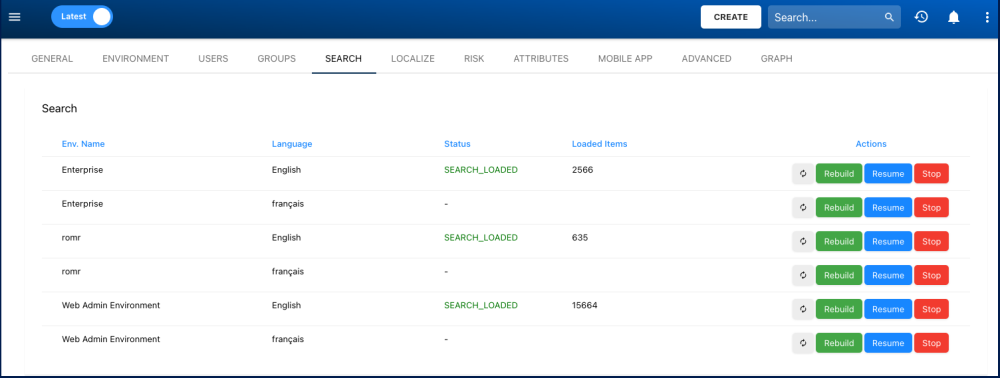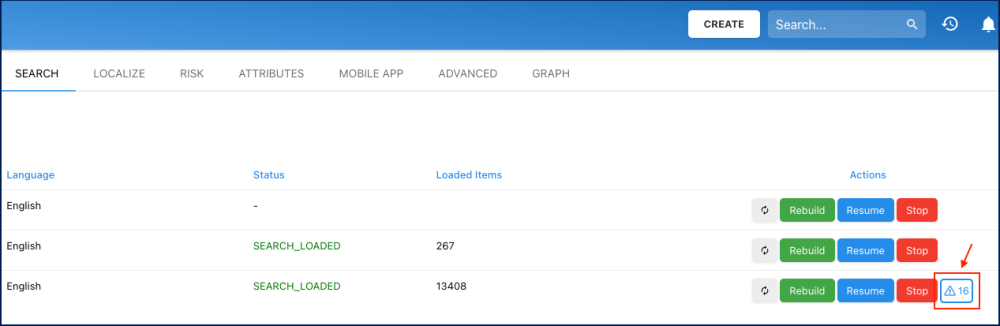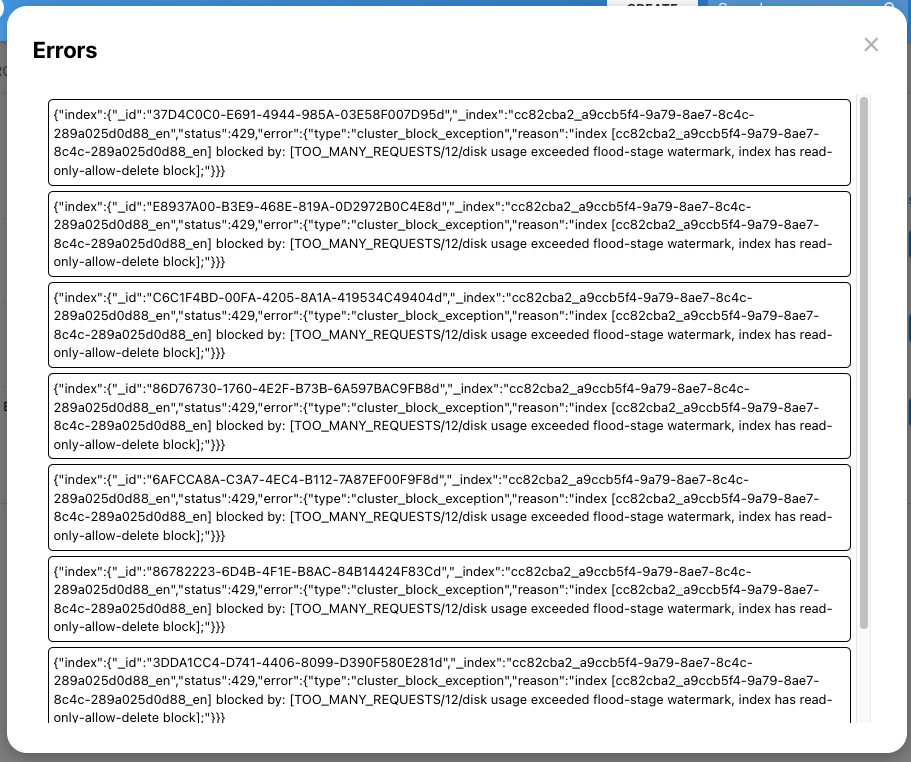The Search tab of the System Admin section controls the search indexes within EPC. The Search function relies on indexes uploaded to the EPC, which comprise the different datasets inputted and uploaded into EPC databases by EPC Modelers.
Uploading these indexes establishes a connection between the EPC databases and the search engine. Once the connection is established by the Admin, EPC users can utilize the search engine.
For the Search function to operate effectively, Environment and System Admins must populate the indexes within the EPC. These indexes, once uploaded, enable users to search through them using the Search function. Search Indexes must be both created and periodically refreshed to ensure optimal usability.
Creating Search Indexes
- Navigate to System Admin section.
- Click on the ‘Search’ tab.
- To create the Index of the desired environment, select its designated
button.
- You can pause the indexing by clicking on the
button, if a re-configuration is needed as the indexing is running.
- You can resume the indexing by clicking on the
button.
- You can pause the indexing by clicking on the
- After the index has been created, select the refresh icon
- Once refreshed, the status of the upload will be reflected in the ‘Status’ and ‘Loaded Items’ columns.
Search Indexing Errors
A notification system alerts users about any objects that were not indexed successfully and provides details of the indexing failure. This aims to offer Admins a clear and hassle-free understanding of potential issues.
Additional Important Information
- Loading an Index can be time consuming depending on Index size. It is recommended that Admins create of refresh indexes when traffic on EPC is at a minimum (e.g. overnight).
- Certain system settings can affect the speed of indexing and consequently, the performance of EPC. See the Advanced System Settings for descriptions and guidelines relating to search settings and their impact on one another.
Need more help with this?
Visit the Support Portal



 button.
button.
 button, if a re-configuration is needed as the indexing is running.
button, if a re-configuration is needed as the indexing is running. button.
button.