You can upload your own sound clips to be used for the game’s sound effects and background music. You can also customize the sound settings for the timer, daily double, and scoring.
Go to the “Sounds” tab to upload and customize your sound settings.

Uploading Custom Sound Clip
You can select to play music during the timer countdown while a question is displayed. If you do not upload music and you select the “Timer Music On/Off” option, then the default theme music will play.
You can “Drag & Drop” your sound files or choose them directly from your device. Tip: The maximum file size for the audio clip is 3MB.

You can enable or disable the use of the sound clip by clicking on the button as shown on the screenshot below. Tip: Name your sound clips if you upload multiple files for easy management.
Sound Settings
You can also customize the following sound settings for your game(s):
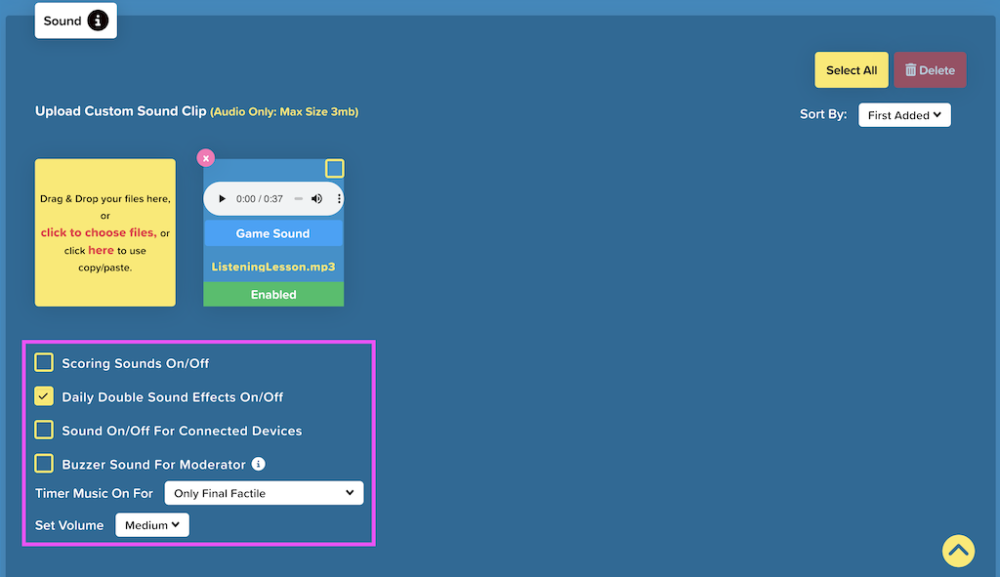
- Scoring Sounds On/Off. The “Scoring Sounds On/Off” selection turns on sound effects when scoring. A “bing” is played for a correct answer and a “buzzer” is played for an incorrect answer. You can also elect to have these sounds play on the player’s devices when playing in Choice mode.
- Daily Double Sound Effects On/Off. This option will enable or disable sound effects played while playing your games in Daily Double mode.
- Sound On/Off for Connected Devices. You can enable this option to activate sound effects on devices connected during the game.
- Timer Music On/Off. If you have uploaded a custom sound clip for your timer, this sound clip will be played. Otherwise, the default sound clip will be played. You can also select to play the timer music during the game only (not including Final Factile stage), Only Final Factile, or not play it at all.
- Set Volume. Set the volume of your sound effects from Low to High.
- Buzzer Sound for Moderator. Moderators of the game can activate the buzzer sound so when teams buzz in, they can manage the team’s answers effectively.
Text to Speech
This setting is helpful when participants play in the Flashcards mode. To enable this function, check the “Text to Speech” button.
You can also choose to have the text read automatically. Select the voice you would like to read the text. You can choose from multiple languages and genders.



