Choice game style: Instead of answering open-ended questions, players select their answers from multiple options provided for each question. It follows the structure of traditional Jeopardy games, where participants answer questions from various categories and earn points based on their correct responses.
Steps on How to Play the “Choice” Game Style in Factile:
1. Choose the “Choice” Game Style Board. From the game style dashboard, select the “Choice” option, which is a Jeopardy-style multiple-choice game. This will load your pre-created game board. In this sample, we chose to play “English Literature”.

2. Select the Number of Teams Playing. Decide how many teams will participate.
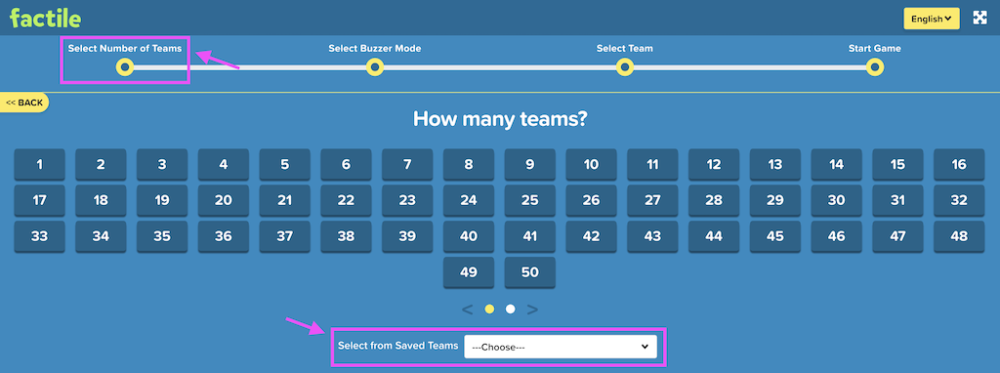
Tip: You can also select from the “Saved Teams” option if you have pre-saved teams from previous games. This saves time and keeps team names consistent.
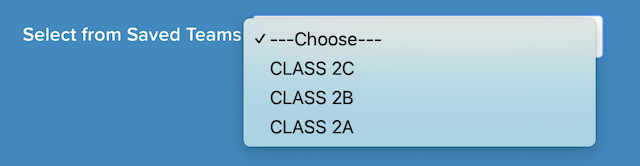
3. Choose If You Want to Play in “Buzzer Mode”. Buzzer Mode enables a first-to-answer system, where players must buzz in before selecting an answer.
If turned off, all teams can answer, and points are awarded accordingly.
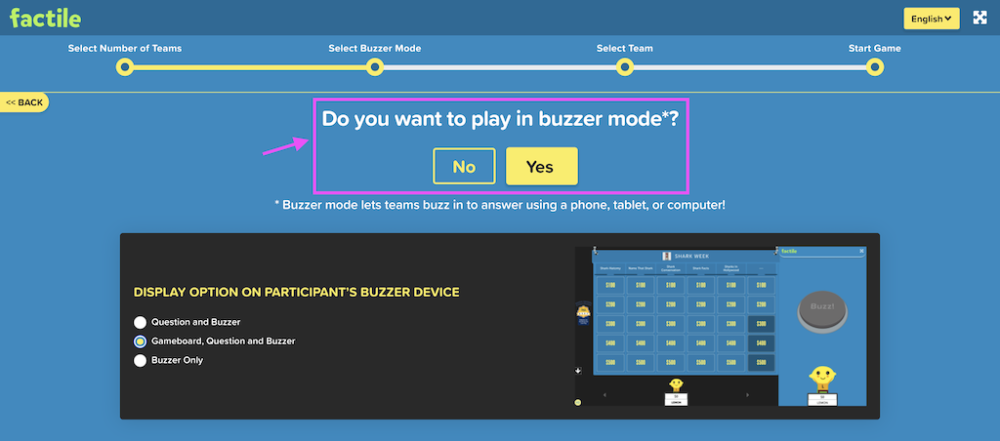
Tip: Learn more about Buzzer Mode here.
4. Select Team Mascots. Each team can choose a mascot icon that will represent them throughout the game.

5. Begin Game.
- The first team picks a category and a question.
- All teams (or the first to buzz in) select an answer from the multiple-choice options.
- Points are awarded based on correct answers, and the game continues until all questions are answered.
- The team with the highest score at the end wins!
No Buzzer Mode View
Without activating the Buzzer Mode, all teams can select an answer without buzzing in first.

For every question, there is a timer. A reading question and a question timer.
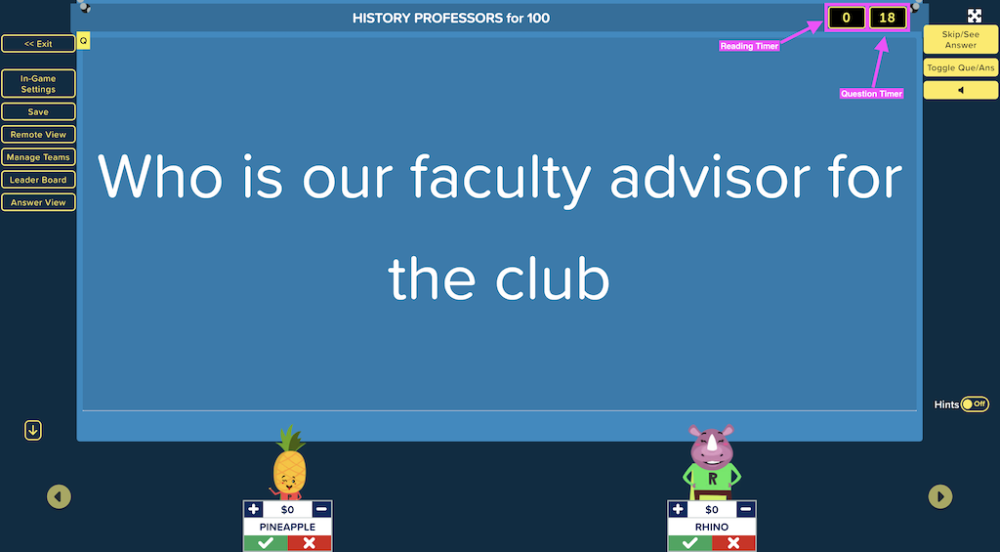
Skip/See Answer Feature
This button allows the moderator to reveal the correct answer to the question without requiring a response from the teams.


Answer View
This feature allows the moderator to see the correct answer to the current question.
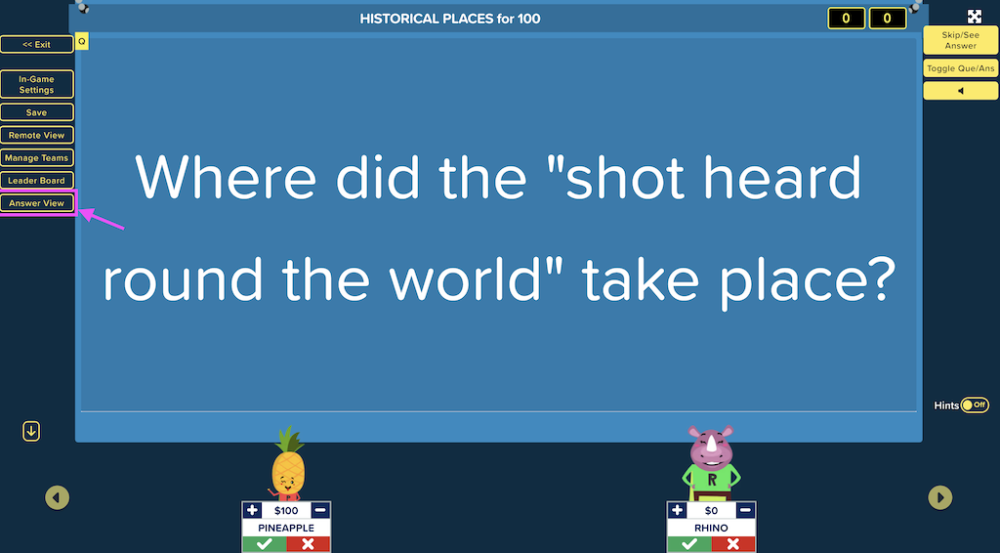
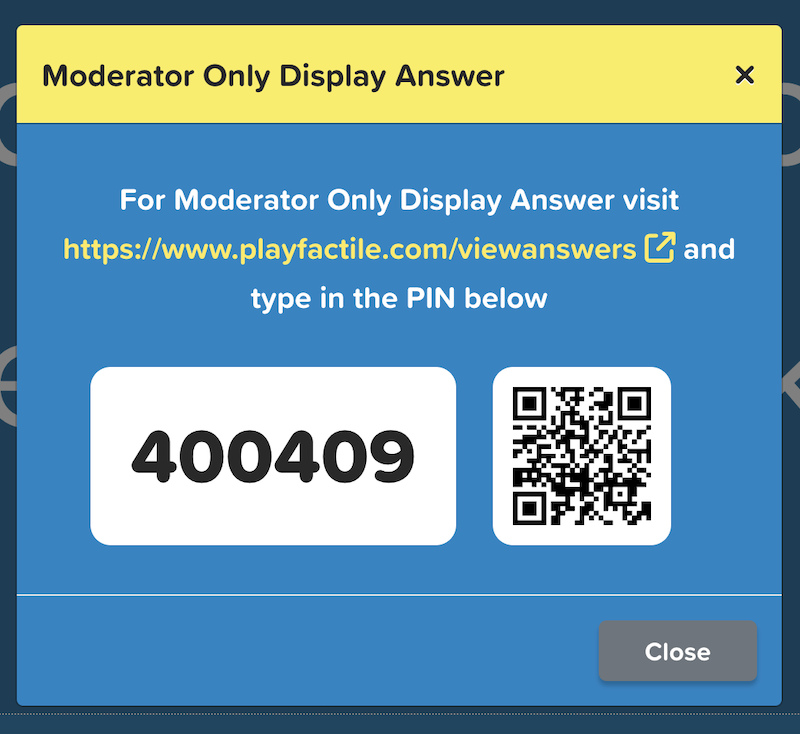
Remote View
The “Remote View” allows players and participants to view the game through the moderator’s screen from a separate device.
How to Use Remote View in a Choice Game:
Step 1: Click the “Remote View” button on the left menu.

Step 2: Share the provided link and PIN with remote viewers.
Step 3: Enter the PIN at https://www.playfactile.com/remoteview or scan the QR code.

Step 4: Once joined, remote viewers can see the game board.
Final Factile
The “Final Factile” button allows the moderator to skip directly to the final round of the game. If time is running out and you want to wrap up the game, you can use this feature and jump to the final round of game.
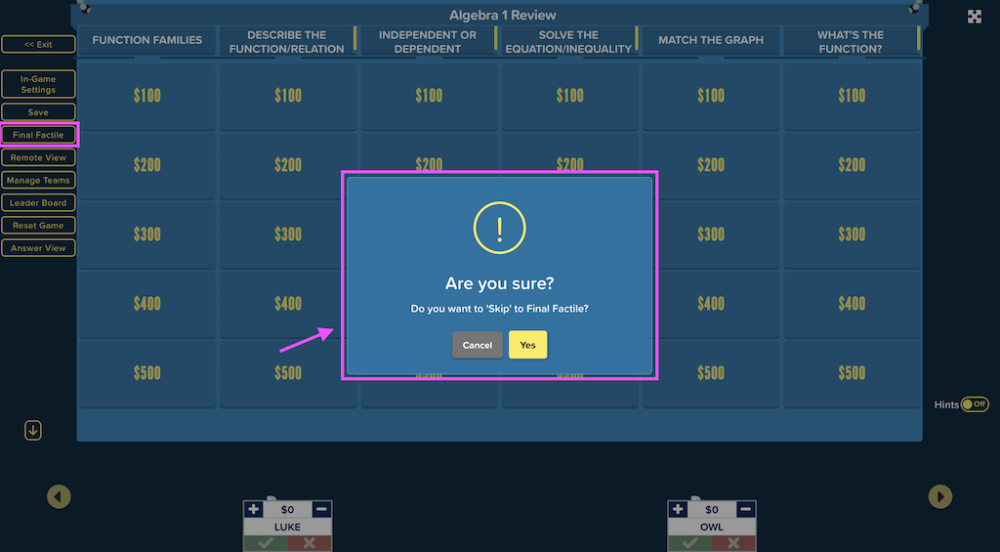
Tip: Learn more about How Final Factile Works here.

