The Timer Settings lets you customize the timer options for your game. There are four types of timers:
- Countdown Timer. When on, players or teams can provide their answers until everyone has buzzed in or until the timer runs out.
- Reading Timer. When on, players are given a period of time to read the question before they can buzz in. The buzzer is not enabled until this timer expires. This option is helpful to ensure all players have time to read the question before the buzzer is enabled. It also provides time for team members to discuss their answer before the buzzer becomes enabled.
- Final Factile Timer. When on, players must provide their answer to the Final Factile question before the time expires.
- Answer Timer. When on, in a Buzzer Mode game, the player needs to answer the question within a given time after pressing the buzzer. This is helpful to keep the game moving at a quick pace, or to add a time element to answering the question right (ie the players only get points if they get the right answer within the time allowed). It can also be helpful to prevent players from just hitting the buzzer without being sure they know the answer.
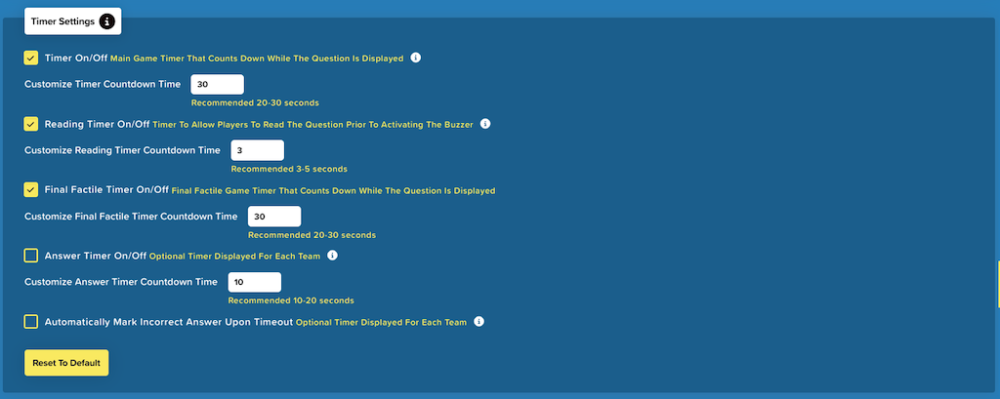
The following are timer settings that you can customize:
- Timer On/Off. This option lets you enable the countdown timer of your game.
- Customize Timer Countdown Time. Set your countdown timer and click “Save” to confirm changes.
- Reading Timer On/Off. You can use a “reading timer” to give players a set time to read the Question before they can buzz in. This is useful if you’re playing in Multi-member mode and wish to ensure your teams have time to discuss their answer before they buzz in.
- Customize Reading Timer Countdown Time. Set your reading timer countdown and click “Save” to confirm changes.
- Final Factile Timer On/Off. Enable this option to use a timer for the Final Factile Question.
- Customize Final Factile Timer Countdown Time. You can set how many seconds you want to allow for teams to answer the question.
- Answer Timer On/Off. When enabled, a player must provide the answer before the Answer timer expires.
- Customize Answer Timer Countdown Time. Set your answer timer and click “Save” to confirm changes.
- Automatically mark incorrect answer upon timeout. When enabled, a player will be automatically marked as incorrect if the timer expires before they correctly answer the question.

