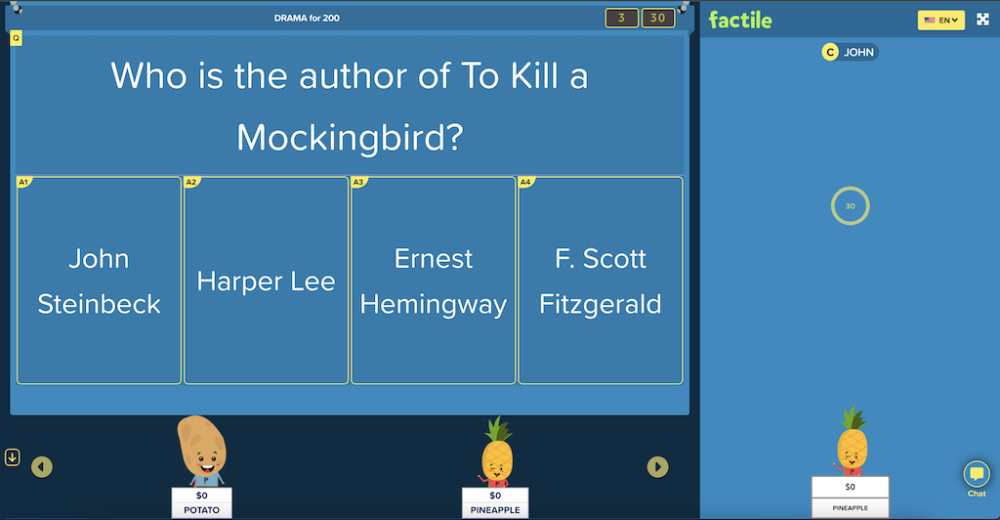Factile’s Choice Mode takes trivia to the next level! This exciting format features multiple-choice answers for each question, making it a thrilling test of knowledge and quick thinking. Race against the clock, choose the right answer from a selection of options, and rack up points for yourself or your team.
How to Play in Choice Mode
Join the game as you normally would. To learn how to join a Factile Game, click here.
In Choice mode, you will see both the question and different answer choices on your device’s screen. You can then select your answer directly from your device.