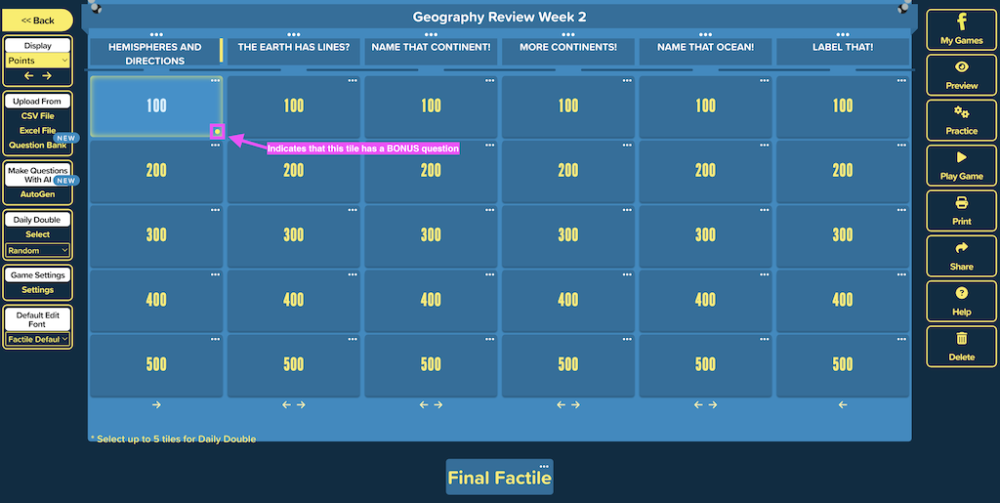Quiz Bowl mode puts the depth of your players’ knowledge to the test! This mode is a competitive, team-based trivia format designed to encourage quick thinking and knowledge recall.
There are two gameplay modes for the Quiz Bowl:
- Quiz Bowl Toss-up/Bonus
1. Players compete by answering Toss-up questions, which are the standard Factile question-and-answer format.
2. As the game creator, you can add Bonus questions to certain Toss-up tiles.
3. If a team correctly answers a Toss-up question that includes a Bonus, they earn the opportunity to answer the Bonus question for extra points.
4. Each Toss-up tile can contain up to three Bonus questions, adding more depth and engagement to the game.
- Quiz Bowl Lightning Round
1. This mode consists only of Toss-up questions.
2. Bonus questions are not included, making the game fast-paced and focused on speed and accuracy.
3. It’s ideal for quick review sessions or timed competitions.
In both Quiz Bowl formats, you can control the order the questions are presented. They can be asked sequentially or randomly.
How to Launch a Quiz Bowl Game
1. Launch your game from the My Games page.
2. Select “Quiz Bowl” from the play mode menu.
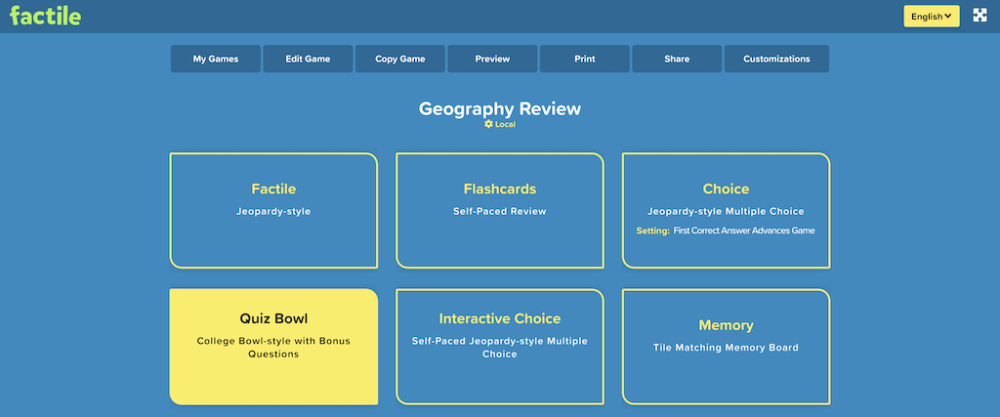
3. Select the number of teams who will play.
4. Select which Quiz Bowl Game Mode you want to play in and the order in you’d like the questions to be presented. For the Quiz Bowl Game Mode, you can select “Toss-Up/Bonus” or “Lightning Round”.
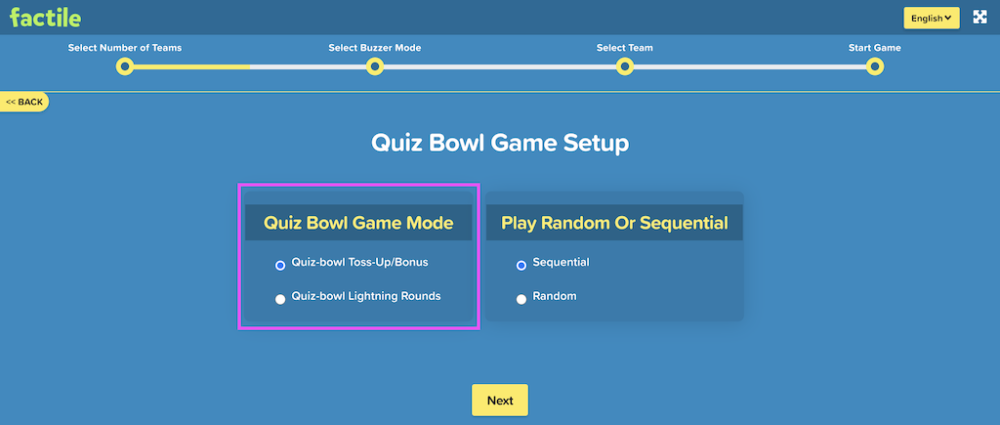
You can also customize how the questions are presented, choosing between random order for a dynamic challenge or a sequential format for a structured progression.
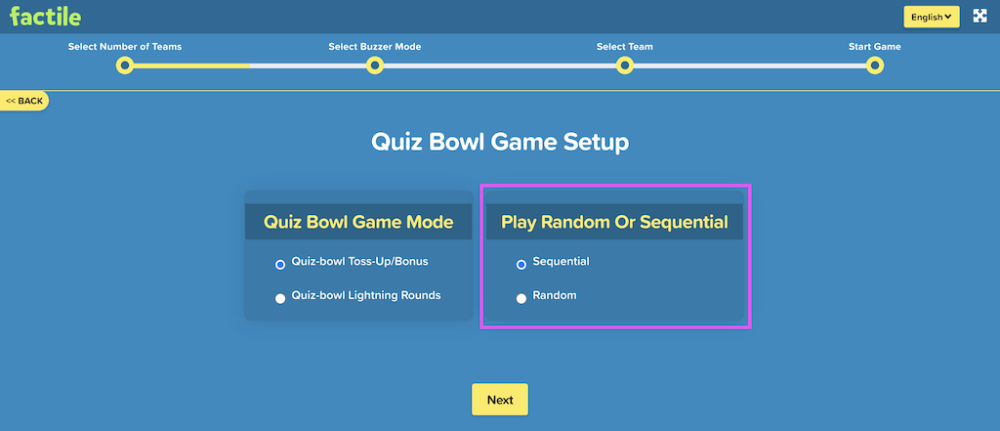
5. Set up the game options – buzzer settings (optional) and team mascots.
6. Click ‘Begin Game’ to start playing.
7. The game welcomes players with a brief explanation of the Quiz Bowl rules.

Clicking the button will begin the Quiz Bowl competition.
Game Control Buttons
- In-Game Settings: Modify game preferences.
- Save: Save game progress.
- Finish Game: End the game.
- Remote View: For displaying the game on another screen.
- Manage Teams: Edit or adjust team settings.
- Leader Board: View team rankings.
- Progress (0/30): Indicates that 0 out of 30 questions have been answered.
Bonus Question
When a participant answers a Toss-up/Bonus tile correctly, the “Bonus Question” will be displayed. Note that only the team who answered the Toss-Up question correctly will be allowed to answer the Bonus question. In Buzzer mode, the buzzer of the team who didn’t get the correct answer will be disabled.
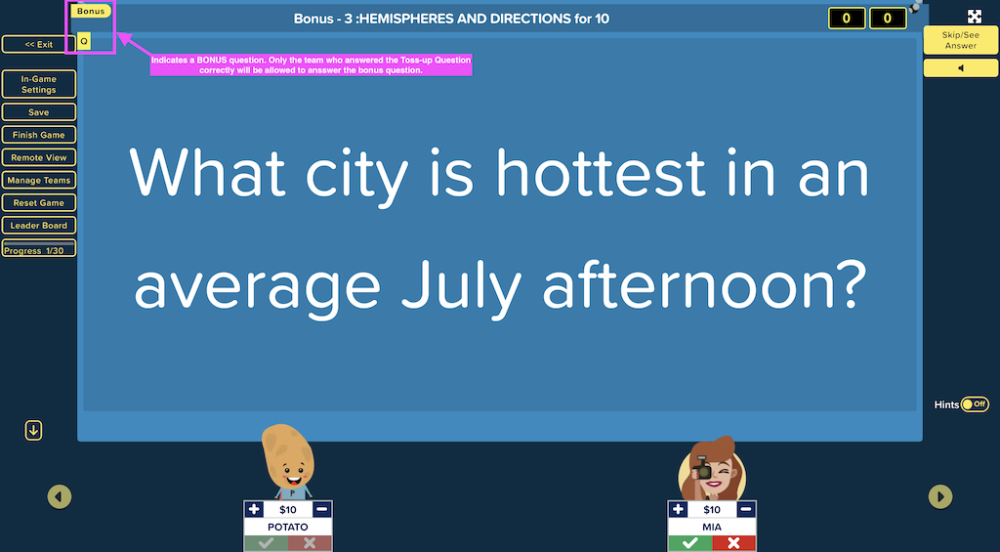
After all the Bonus Questions for that tile have been answered, the next Toss-up tile will be displayed and all teams will have the chance to answer.
How to Add Bonus Questions
In the Quiz Bowl Toss-up/Bonus mode, you can add “Bonus” questions in each Toss-up tile. This way, the team who gets the correct answer for that tile will get a chance to answer bonus questions and earn more points.
Note: The bonus question will only be displayed if the team got the correct answer for the Toss-up tile.
As the creator of the game, you can include up to three (3) Bonus Questions per Toss-up tile. Here are the steps to do it:1. When creating or editing a game, click on the tile where you want to add a “Bonus” question.
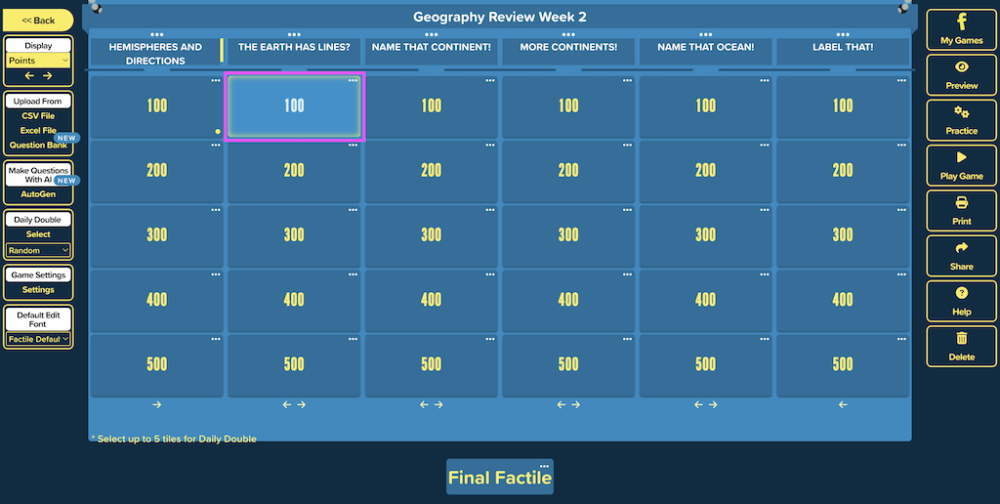
2. In the pop-up that appears, click on the “Quiz Bowl” tab.
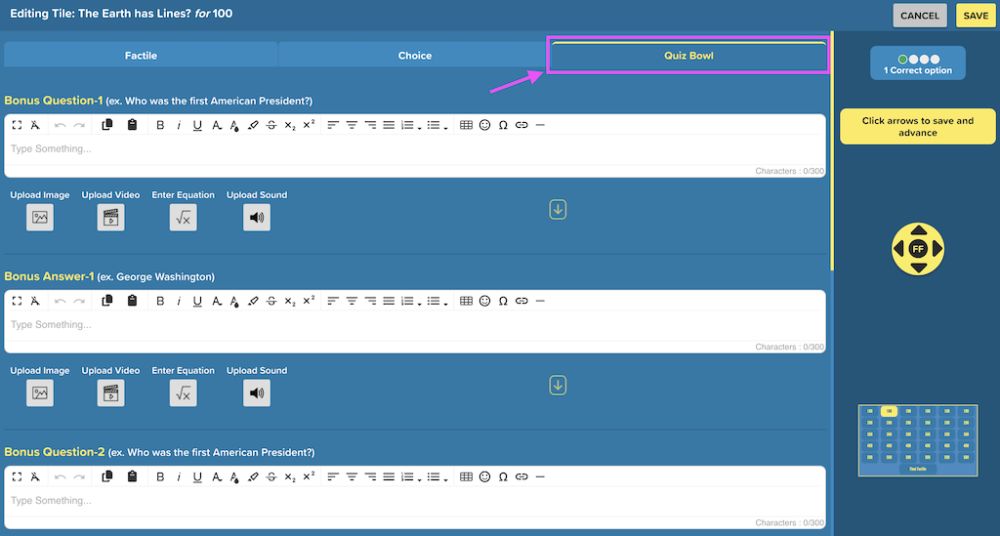
Tip: You can add up to 3 “Bonus” questions to each toss-up tile.
3. Type in your question in the “Question” box and the correct answer in the “Answer” box. You can also upload images, videos, audio files or a mathematical equation as part of your question or answer. See Adding Images, Videos and Sounds for the step-by-step instructions.
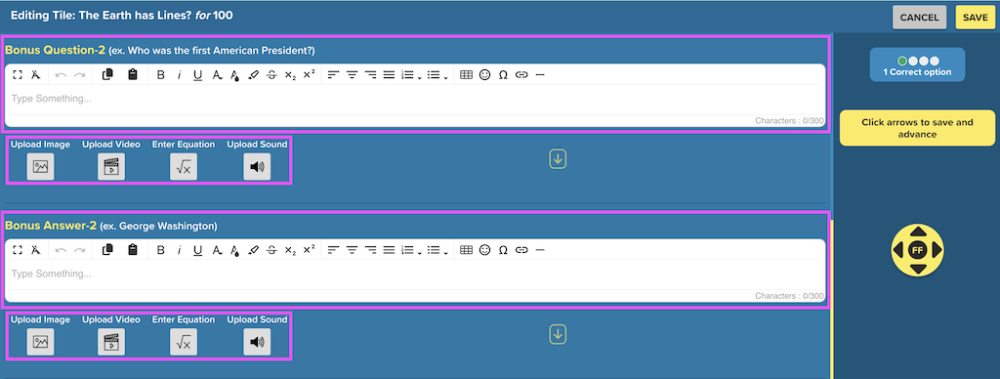
4. Click on Save.
A yellow dot on the bottom left corner of a question tile indicates that a bonus question was entered for that tile.