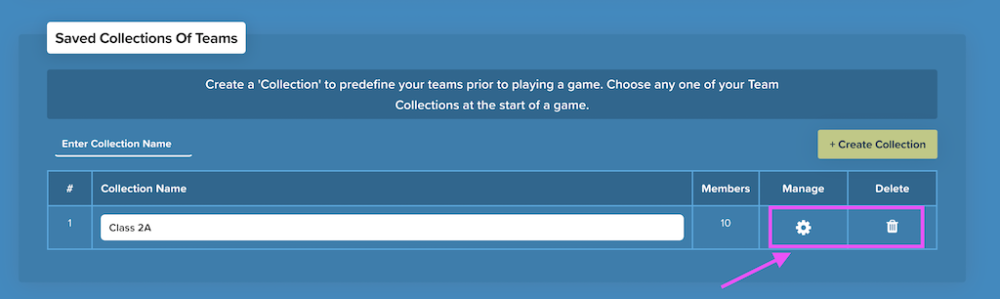Saved Collections:
Pre-configure groups of teams and save them for use in any game. Set a group name for your collection of teams and add as many teams as you wish to the collection. This is useful if you are playing with the same group of people over a period of time. When you are ready to play, instead of choosing teams each time, just select the collection from the dropdown box to select your pre-configured group of teams.
Tip: Teams can still include as many members as you wish.
1. Go to the ‘Customize’ page and scroll down to the ‘Saved Collections of Teams’ section.
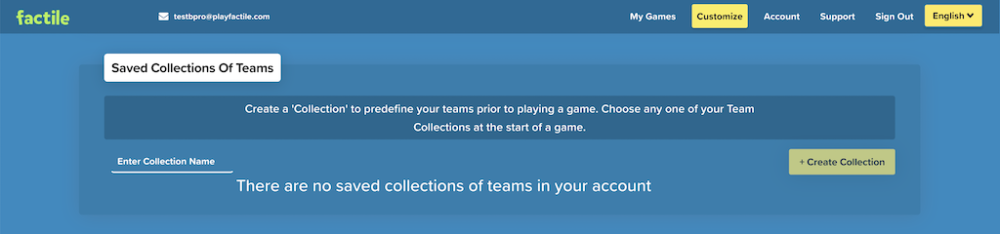
2. Enter the group name and click “Create Collection”.
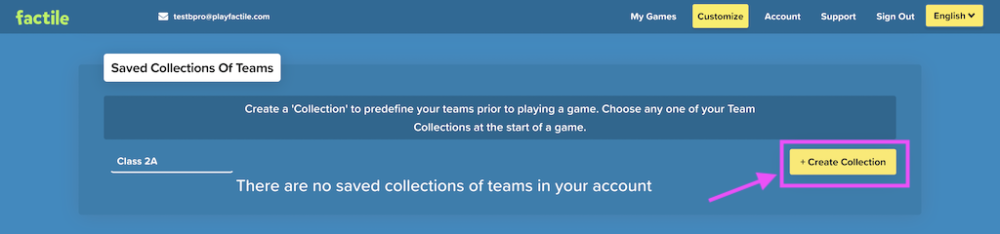
3. Click ‘Add Teams’ and select how many teams will be on the team. Tip: You can add as many as 100 teams per collection.
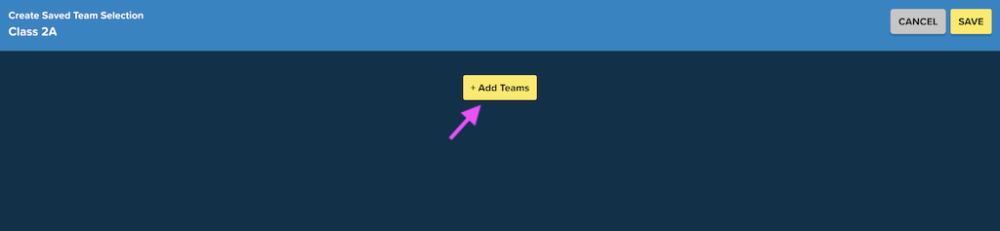
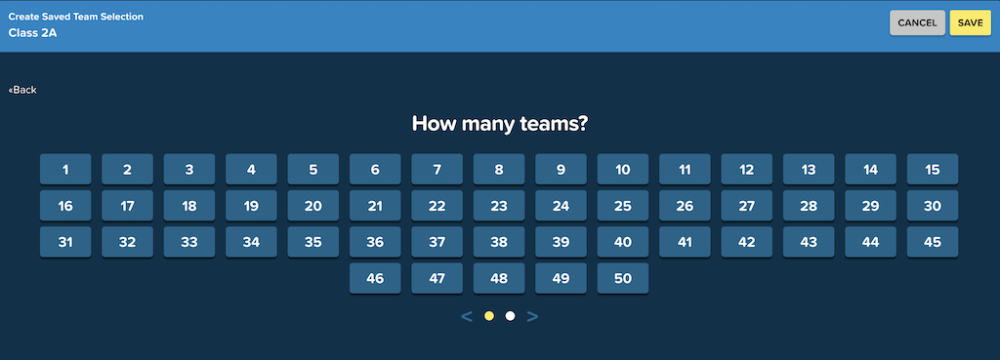
4. Choose a mascot for each team within the group. Tip: You can use ‘Autoselect’ to automatically assign random mascots to all your teams in the collection.
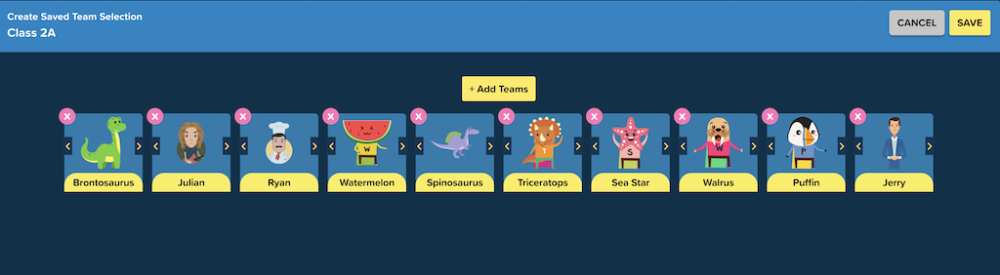
5. Click Save. You should see your new collection in the list.
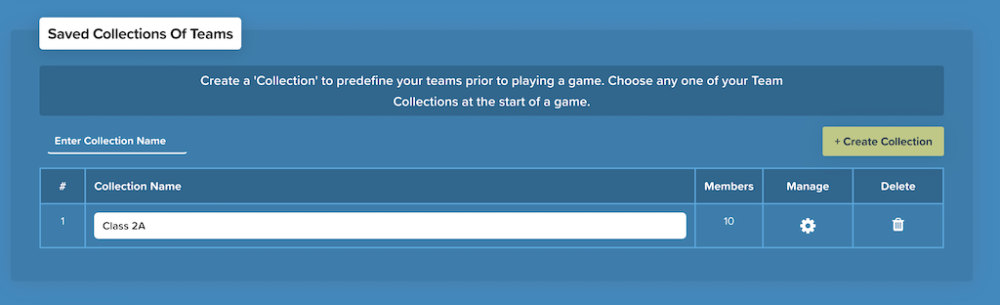
You can use the to manage your collection where you can add more teams, delete teams or arrange the order of the teams. You can delete a collection using the
icon.