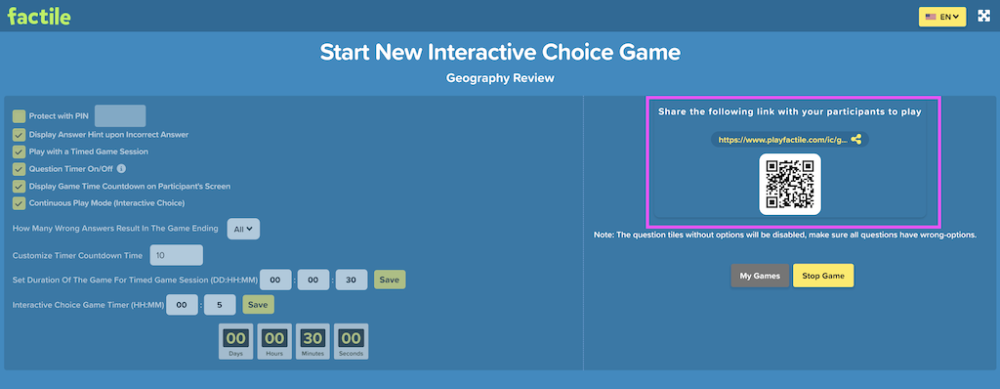Interactive Choice Dashboard
During actual gameplay in Interactive Choice mode, there are no moderators present. However, moderators can still monitor and manage the game while it is active using the Interactive Choice Dashboard. It also allows you to track your participants’ progress as they play these games on their own.
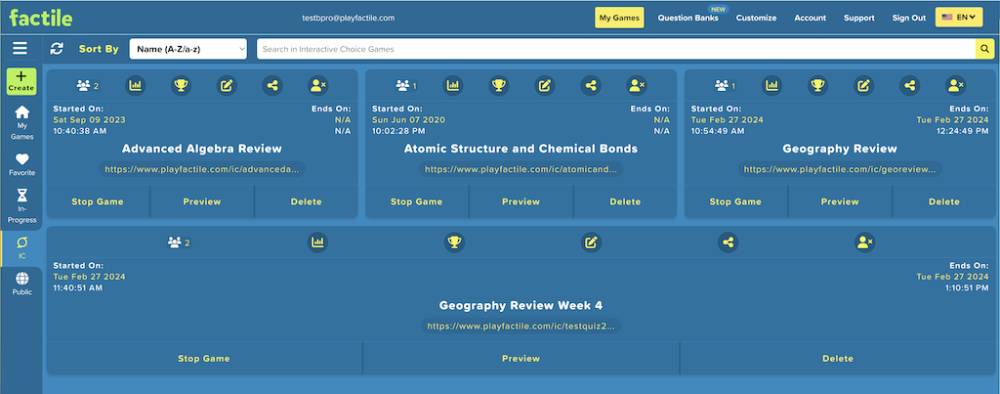
To access the Interactive Choice dashboard, you can click on Interactive Choice from the menu. Tip: In the All Active Games section, you can see all ongoing Interactive Choice mode games that are still open for participants to join and play.
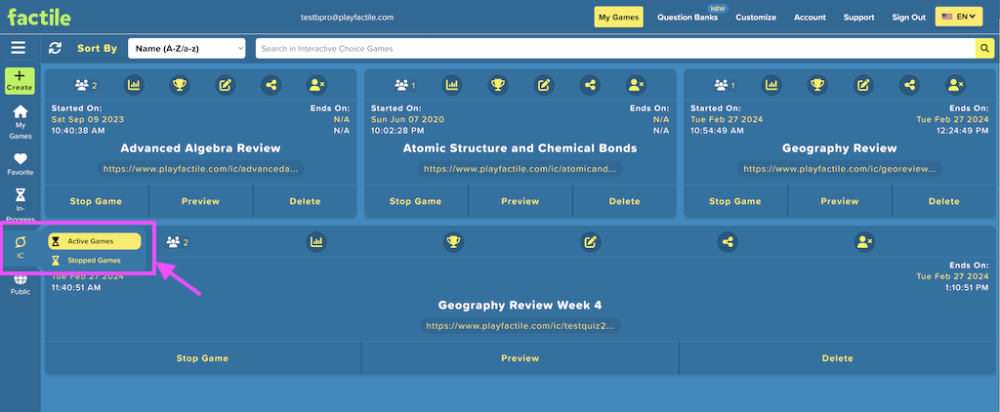
You can do different things to manage the Interactive Choice games, such as:
1. Participants: You can see how many players are participating in the Interactive Choice game.
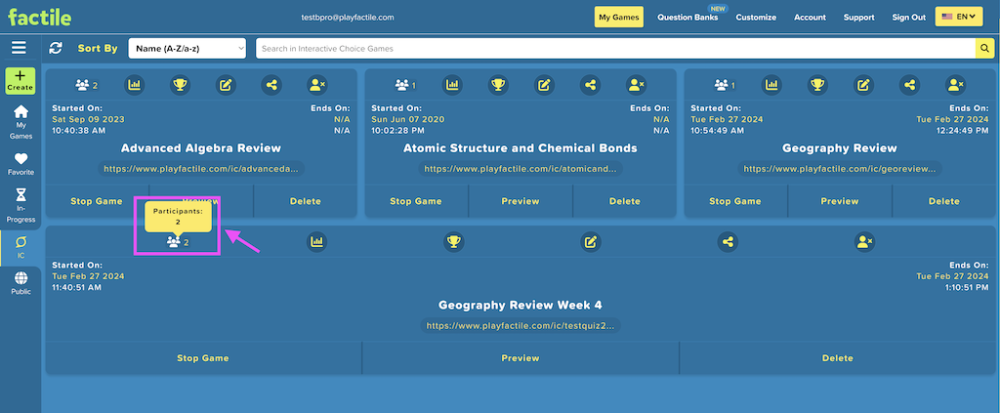
2. Analytics: Use the Analytics function to view a breakdown of the gameplay including players’ answers and time spent on each question.
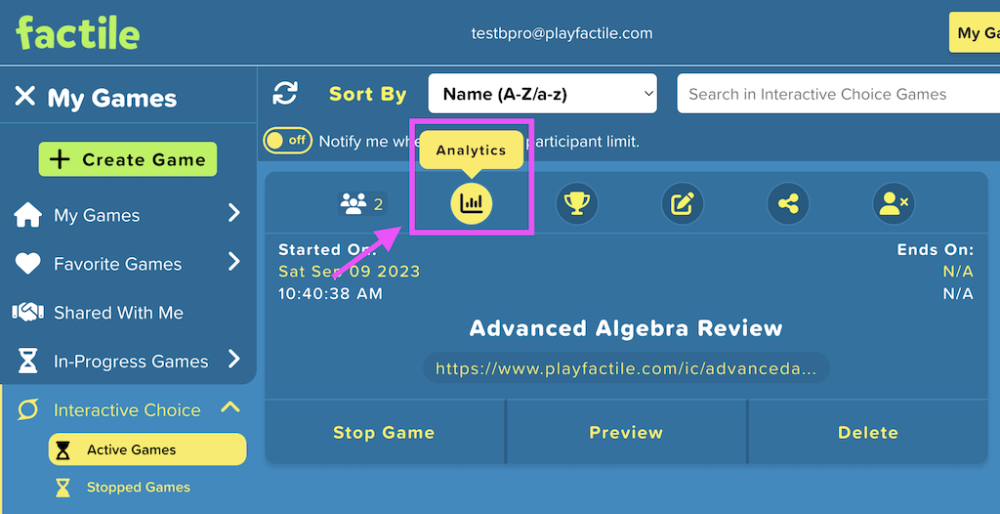
Here’s a sample of an Analytics report. You can also export the Analtyics report to a comma-separated values (CSV) file.

3. Leaderboard: Use the leaderboard to monitor the progress and rankings of individual participants. This feature allows you to review which questions players answered correctly or incorrectly, as well as view their individual scores and rankings.
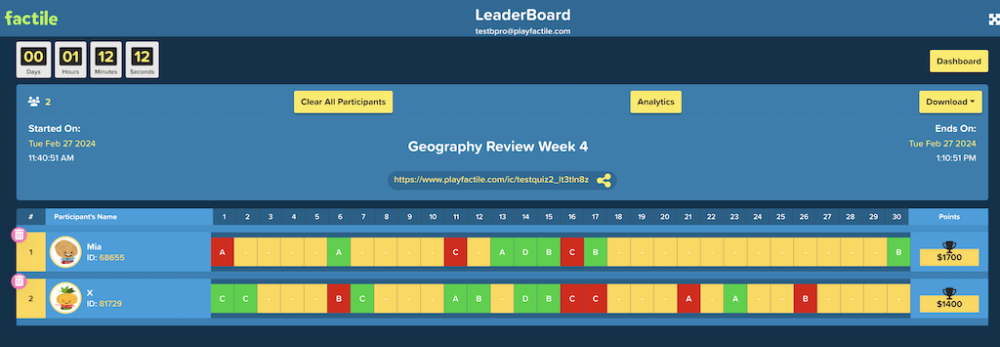
4. Rename. Click the button to rename your Interactive Choice game.
5. Share. Use this to share the game link with your participants.
You can share your game link in different ways. You can copy the game link and share it with your participants, send the link via email, or share it via social media platforms (i.e. X/Twitter, Facebook, Pinterest), Google Classroom or Remind.
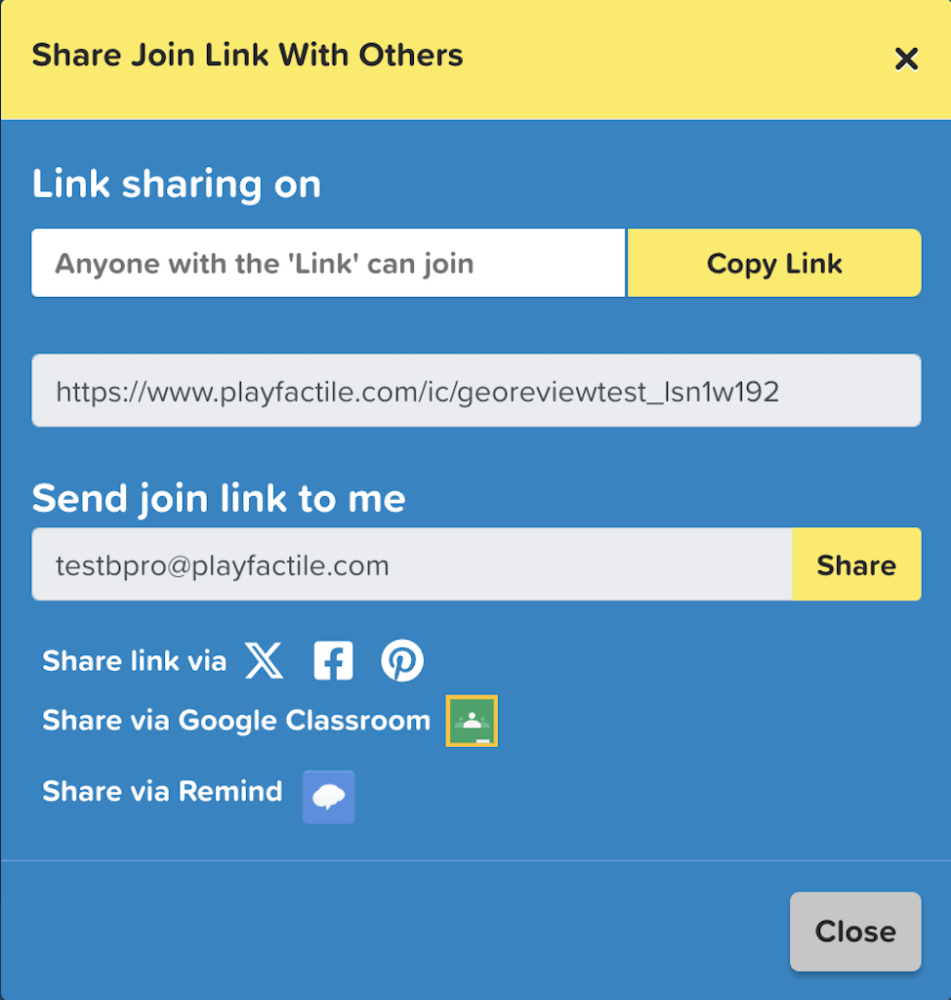
You can also share the QR code with your players, so they can simply scan it and start playing the game right away.
6. Clear all Participants: Click this button to delete all existing participants from the game. A confirmation message will pop up to confirm the action.
7. Stop Game: Use this to deactivate a game. Note that once a game has been deactivated, the participants can no longer continue playing it.
8. Preview: The ‘Preview’ option lets you view the factile board of the Interactive Choice Game.
9. Delete: Use this to permanently delete an Interactive Choice game from your account. Please note that once a game is deleted, it cannot be reactivated.
You can click Stopped Games to view Interactive Choice Games that have been deactivated. Here, you can still access certain features such as the Leaderboard and Analytics report.
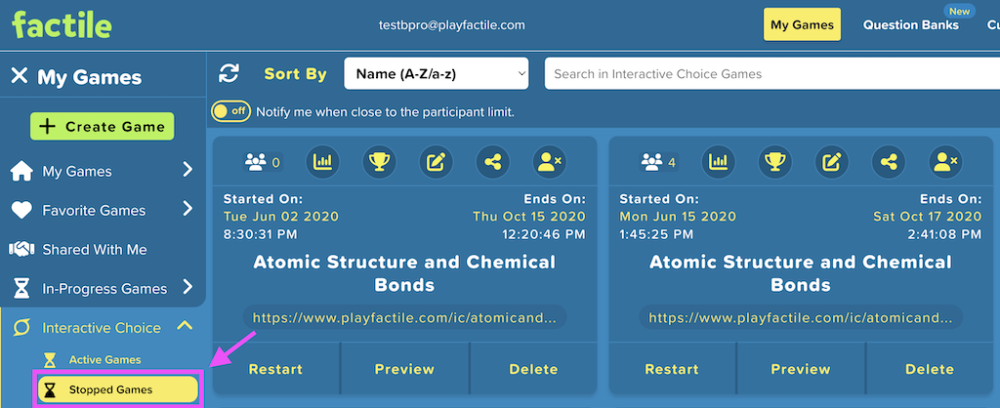
You can also re-activate the game and share it with your participants to play. Once a game is restarted, it will be moved back to the Active Games section.