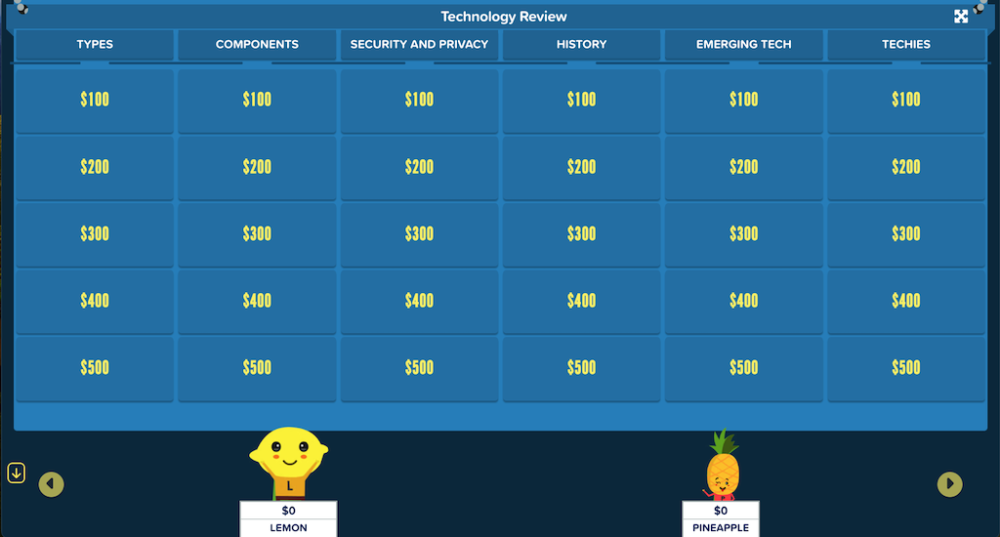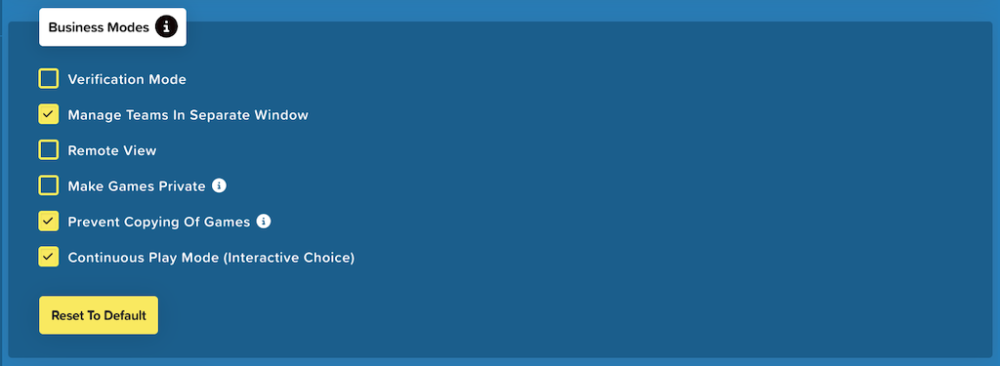
1. Verification Mode: This is useful when using games for training purposes and ensuring participants have completed the training.
After a game is completed, a pop-up will appear with a message certifying that the player has reviewed each question and answer. The user will type in their name and click Submit to email the certificate to the game administrator. Additionally, the player can choose to Print the certificate.
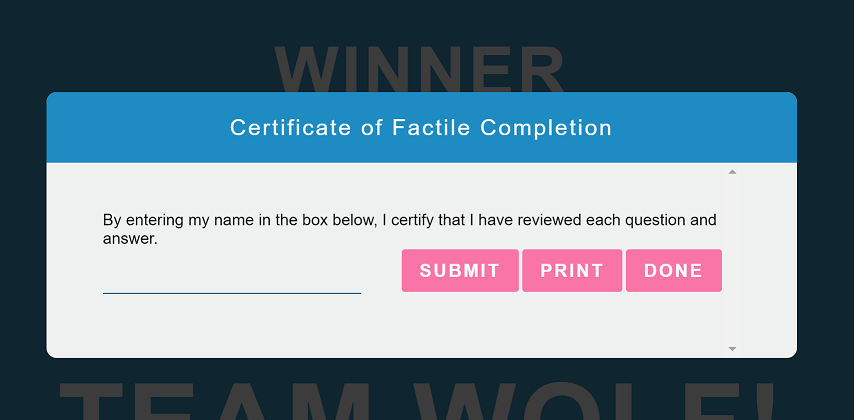
2. Manage Teams in Separate Window: This option lets you manage teams in a separate window while playing your game.
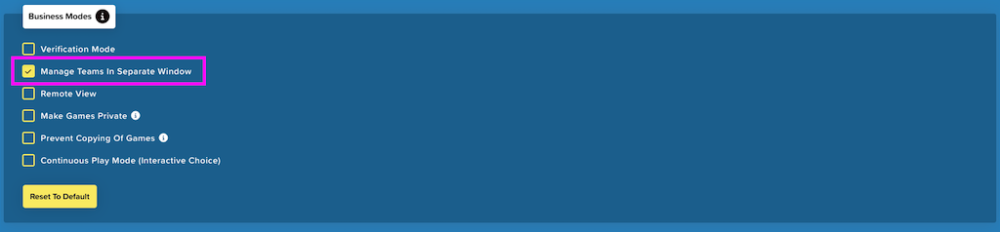
After launching your game, click on “Manage Teams” to receive a URL and PIN. Use these to connect to the Teams Management window from a separate browser tab or window.
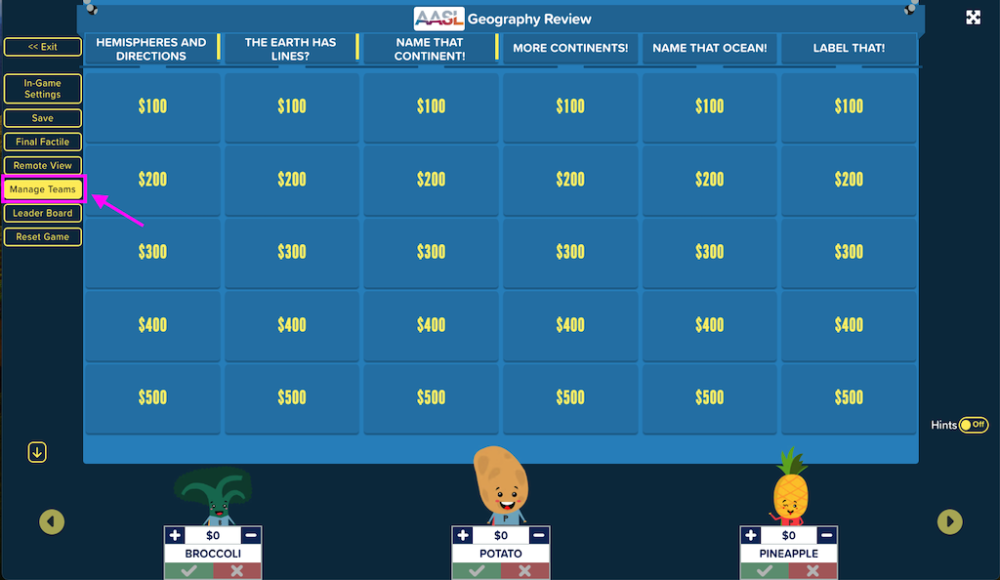
Alternatively, you can scan the QR code to open the Team Management on a separate window.
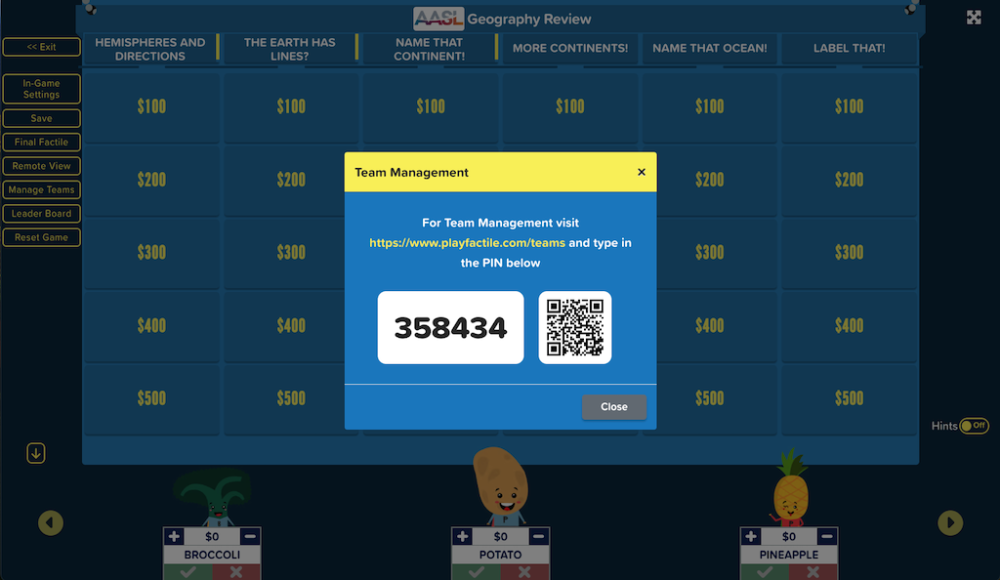
3. Remote View: This allows you to share screens with players who are playing from a remote location.
4. Make Games Private: Prevent your game from being searchable under Public Games. Only you and people you share the game with will be able to access it.
5. Prevent Copying of Games: This option keeps your content secure by preventing anyone from copying a game to their own account.
6. Continuous Play Mode (Interactive Choice): In an Interactive Choice game, the Continuous Play button will be displayed after the player submits the game or after the “Interactive Choice Game Timer” expires and allows your player to replay the game.
Remote View
You can use the Remote View option for situations where players are in a conference room or if other participants simply want to view the game from another location. Remote View duplicates the moderator’s screen and displays it on a remote computer, allowing it to be projected or viewed elsewhere.
You can enable Remote View from the Customize Page.
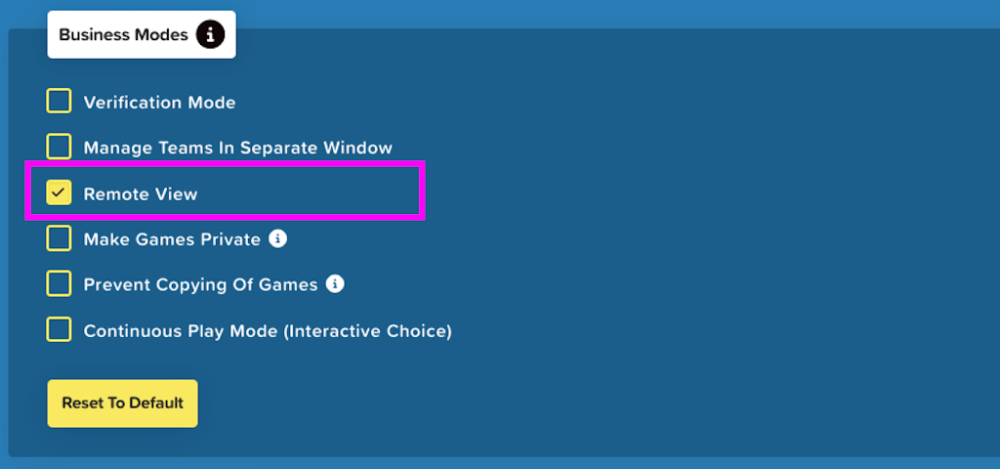
Click Remote View after the game begins.
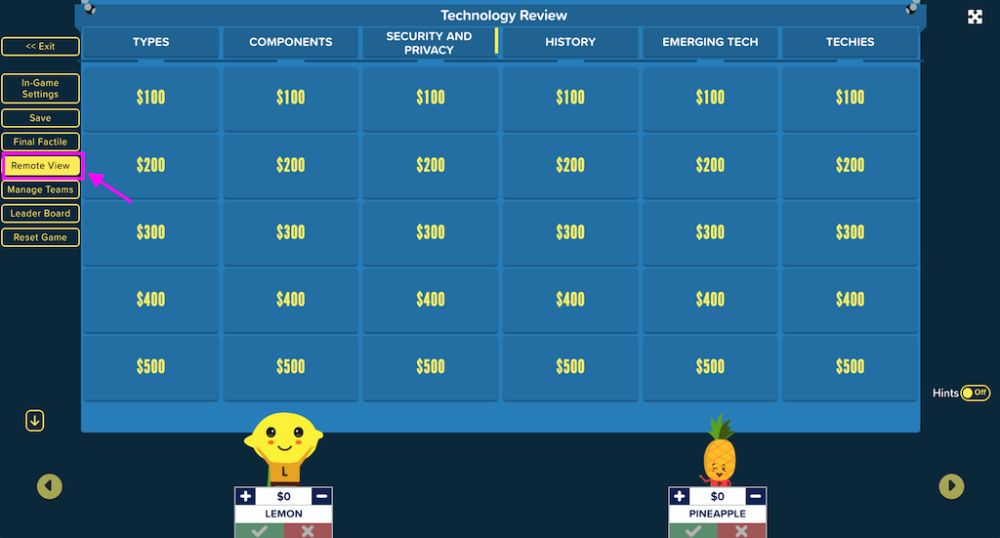
Participants can access the remote view site by either visiting the provided URL or scanning the QR code with their device.
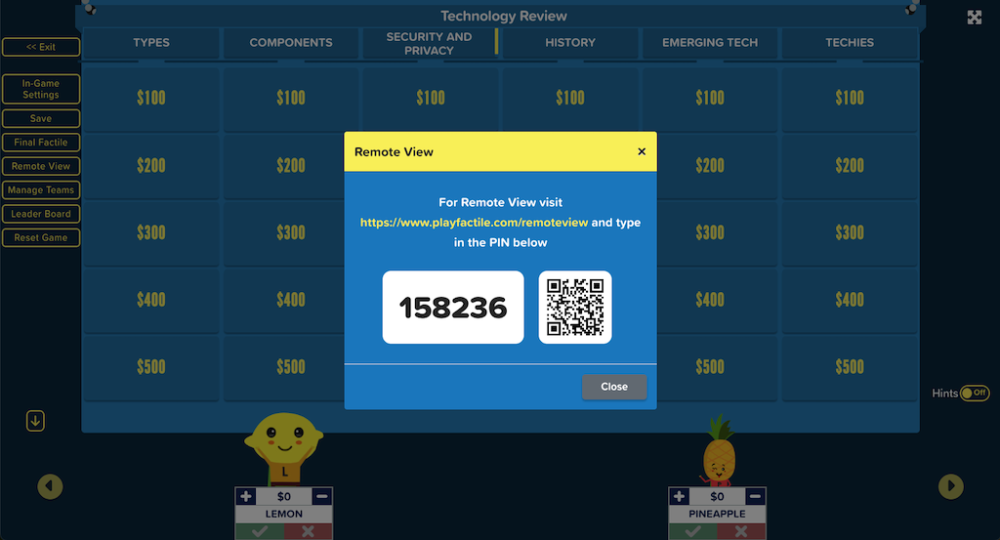
Next, participants can enter the provided PIN to join the gameboard in remote view.
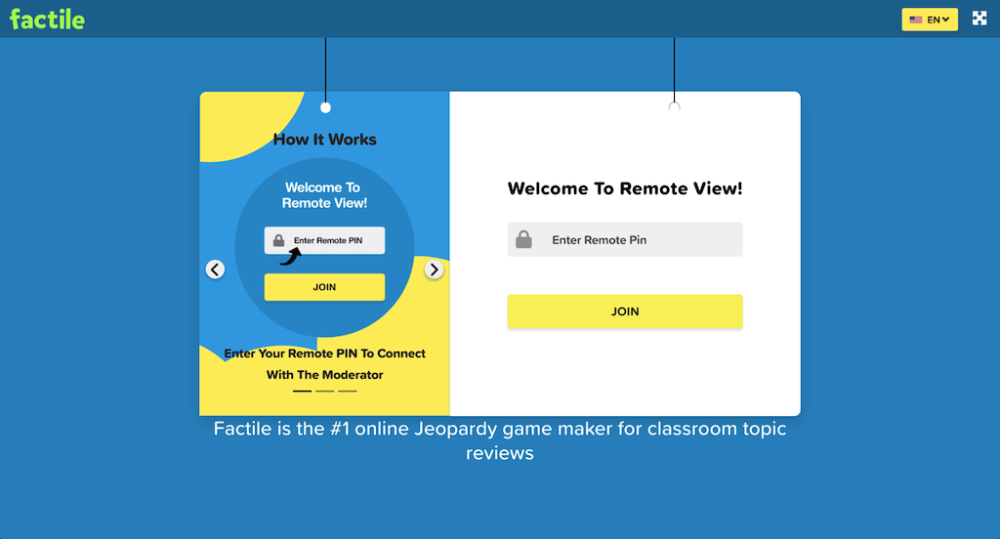
Below is an example of the gameboard display in remote view.