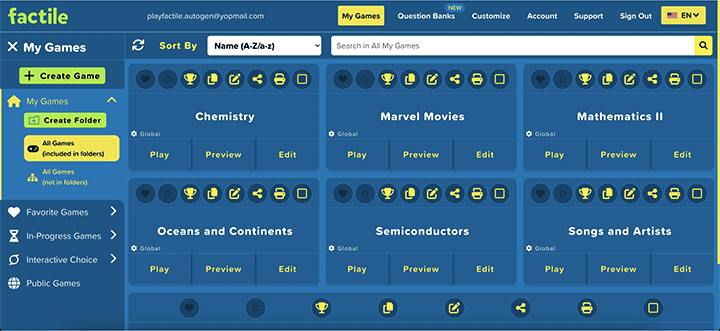1 . You can use AutoGen to either help create a game or to add questions to a Question Bank.
- To help create an individual game, create or edit a game, and then on the game edit screen, click the AutoGen button in the left panel.
- To add questions to a Question Bank, go to Question Banks and you will find the AutoGen button next to the “add question” button.
2 . We recommend you have at least 500 tokens before using AutoGen.
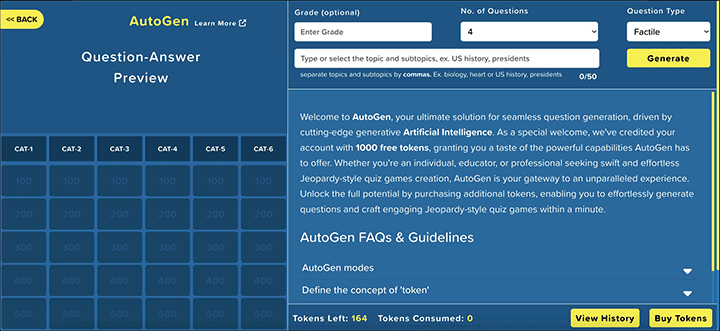
3. Optionally select a grade level, and specify the number of questions to generate and the question type. Then enter the Topic and Subtopic for which you’d like to generate questions. The Topic should be broad and the Subtopic more specific. For example, Geography, Oceans as the Topic, Subtopic. Experiment with different phrasing for Topic and Subtopic to create more options from which to choose. For ex. Geography, Ocean sea creatures. For broad questions, you can use only a Topic without a Subtopic. For ex. Continents.
4. Click on the “Generate” button and the AI goes to work.
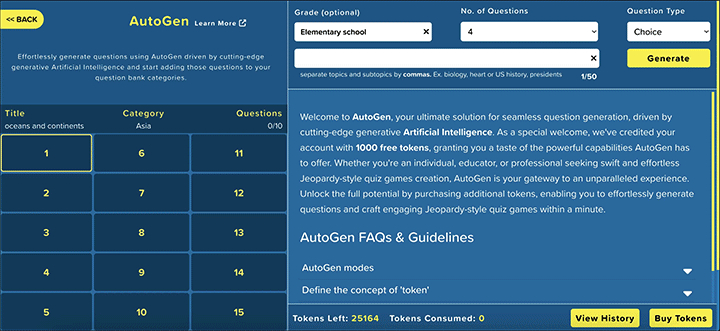
5. Review the list of generated questions displayed on the screen.
6. Add AutoGen’d questions into your game or question bank by either dragging and dropping them on a specific tile or by selecting a tile from the left side board and
clicking the + icon button on the generated question tile. Click “Generate” again to generate additional questions. The most recent questions generated remain on the
top of the list and the previously generated questions can be viewed by scrolling.
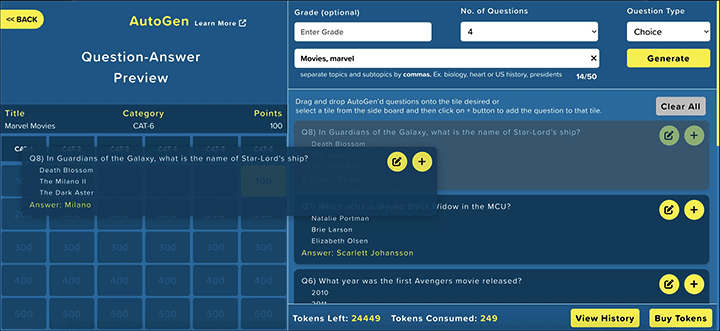
7. Ensure the quality of questions by thoroughly reviewing and editing them before adding to your quiz game. AutoGen is based on leading-edge AI and can
sometimes make a mistake.
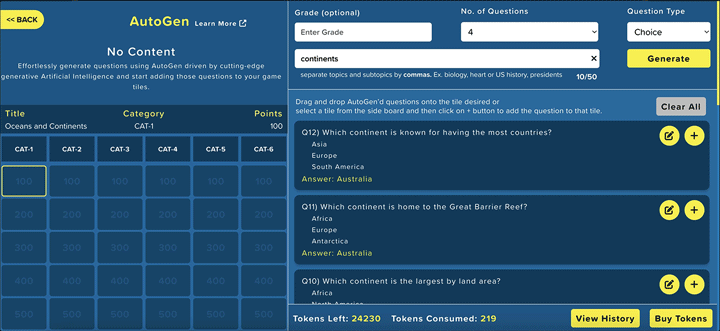
8. Explore the content of a particular tile by clicking on it from the left side board to view its existing questions.
9. Click <<Back when done and continue editing your game or Question Bank.
10. You can edit both the question and answer during the review process and after adding them to the game or Question Bank. While reviewing, you can edit the generated question and answer by simply clicking on the edit button. For more extensive changes such as adding formatting or adding images, videos, hints, and other elements, you should edit the question after saving it to the game or Question Bank.