There are two main ways to join a Factile game:
- Join Link: Your game host (usually a teacher or organizer) will share a join link with you. Click on the link, and it will direct you to the Join page.
- QR Code: The host might also provide a QR code for the game. Use your mobile device’s camera app to scan the code, and it will automatically redirect you to the join page.
Both methods are quick and easy, ensuring a smooth start for your game.
Note that if the game is set to “No Buzzer” mode, a join link won’t be available. In this case, you will be able to join the game simply by being present in the classroom or designated playing area. You can then participate by verbally answering the questions posed by the host.
Joining a game via the Join Link
Navigate to https://www.playfactile.com/join to open the Join page.
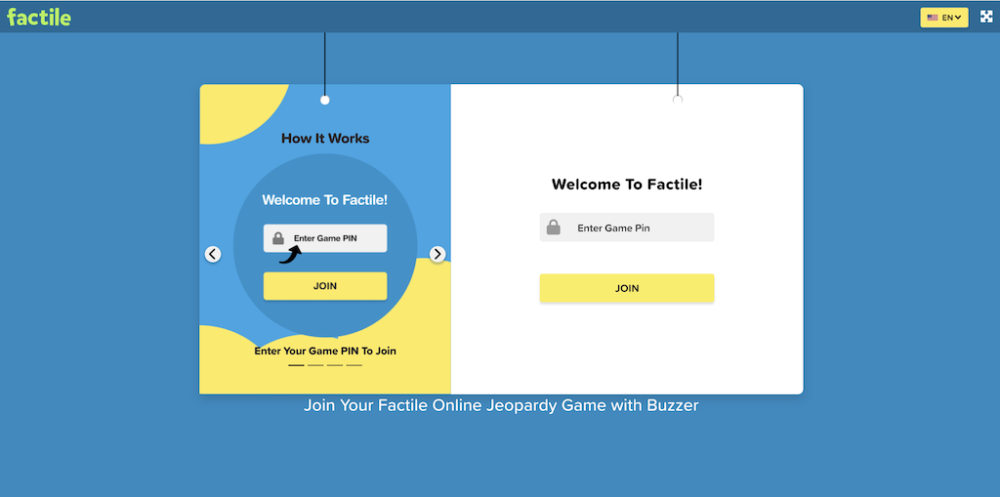
Each game is assigned a unique game PIN, which will be provided by your host. Enter this code in the space provided.

Click the Join button to access the game’s Factile board.
Joining a game via a QR Code
You also have the option to join a game using a unique QR code. Use your mobile device’s camera app to scan the code.
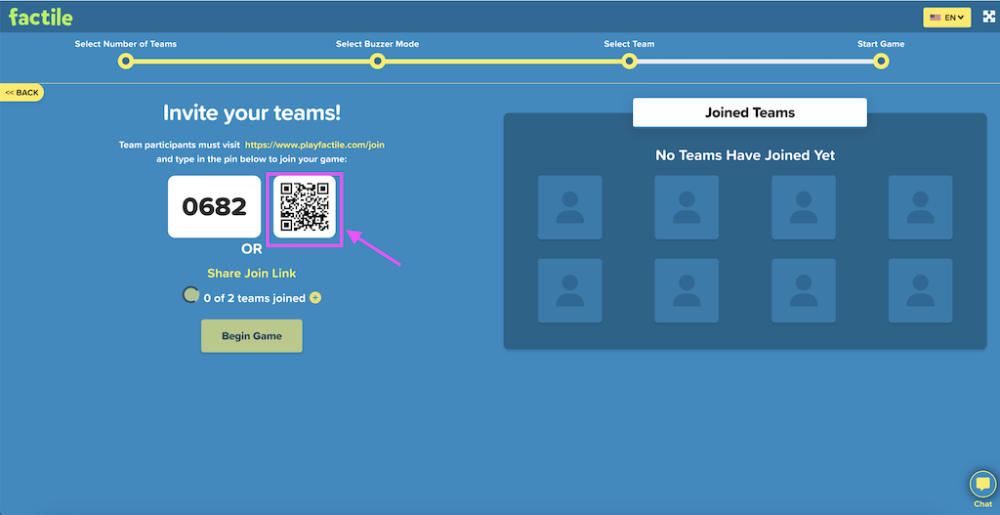
This will open the Join page where you can enter the unique game PIN provided by your host.

Click Join to access the game’s Factile board.
Single Player versus Multi-Player Games
Factile offers flexibility when it comes to team configuration. Here’s the breakdown:
- Single Player Teams: The host might choose a format where each player competes individually, representing their own “team.”
- Multi-Member Teams: Alternatively, the game can be set up for collaboration with multiple players per team.
Player Roles
If the game is set up for multi-member teams, there are two roles you can assume: Captain or Team Member.
As a team captain, you have the following responsibilities:
- Select the team mascot
- Enter the final Factile wager
- Press the buzzer to answer questions
As a team member, you can:
- Join an existing team
- Press the buzzer to answer questions
Joining a game as a Captain
After entering the game PIN, you will be prompted to select your role in the game. If you are the team captain, click on the Captain option. Note that the captain must join the game first before the team members can join.
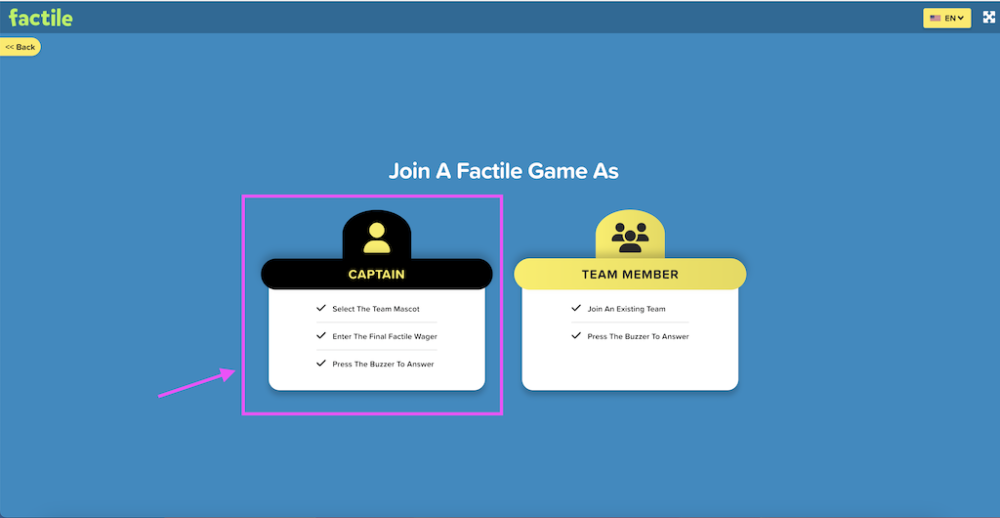
Once you’ve joined as a captain, you’ll be prompted to select your team mascot. You can choose from the available options, or you can click Auto Select for the system to automatically assign a mascot for your team.

Next, enter your name and click Submit.

Once you have joined the game, you’ll be directed to the player screen. Note: The exact layout of your player screen might vary depending on the host’s configuration. In some cases, you might only see the question and buzzer, or just the buzzer itself.
If your host configured the display option to include the gameboard, question and buzzer, the screen will be divided into two sections:
- Left Side: Game Board. This area displays the game board itself, the teams playing and corresponding scores. You’ll see a message like “Game will start soon” until the host activates the game.
- Right Side: Player Information. This section showcases your details:
Your Name: Your player name will be displayed here.
Captain Icon (if applicable): If you joined as a team captain, you’ll see a captain icon © next to your name.
Buzzer: The buzzer will turn pink once activated and ready for use.
Team Section (if applicable): You will see your team mascot, current team score, and team name displayed at the bottom.

Note that once your team members have joined, the See Team Members button will be displayed under your team mascot. You can click on this to view all the players in your team.

This will open a pop-up window displaying all players of the team, including their roles.

Joining a game as a Team Member
After entering the game PIN, you’ll be prompted to select your role in the game. If you are a team member, click on the Team Member option.

Note that team members can only join the game once the captain has already joined.
You will now be redirected to select your team. On this page, you will see all the teams that have been created to join the game. Click on the mascot of your team.

On the next page, enter your name and click Submit.
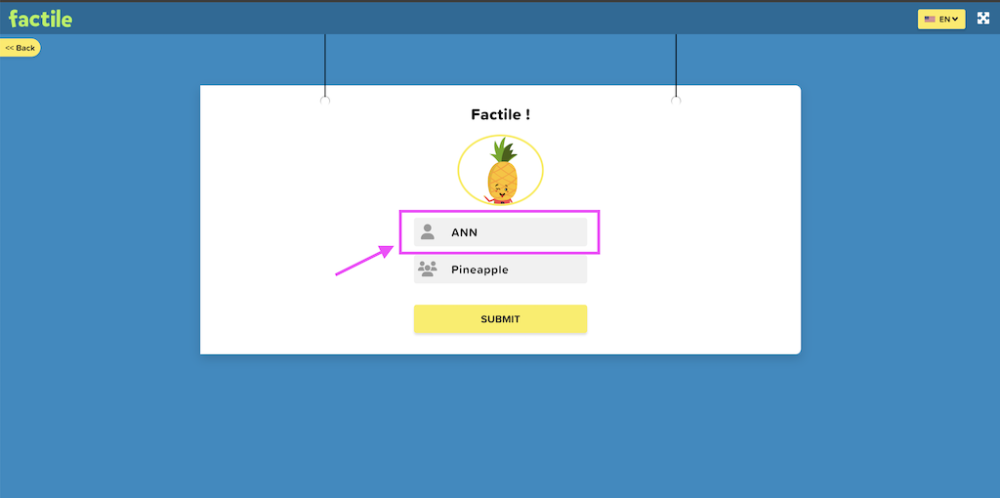
Once you have joined the game, you’ll be directed to the player screen. Note: The exact layout of your player screen might vary depending on the host’s configuration. In some cases, you might only see the question and buzzer, or just the buzzer itself.
If your host configured the display option to include the gameboard, question and buzzer, the screen will be divided into two sections:
- Left Side: Game Board. This area displays the game board itself, the teams playing and corresponding scores. You’ll see a message like “Game will start soon” until the host activates the game.
- Right Side: Player Information. This section showcases your details:
Your Name: Your player name will be displayed here.
Member Icon (if applicable): If you joined as a team member, you’ll see a member icon (M) next to your name.
Buzzer: The buzzer will turn pink once activated and ready for use.
Team Section (if applicable): You will see your team mascot, current team score, and team name displayed at the bottom.

You can click on the See Team Members to view all the players in your team.
How to rejoin a game?
In some instances, you may experience disconnection while the game is in progress. Don’t worry, you can simply rejoin the game.
Contact your host or moderator and they will provide you with a unique Reconnect PIN. This PIN is a 6-digit number and is distinct from any join PIN used previously. The Reconnect PIN is automatically generated for each disconnection event, ensuring a secure and unique access point for rejoining.
To rejoin a game, navigate to the Join page using the link https://www.playfactile.com/join or the QR code provided.
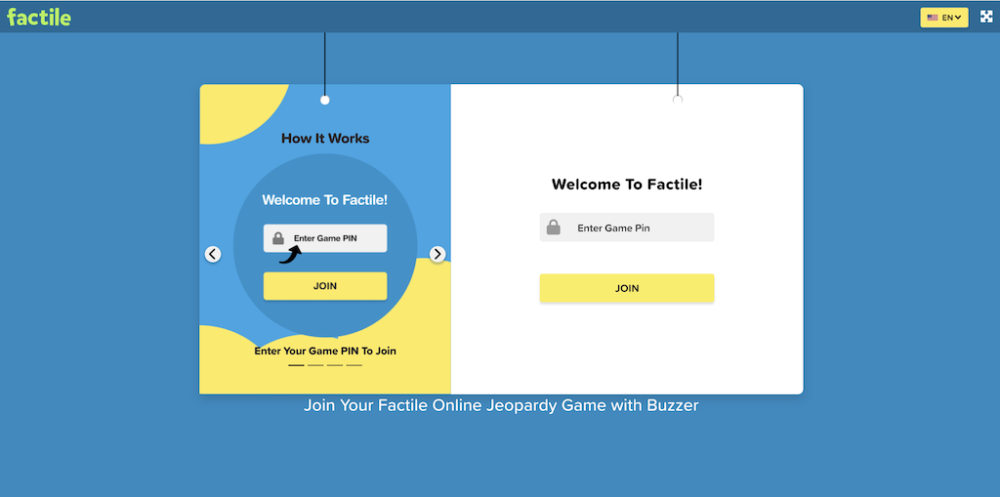
Enter the Reconnect PIN and click the Submit button. The Reconnect PIN allows you to rejoin your team directly, bypassing the standard joining process.

Hot Keys
To activate the buzzer, players click on the Buzzer. Alternatively, players can press the buzzer hotkeys of either the Spacebar or Enter (Return on Mac) keys.

