You can use existing games as a template to create your own games. These can be public games you have found or games that have been shared with you. The duplicate game will be saved in your account and you can modify portions of the game or play the game as it is. You can also copy your own games to create different versions of your game or to recycle content.
You can copy a game in different ways:
- Copy your own game. This option is helpful if you want to create a duplicate version of your game and modify it while keeping the original version intact.
- Copy a category from your game. This option allows you to recycle the content of your games without modifying the original.
- Copy a public game. This option lets you copy a game from the “Public Games” repository.
How do I Copy my Own Game?
This section provides instructions on duplicating your existing game to create a new one. This is particularly useful when you wish to make modifications while keeping the original game unchanged.
1. Select a game from your My Games tab and use the to copy a game.

Alternatively, you can launch your game and click the Copy Game button from the dashboard.
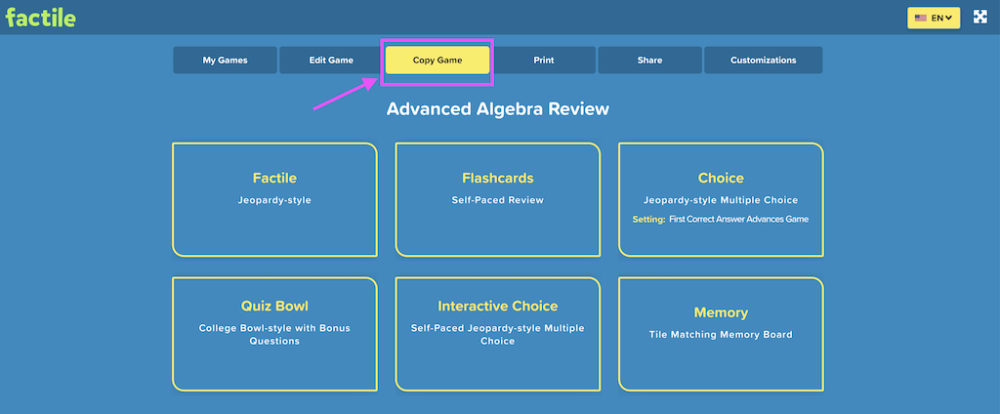
2. Enter a unique name for the new game and click Save & Continue. _Tip:_*= Rename your game to avoid confusing it with your original game.
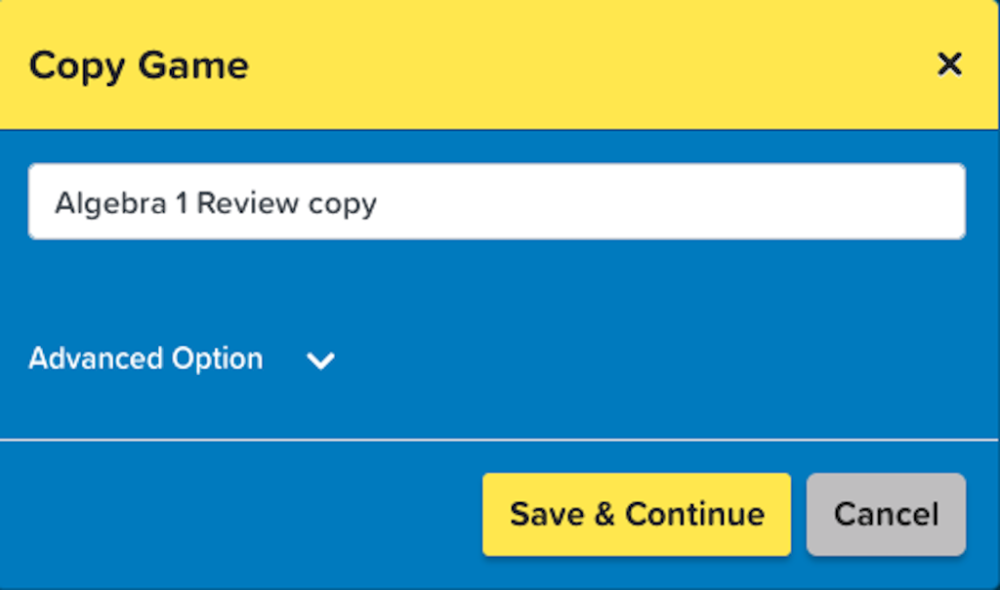
You can also create a custom URL for the new game under the Advanced Option. If you don’t enter a custom URL, the system will generate the URL automatically.
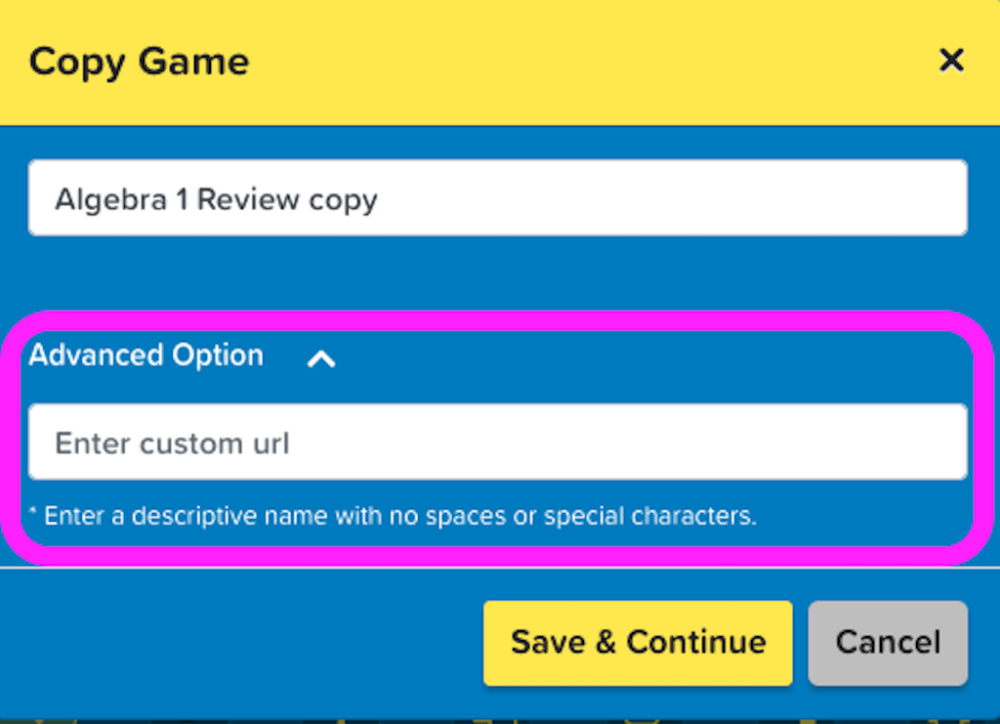
Once completed, you’ll find your new game on the My Games page. You can then edit the game to fit your needs.
Tip: Use the “Display” function to easily find the content you want to change. You can choose to display the Questions or Answers of the Tiles.
How do I Copy Parts of my Own Games?
You may want to recycle some of your game content without modifying your original game. You might do this if you want to create a series of games with similar content, or if you want to create different versions of the same game. For example, you can copy single categories from one game and paste them into another. This option is most useful if you just want to add content to a different game.
1. Start by clicking “Edit” on the game you want to copy content from. Once the game board is launched, you’ll see the three dots above each category.
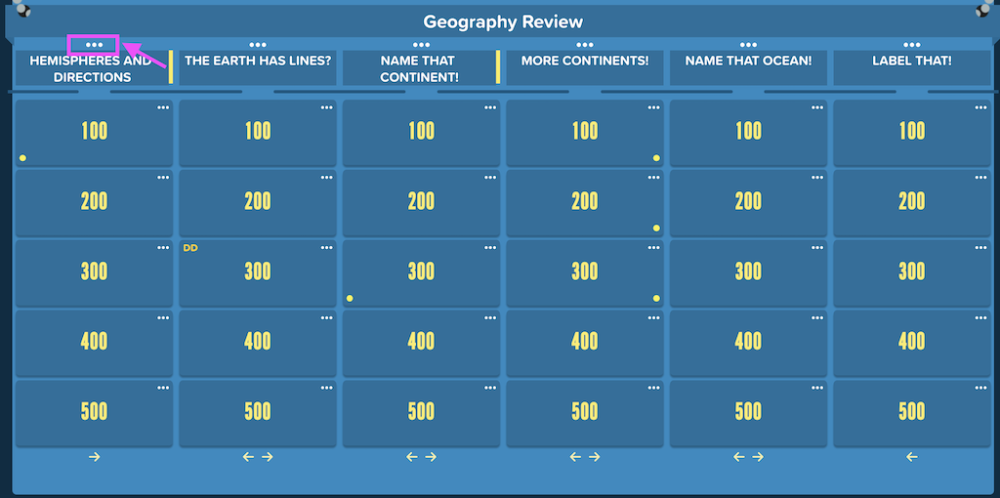
2. Click on the three dots and press “Copy” from the drop-down menu.

3. Close your game and return to the My Games page.
4. Press “Edit” under the game you want to copy the content to.

5. Click on the three dots above the category that you want to paste the category from the other game to. Select “Paste”.

6. After you select “Paste”, press “Yes, Paste it” to confirm you want to paste the category into the spot you’ve selected. If you do this to a category with content already in it, the new category will replace the current one. A pop up will confirm that you’ve pasted your category successfully.

7. Press “OK” to return to your Factile board and you’ll see your new category.
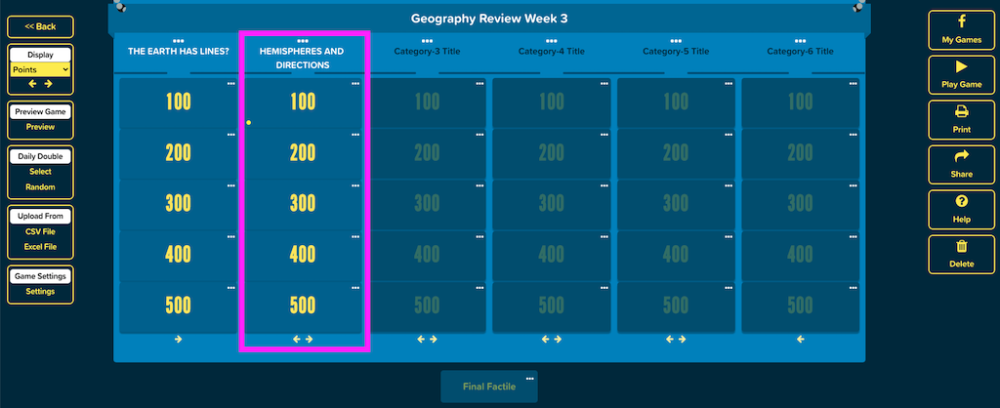
You can launch your game for play or return to the My Games page.
How do I Copy a Public Game?
This option is helpful when you want to copy the contents of an existing game on our website. Note: Some games may be public but a game creator may not allow you to copy its contents.
Here’s how you can start copying public games and make them your own:
1. Go to Public Games tab.
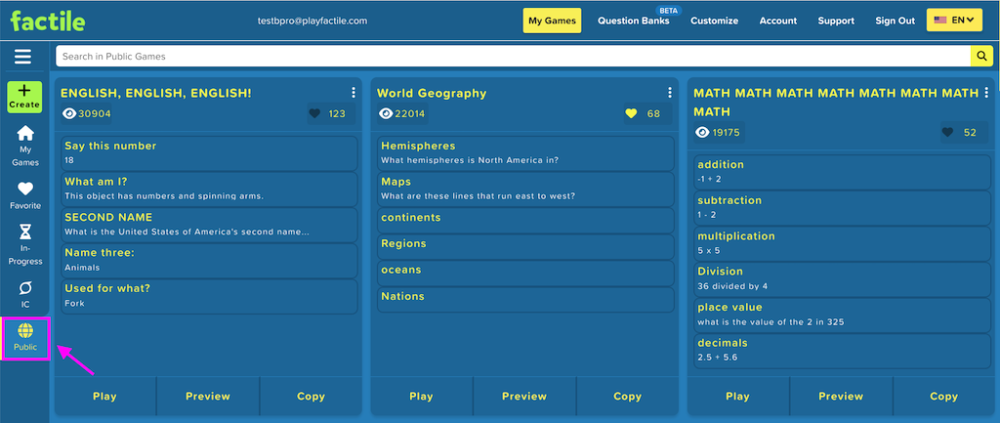
2. You can go through the list of Public Games or find a game by typing a keyword in the search box.

3. On the Search Results page, click on the “Copy” button of the game you want to copy.

4. You can change the title of the game by entering a new name into the box.

You can also create a unique URL for the new game under the Advanced Option. If you don’t assign a custom URL to your game, the system will generate this for you.

5. Click “Save & Continue”.
Once completed, you’ll find your new game on the My Games page. You can then edit the game to fit your needs.


