Interactive Choice Game allows users to customize various gameplay options before playing a game.
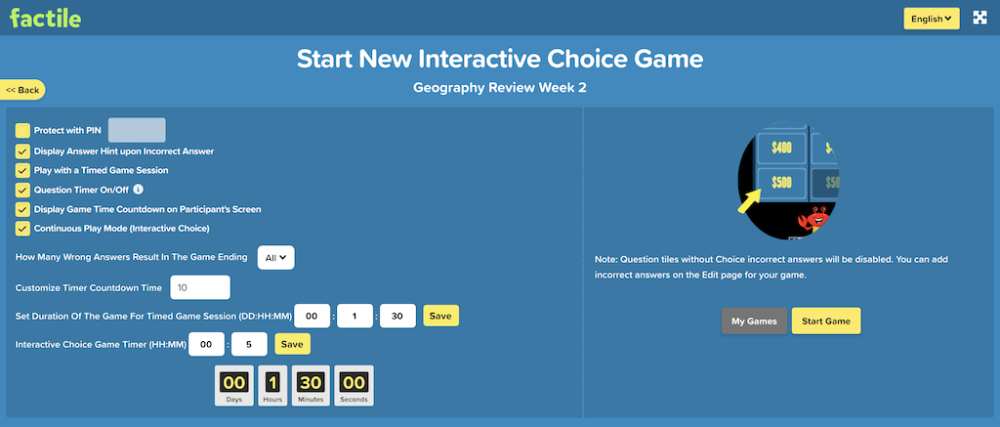
Key Features and Customization Options:
1. Protect with PIN. This option, when enabled, requires a PIN to access the game, adding a layer of security.
2. Display Answer Hint upon Incorrect Answer. When selected, this option provides hints if a player answers incorrectly, helping reinforce learning.
3. Play with a Timed Game Session. Enabling this feature means the game will be played within a set time limit, making it more challenging and fast-paced.
4. Question Timer On/Off. This setting determines whether individual questions will have a timer, requiring players to answer within a limited time.
5. Display Game Time Countdown on Participant’s Screen. This ensures that players can see the countdown timer for the entire game, keeping them aware of the remaining time.
6. Continuous Play Mode (Interactive Choice). This feature allows the game to proceed without interruption, meaning players move seamlessly from one question to the next.
Additional Customization Settings:
- How Many Wrong Answers Result in the Game Ending:
This dropdown lets users set the number of incorrect answers before the game automatically ends.
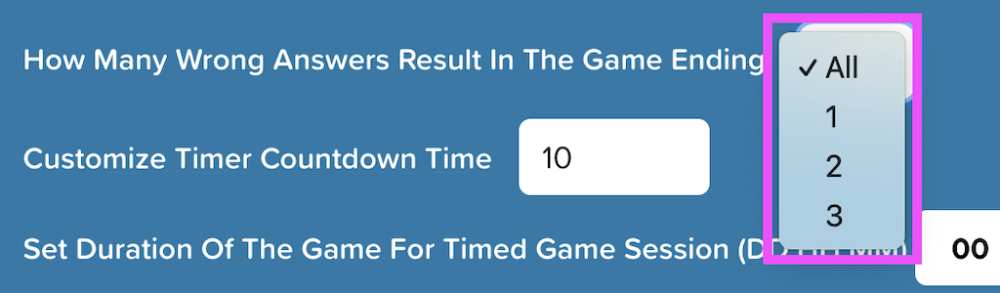
- Customize Timer Countdown:
This field allows users to set a custom countdown timer for the game. The value is currently set to 10 seconds, meaning players will have 10 seconds per question.
- Set Duration of the Game for Timed Game Session (DD:HH:MM):
This setting allows users to specify the total duration of the game.
Sample screenshot: The values are set to 0 Days, 1 Hour, and 30 Minutes, meaning the game session will last 1 hour and 30 minutes before automatically ending.

- Interactive Choice Game Timer (HH:MM):
This feature sets a time limit for the game and the participants need to complete a game within this period.
Sample screenshot: The timer is set to 0 Hours and 5 Minutes, meaning the game will last for 5 minutes in this mode.

Once all settings are adjusted, the host can start the game with the configured preferences.
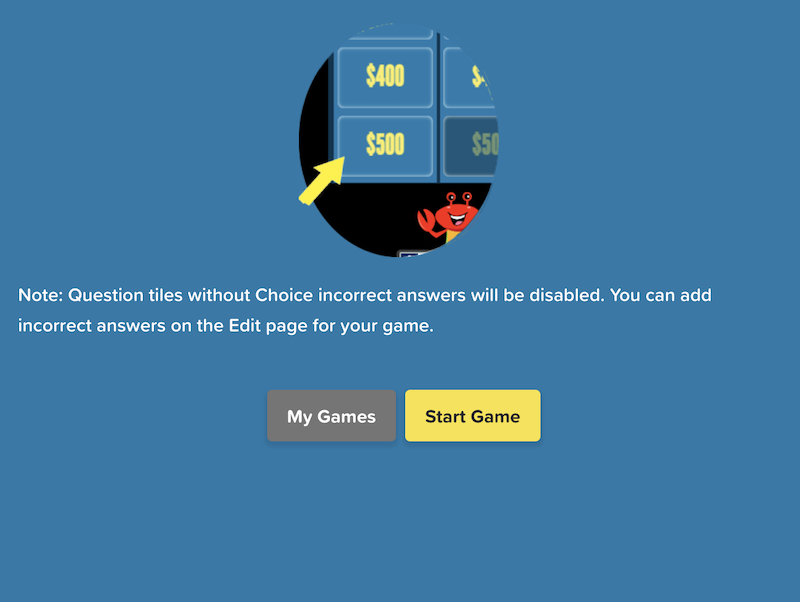
Participants can access the game using either a direct URL or by scanning the provided QR code. Once players join, the game can proceed based on the configured settings.

Tip: Learn about Interactive Choice mode and how to monitor your students’ progress.

