You can pre-configure groups of teams and save them for use in any game. You can set a group name and add as many teams as you wish to the collection. This is useful if you are playing with the same group of people over a period of time. When you are ready to play, instead of choosing teams each time, just select the collection from the dropdown box to select your pre-configured group of teams.
Tip: Teams can still include as many members as desired.
Creating a Saved Teams Collection
1. Go to the Customize page and scroll down to the Saved Teams Collection.
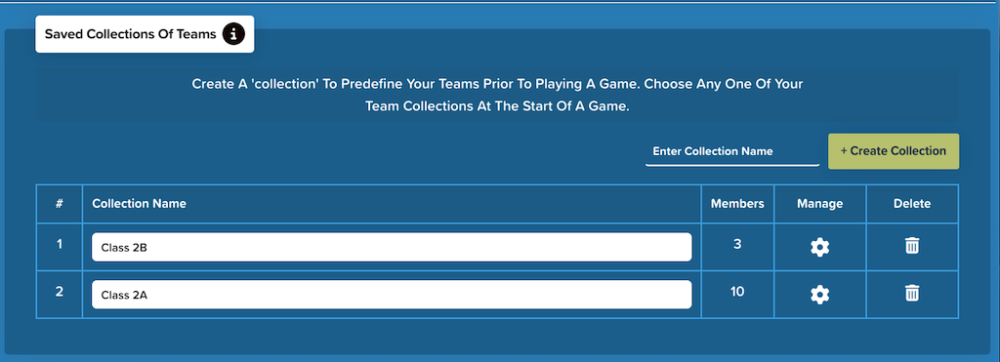
2. Enter the group name and click “Create Collection”.
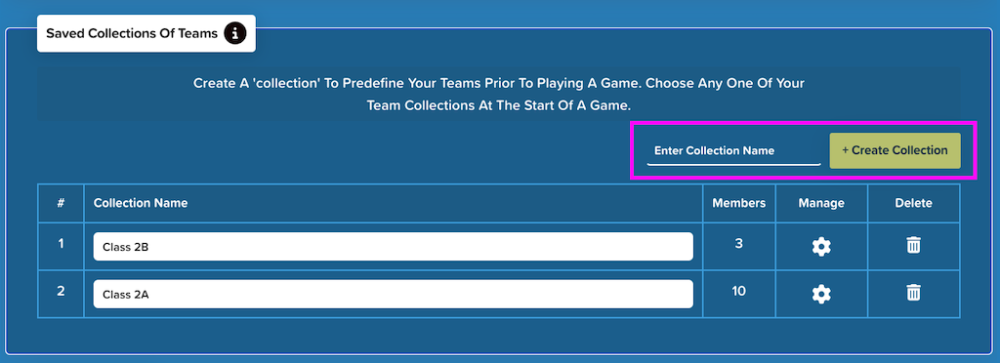
3. Click “Add Teams” and select how many teams will be in the collection.


3. Choose a mascot for each team within the collection.

4. Click “Save”. You will see your newly created group in the list.

Managing Team Collections
You can manage your collections after you have created them. As shown in the screenshot below, you can view the different team collections and the number of teams that belong to each collection. You can change the number of teams in a group using the icon. You can also delete a collection using the
icon.



