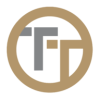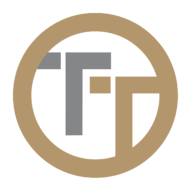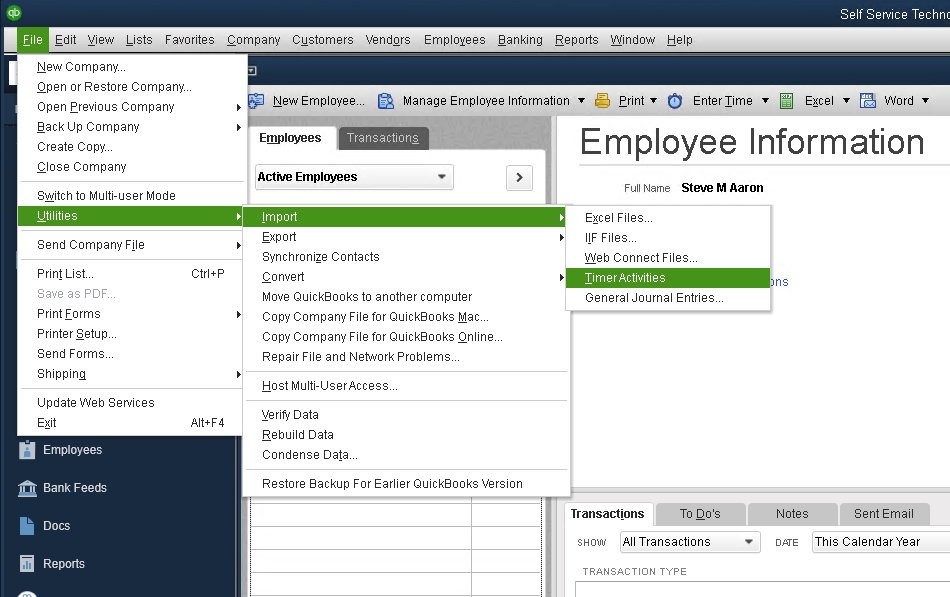Exporting Time Entries from Telephone Timesheets is done through the Reports section of the administrative portal. In order to perform an export, simple create and run a report with the report type set to QuickBooks Desktop Export, as shown below.
As a best practice, time entries should be exported according to your payroll period. You can easily verify your payroll data by first creating a standard Payroll Report, and reviewing it for any issues. It is important that you examine the payroll data and correct any errors. Once you have verified all of the time entries, you are ready to create a QuickBooks Desktop Export file. The process to create this file in Telephone Timesheets is documented here.
After completing the export from Telephone Timesheets to your computer, you are now ready to import timesheet Time Entries into QuickBooks Desktop software. To do this, go to File —> Utilities —> Import —> Timer Activities, as shown in the screen shot below.
For QuickBooks Desktop 2022 and newer, the menu has changed slightly. Go to File —> Utilities —> Import —> IIF Files as show here.
This will prompt you to select the file that you just downloaded. The filename will start with “QBTimerListImport” and will include the date range for the report. Upon completion of the import, you will have all of the timesheet entries in QuickBooks Desktop, including associated customer data and service item data. You are now ready to use this imported timesheet data to run payroll and create reports within QuickBooks.
Need more help with this?
Telephone Timesheets Support