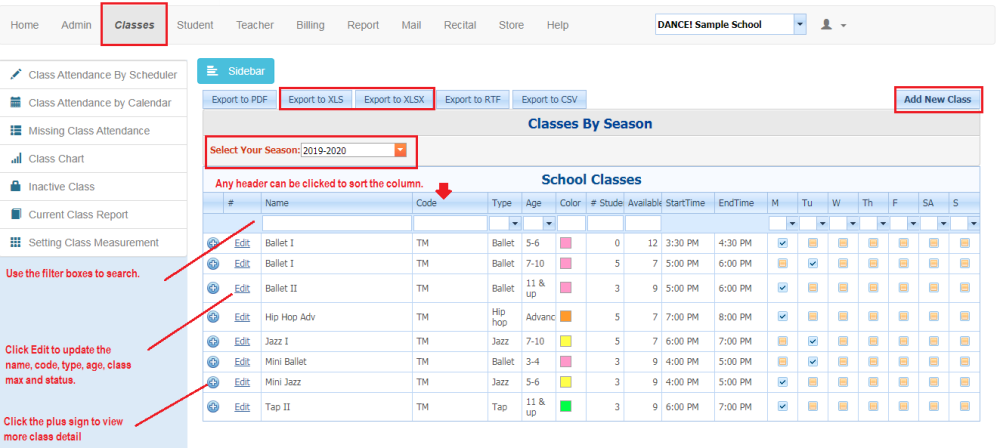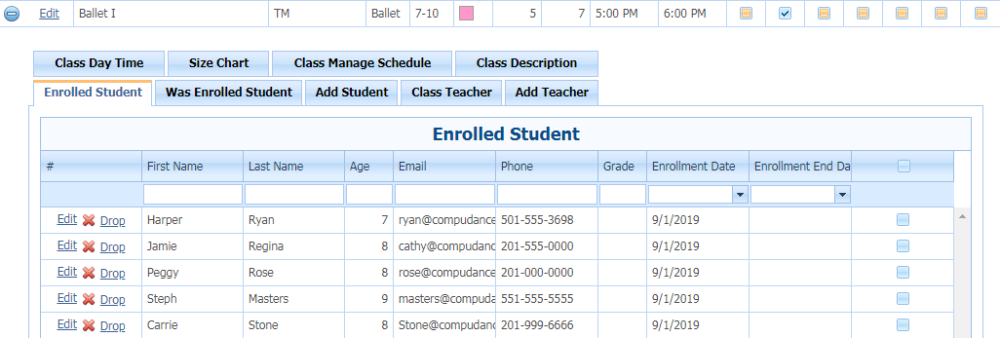Once classes have been entered, they are listed in a grid. The default list of classes are those in the current season. The season can be changed to view classes in a different season.
The class grid can be sorted on any column. Simply click the column header and the data will be re-sorted. If you need to find specific data, use the white search boxes located under the column header. Enter in the data you want to locate.
Edit vs. Plus Sign
Edit – reveals the class name/description data fields as well as the status of the class.
Plus Sign – reveals tabs that store additional information pertaining to a particular class – see below
| Tab Name | Function |
|---|---|
| Enrolled Student | List of enrolled students |
| Was Enrolled Student | list of students that have UN-Enrolled from the class |
| Add Student | allows the addition of one or more students to the class |
| Class Day Time | List of entries of class on the calendar |
| Class Manage Schedule | allows edits to class day, time or main teacher |
| Size Chart | Auto sizes costume sized for each student based on student measurements and costume manufacturer size charts. |
| Class Teacher | Lists any additional teachers for that class |
| Add Teacher | allows additional teachers to be added. Main teacher is selected on Class Manage Schedule tab |
Need more help with this?
Please complete our support form if you need assistance.