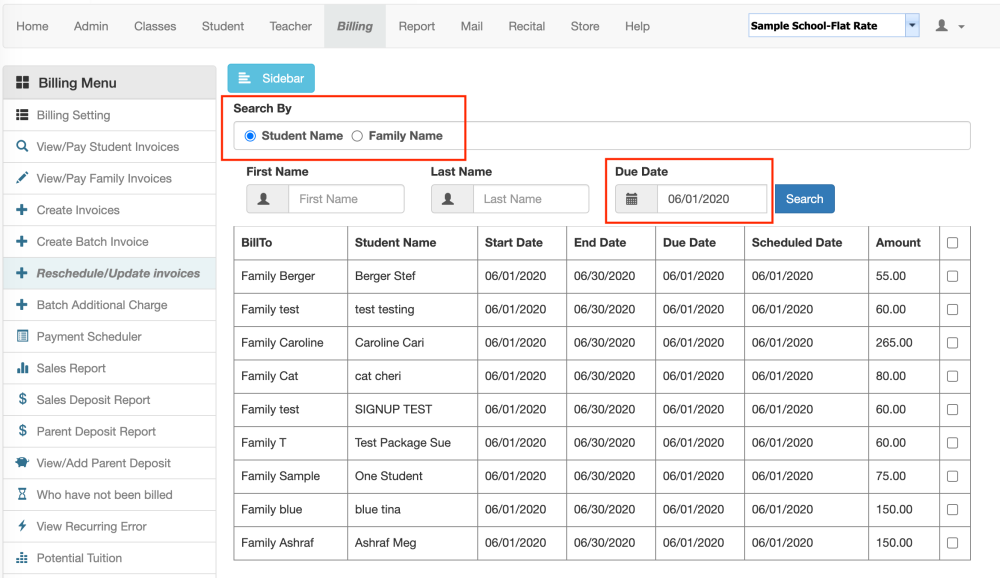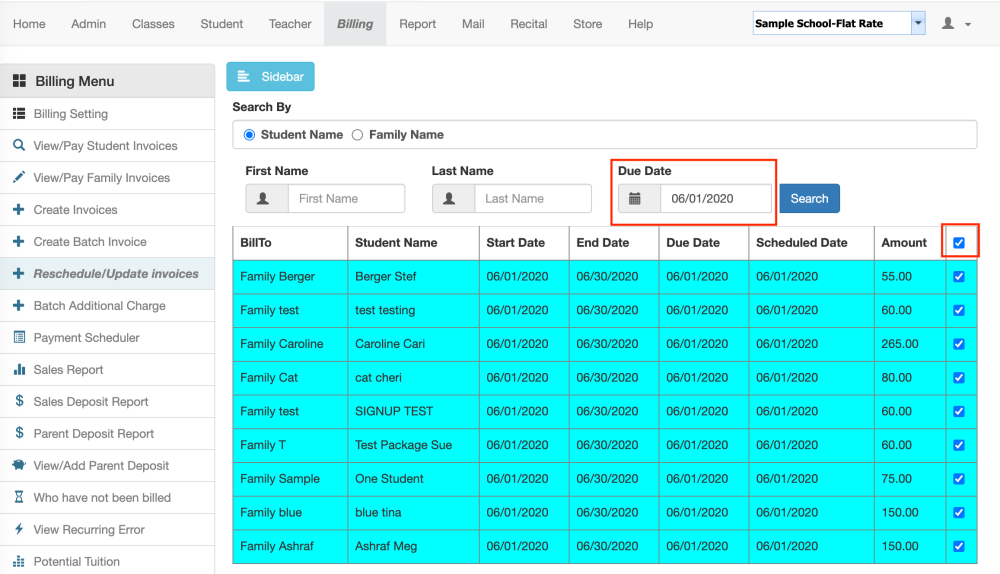Reschedule invoices to run on auto-pay on a different due date.
Change the due date on invoices.
Change the start date and end date on invoices.
Click on Billing at the top. To the left choose Reschedule/Update Invoices.
Changin the Scheduled Date – This will change the date on invoices that are set to run on auto-pay in the payment scheduler.
You can search by Student, Family, or Due Date.
Once you search, select the invoices that you are changing the scheduled date for.
At the bottom, make sure Scheduled Date is selected. If you do not use Auto-Pay and you just want to change the Due Date you can select Due Date.
Enter in the new Schedule Date (auto-pay) or Due Date and click Update.
You can also search for a specific student or family and change individual invoices. In the example below, I am changing the Start Date and End Date on a specific student’s invoice.
Need more help with this?
Please complete our support form if you need assistance.