We will be adding a list of images that you can utilize in your emails.
| Image | image_url |
|---|---|
 |
https://manula.r.sizr.io/large/user/8944/img/happybirthdayst.png |
 |
https://manula.r.sizr.io/large/user/8944/img/happy-holidays-lighting.gif |
 |
https://manula.r.sizr.io/large/user/8944/img/happynewyear.gif |
 |
https://manula.r.sizr.io/large/user/8944/img/happy-new-year-sparkling-glitter-gold-animated-gif.gif |
 |
https://manula.r.sizr.io/large/user/8944/img/happy-valelentines-day-red-heart-sprakling-animated-gif-card-2.gif |
How to add an image from Express Message
Go to the Mail-Express Message section.
On the top select your recipients
Enter a subject line
In the body of the message you can enter text.
Click where you want the image to be placed.
Click the 
Go to the From the web (URL) tab.
Copy the link of the image (image_url) and paste it in the top line.
The image will appear below.
You may click the more options button if you wish to adjust the layout or size of the image.
Click OK.
You may change the layout options after you enter the image.
Just highlight the image and click the 
Add Image from Bulletin Board to Express Message.
You can use your image from the Bulletin Board in an email.
1. From your Bulletin Board, you are going to Right Click on the Image you want to use in your email. (If you are using a Mac you will use Ctrl + Click). Select the “Copy Image Address” option.
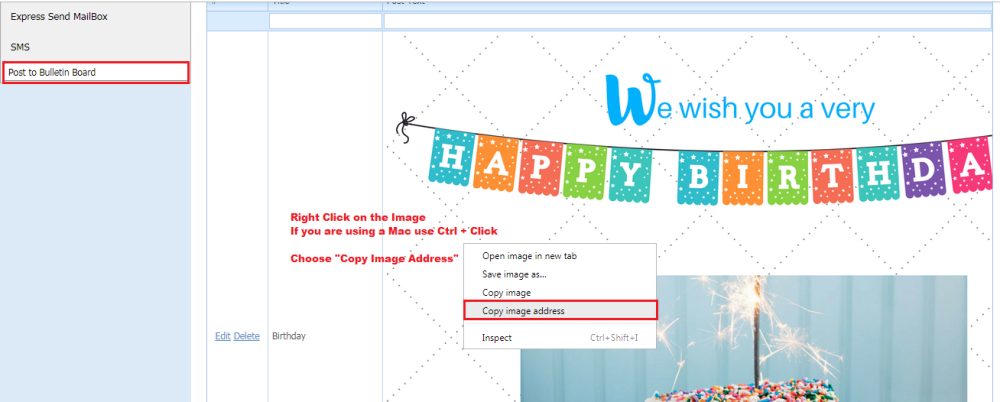
2. To the left, click on Express Message, scroll down to your message box and click on the Insert Image icon. Choose the tab that says From the web (URL). Paste that Image Address into the bar.
3. Remove the letter “S” from “https://” and click OK.
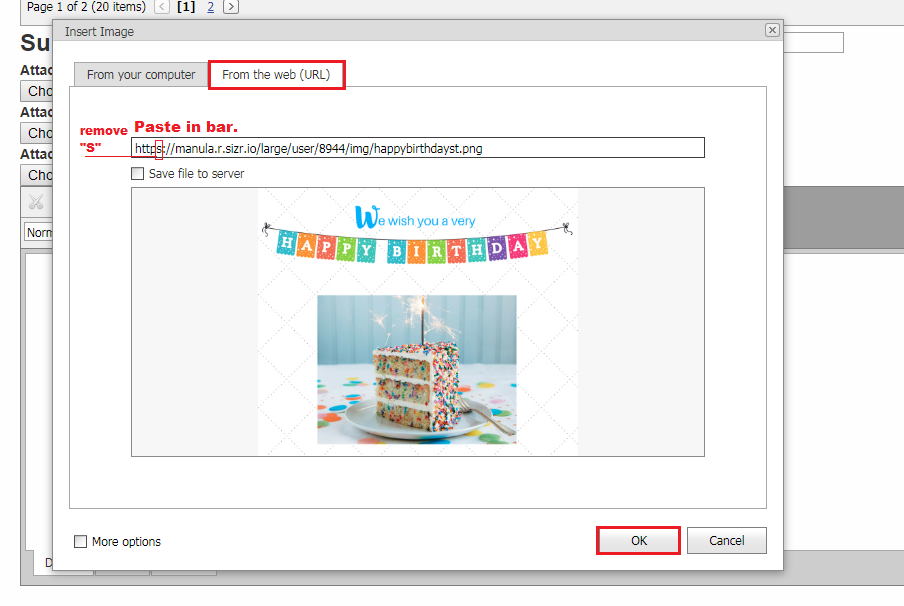
Need more help with this?
Please complete our support form if you need assistance.


