This article explains the process of updating your Brain and Brain hardware. Included in this article are links to download the latest firmware and the tool for updating the firmware.
Note: This process requires a PC, MAC computers are not supported for the upload process.
Downloading the Files
- Download K Upload
- Download the latest SL firmware.
- Download the latest Brain firmware.
Uploading the Firmware to the Hardware
Make sure that the PC is connected to the same Network as the SL hardware.
- Open K Upload
- Connect to the SL hardware by typing the IP address of the hardware.
- Navigate to the firmware file on your PC.
- Upload the firmware to the hardware.
- Repeat the above steps for the Brain update.
It is recommended to restart the SL or disconnect the K Upload software before running the Brain update.
NOTE After updating Brain software, Power Cycle the unit to ensure changes are finalized.
Differences in Firmware Versions
The SL hardware has a different firmware version then the Brain. You can check the hardware version by opening a web page and going to the IP address of the SL hardware
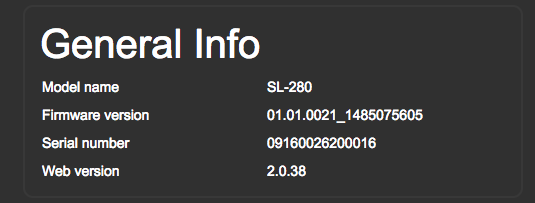
To check the latest Brain firmware, go to :8000/api/vtest/general within the text dialogue you will find the current firmware version

Revision:
4
Last modified:
14 November 2017



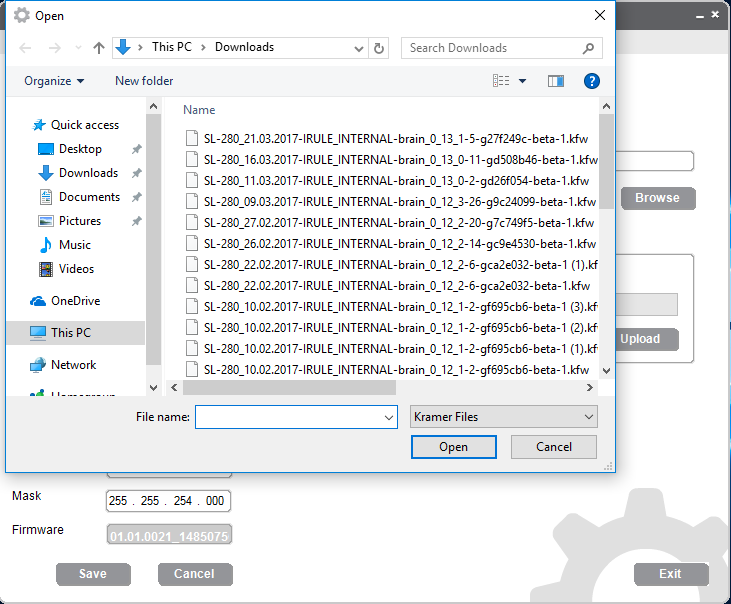

Post your comment on this topic.