Overview
The Kramer RC keypad can be integrated to a Kramer Control setup. The Volume knob and buttons on the keypad send out feedback upon use and Kramer Control Events can turn that feedback into Control for third-party equipment. Follow the steps below to integrate your keypad into Kramer Control.
Process
- Launch Builder
- Import Kramer RC Device

When you search, Manufacturer – Kramer and Model – RC you will locate multiple devices. Make sure to select the TCP_UDP and RS232 devices for this setup.

The above image shows the commands and some of the states available within the RC device. Kramer Control can set LED colors to indicate last selected button or just to provide more color to the keypad.
Example
The Kramer keypad is installed in your conference room. The end user wants to track the button presses to change source and use the volume knob to control audio within the room. Follow the steps below to setup such a configuration.
Setup

Add Button Action state to previously created Event and select the Button Number from within the popup window

Add actions for Source change and you can include LED changes to show the selected button
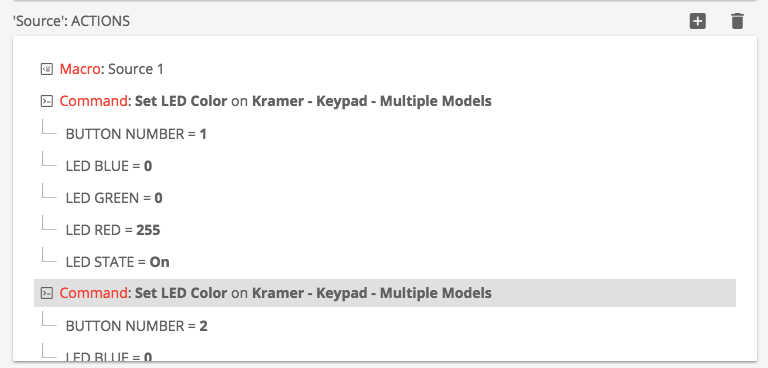
Repeat the above steps for each source.
Volume Control
- The volume knob of the RC keypad does not maintain a state. When the knob is rotated, the speed in which the knob is rotated is calculated into a volume state that is tracked within Kramer Control. This means mapping the returned Volume State to a discrete volume level of a device requires customized programming within the controlled device driver.
Create a state based event

Drag volume state to event

In this example, we are going to track values greater than 1 and values less than 1
Add conditional to event tracking the Volume State of the Keypad and execute the command for the controlled device that is operating the audio within the space




Post your comment on this topic.