Overview
The Converging Systems lighting controller has many options for configuration within the Kramer Control Builder. Below are some of those features and how to properly setup Kramer Control with your Converging Systems hardware.
These steps must first be completed before moving on through this thread
Aliases
- Create your Aliases for any and all lights that will be controlled within the User Interface
The Converging Systems Lighting device has Parameters configured for the following options
- Ramp Rate – The default value is zero but any rate between 0 and 64800 seconds can be added as an Alias
- Zone – Within the image below, we have a Zone Names of Front, Middle and Back with the Zone number of the aliases matching what is found within the Converging Systems software
- Group – This is the Group number found within the Converging systems software and the User Friendly name identifying the Group being controlled
- Node – This is the node number found within the Converging systems software and the User Friendly name identifying the Node being controlled

Controlling Light State
Within the Category section of the Converging Systems Lighting device, there is a command to Set Light State. This option will turn a light On or Off depending on the state you have selected.
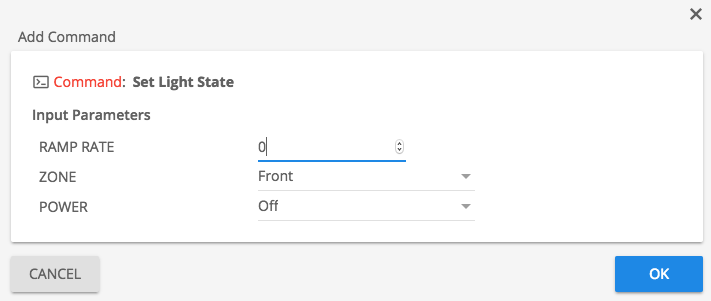
These command can be added to Buttons, Macros and/or Events.
Changing RGBW Value
The Converging Systems Device also allows control of the RGBW state of the light. Using the Set Color RGB or RGBW within a Button, Macro and/or Event will adjust these settings.

The editable sections within the pop-up window allow the programmer to choose a numeric value between 0 and 254 for each parameter: Red, Green, Blue and White.
Using Sliders to Adjust RGBW Value
Since the RGBW values are independently controlled, you will need to add a slider for each value. Within the image below you see we have created a Group for single zone control.
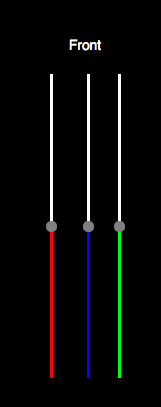
From the pop-up choose the Color Parameter and Zone that is to be controlled.
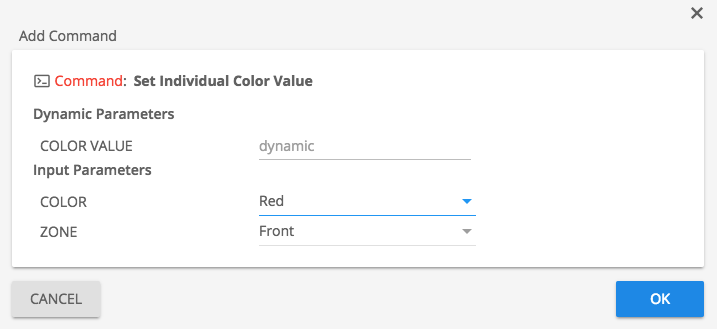
Hardware/Gateway Setup
Open the Hardware tab within the Left Pane and choose the Menu Option to Add Hardware

Enter IP address of the Converging Systems Hardware

Drag/Drop Device from Right Pane to the Drop Device Here section of the Center Pane




Post your comment on this topic.