Overview
Offline Publishing files are used to publish Brains that are not connected to WAN. This files can be generated within the Builder and/or Manager. This article covers the process of requesting and downloading Publishing files from the Kramer Control Manager.
Process
- Open Manager
- Select Provisioned Space
- Provisioned spaces appear with a Blue icon in the left pane
Select the Menu option to the right of the Save icon near top center of screen, then select Request Publishing File
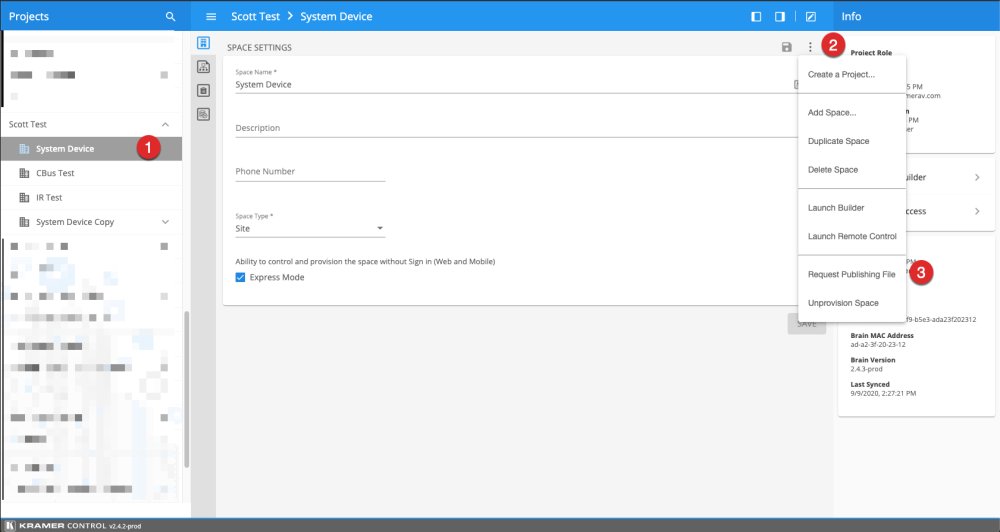
Inside the new popup select continue to create your publishing file
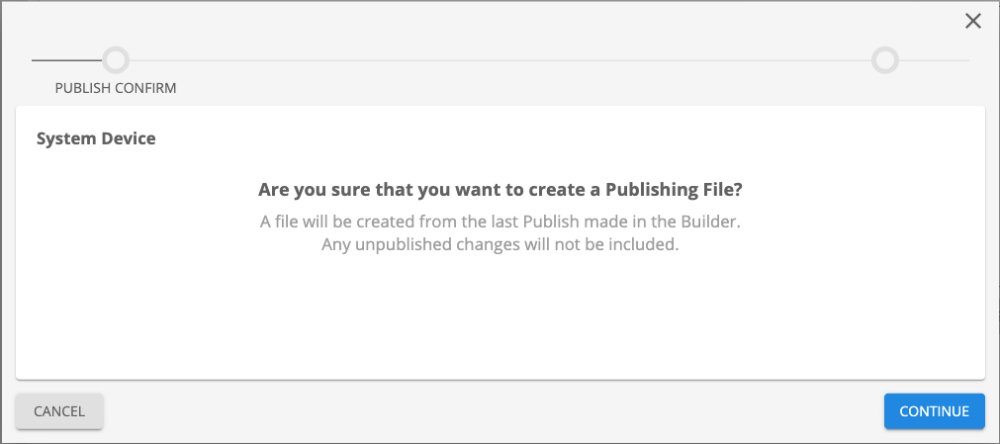
In the second screen of the popup wizard, enter a name for your publishing file and any additional note that will help identify the file
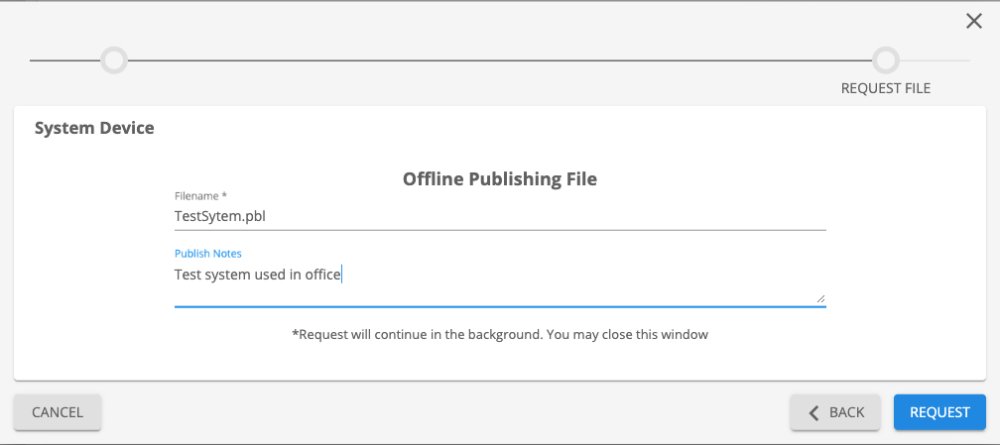
Once the wizard complete, select the file manager option from the vertical toolbar then select the checkbox next to the Publishing file you would like to download

Once the file is selected a snack bar will appear with a blue button to download your Publishing file
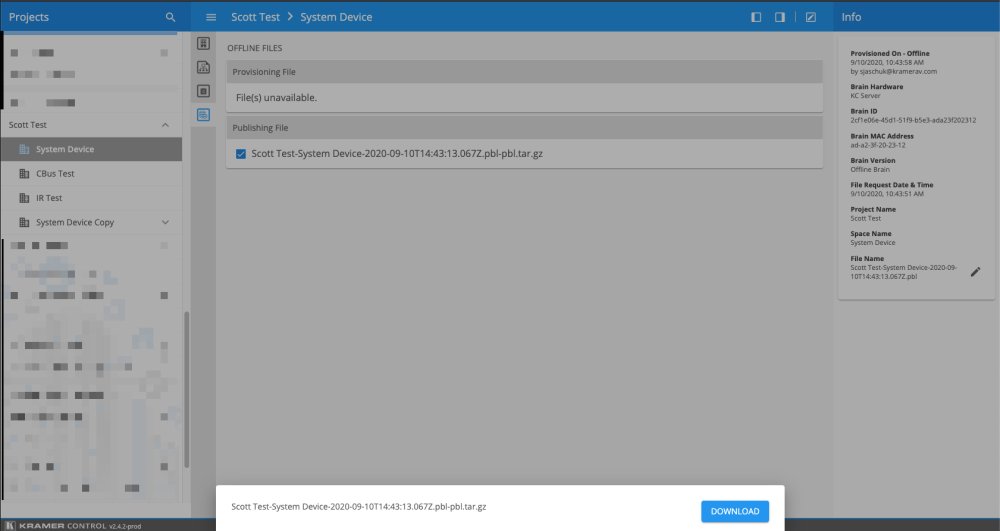
Once downloaded, you will be able to locate the file within the downloads folder of your machine. The next step is to load the publishing file to the office line Brain by following the upload process in this article



Post your comment on this topic.