There are times when you may not be able to connect to an SL Brain over TCP/UDP. If you run into a situation when you need to connect and send configuration commands directly to the device without network access please follow the steps below.
Using Mac OS
Pre-requisites
- USB A or C Male to Micro USB B Male cable (Testing for this article was done with a USB A cable)
- ZOC Terminal program installed on Mac – ZOC Terminal
- Connect computer and SL with the above mentioned USB cable
- Open Terminal application or another Console application
- Type – ls /dev/tty*
- Press ‘Enter’
- You should see a bunch of /dev/ lines. Scroll up and you should see ‘/dev/tty.usbmodem1444401’
- This verifies that you are connected to the SL unit
- Open ZOC Terminal
- Click ‘Quick Connect’ at the top of the interface window if the Quick Connect pop-up did not already appear
- In all testing when the ZOC Terminal application was opened it automatically opened the Quick Connect pop-up
- Enter the following values
- ‘Connect To’ – Local Host
- ‘Options – Connection Type’ – Select ‘Serial/Direct’ from the drop-down
- Select ‘Configure’ to the right of ‘Serial/Direct’
- Make sure that ‘Override session profile settings for Serial/Direct’ is checked
- Enter ‘COM-PORT’ values
- /dev/cu.usbmodem1444401
- 115200 baud rate
- 8N1
- RTS Signal On
- DTR Signal On
- Select ‘CD signal/pin is valid’
- Break Signal = 250ms
- Select ‘OK’
- Enable ‘Local Typing’ – This will give you a field at the bottom of the application which will allow you to send commands to the SL
- Press ‘ALT+CMD+C’ or
- Select ‘View’ and then check ‘Local Typing’
- Type – #MODEL?, in the Local Typing window
- Press ‘Enter’
- You should see a response from the SL in the main window ‘~01@MODEL SL-xxx’
- You should see a response from the SL in the main window ‘~01@MODEL SL-xxx’
- Use any of the following commands in the table below to check or configure the network settings of the SL device
- Click ‘Quick Connect’ at the top of the interface window if the Quick Connect pop-up did not already appear
Using Windows
Pre-requisites
- USB A or C Male to Micro USB B Male cable (Testing for this article was done with a USB A cable)
- ZOC Terminal program installed on Windows – ZOC Terminal
- Connect computer and SL with the above mentioned USB cable
- Open ZOC Terminal
- Click ‘File, Quick Connection’ at the top of the interface window if the Quick Connect pop-up did not already appear
- You can also click on the Quick Connection icon or type ALT+O
- Enter the following values
- ‘Connect To’ – localhost
- ‘Options – Connection Type’ – Select ‘Serial/Direct’ from the drop-down
- Select ‘Configure’ to the right of ‘Serial/Direct’
- Make sure that ‘Override session profile settings for Serial/Direct’ is checked
- Enter ‘COM-PORT’ values
- Press ‘Scan’ to find the USB cable connected to your computer
- 115200 baud rate
- 8N1
- RTS Signal On
- DTR Signal On
- Select ‘CD signal/pin is valid’
- Break Signal = 250ms
- Select ‘OK’
- Enable ‘Local Typing’ – This will give you a field at the bottom of the application which will allow you to send commands to the SL
- Press ‘ALT+C’ or
- Select ‘View’ and then check ‘Local Typing’
- Type – #MODEL?, in the Local Typing window
- Press ‘Enter’
- You should see a response from the SL in the main window ‘~01@MODEL SL-xxx’
- Use any of the following commands in the table below to check or configure the network settings of the SL device
- Click ‘File, Quick Connection’ at the top of the interface window if the Quick Connect pop-up did not already appear
| _.Command | Command Function |
|---|---|
| #NET-DHCP? | Check DHCP status (0=Off; 1=On) |
| #NET-DHCP x | Set DHCP status x=0 or 1 |
| #NET-IP? | Check IP address of unit |
| #NET-IP xxx.xxx.xxx.xxx | Set IP address of unit – example 192.168.1.100 |
| #NET-MASK? | Check Subnet Mask of unit |
| #NET-MASK xxx.xxx.xxx.xxx | Set Subnet Mask of unit – example 255.255.255.0 |
| #NET-GATE? | Check Gateway of unit |
| #NET-GATE xxx.xxx.xxx.xxx | Set Gateway of unit – example 192.168.1.1 |
| #NET-DNS? | Check DNS of unit |
| #NET-MAC? | Check MAC Address of unit |
| #SN? | Check Serial Number of unit |
Revision:
6
Last modified:
11 February 2021


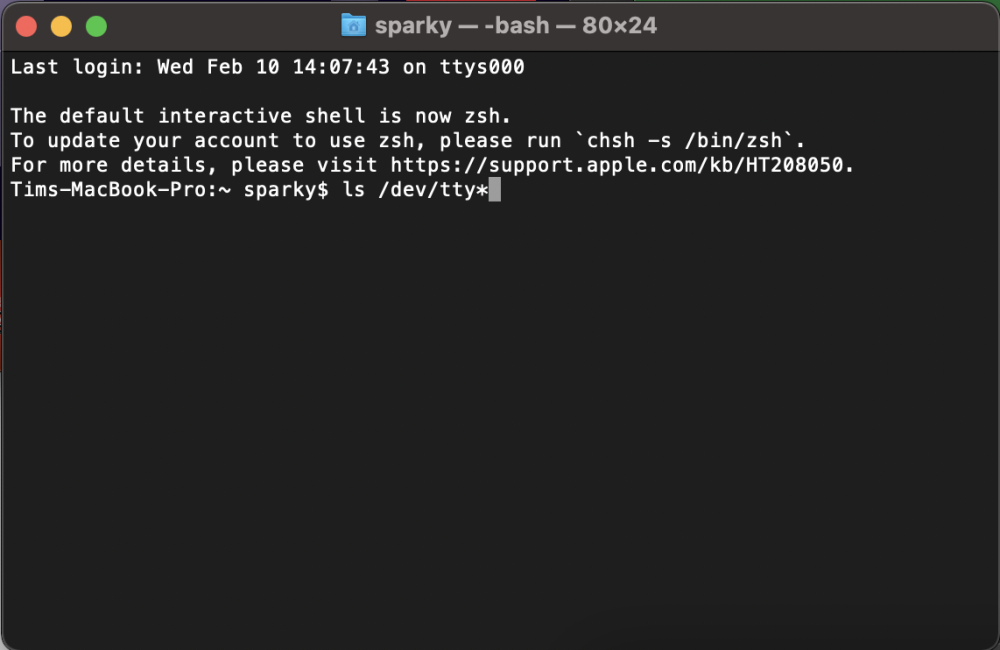
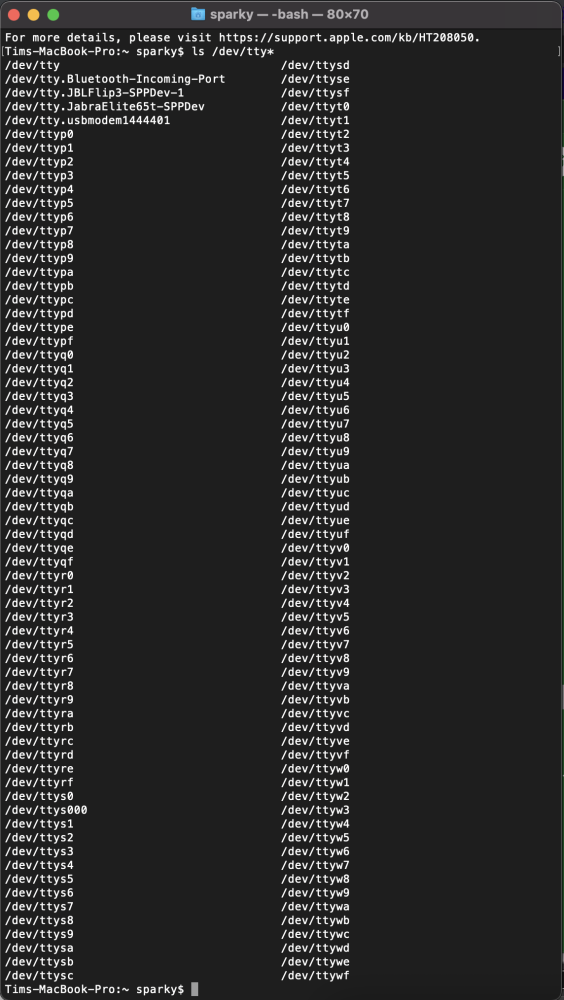

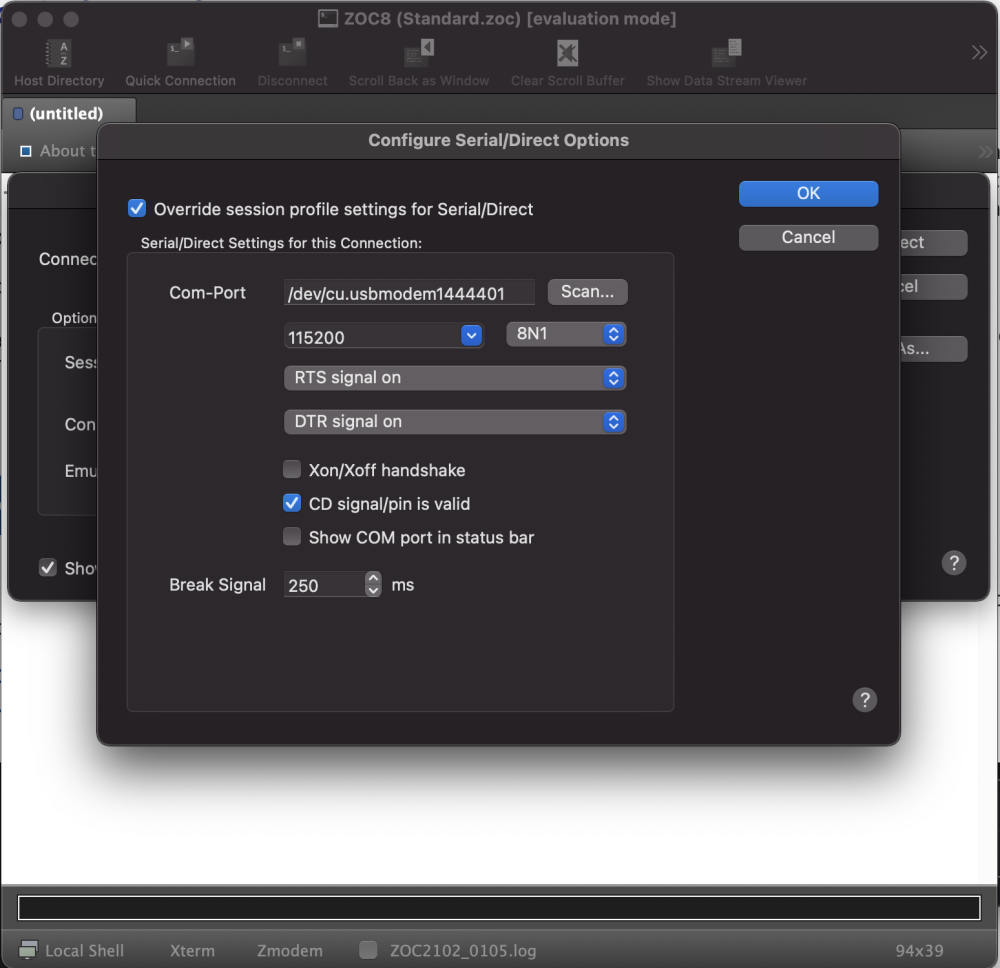
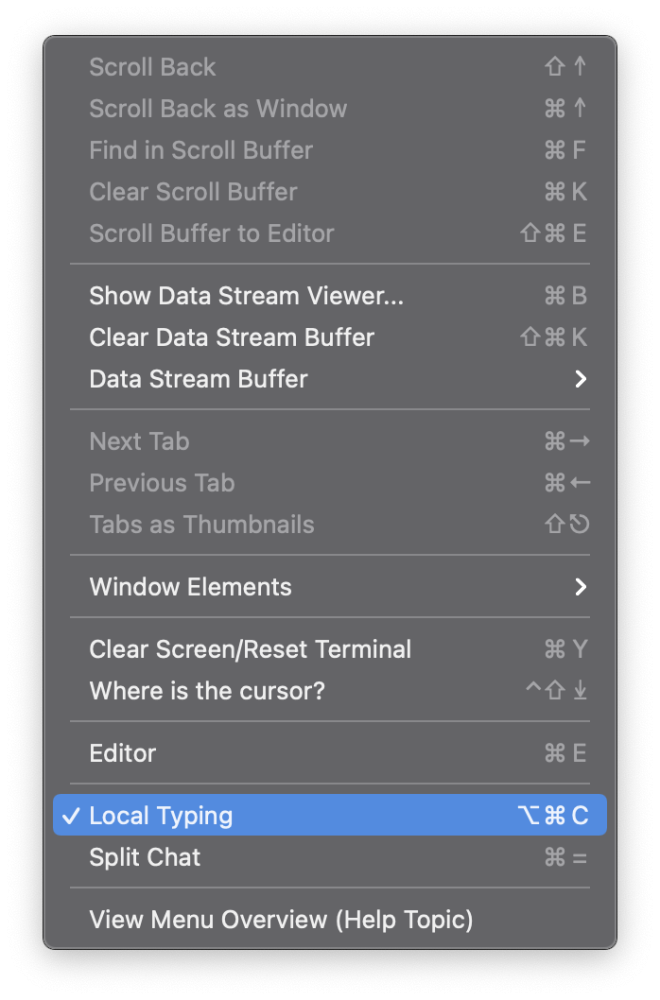
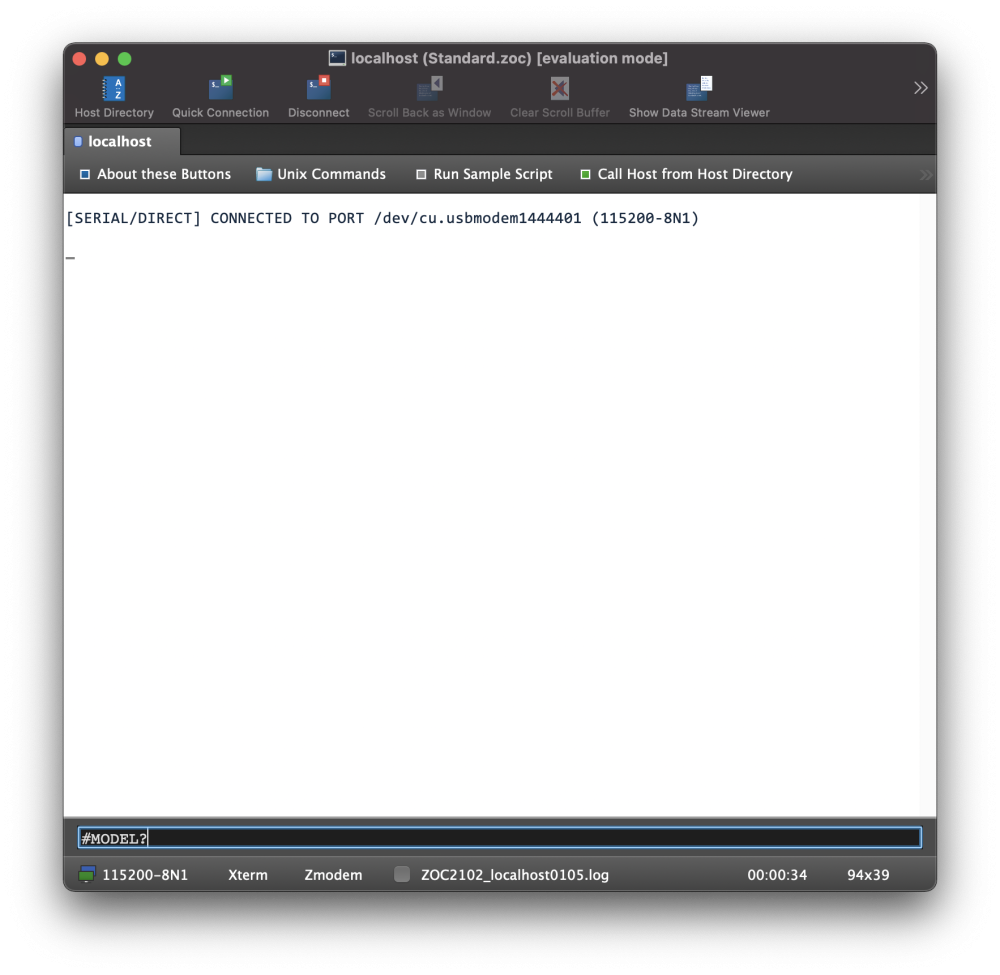
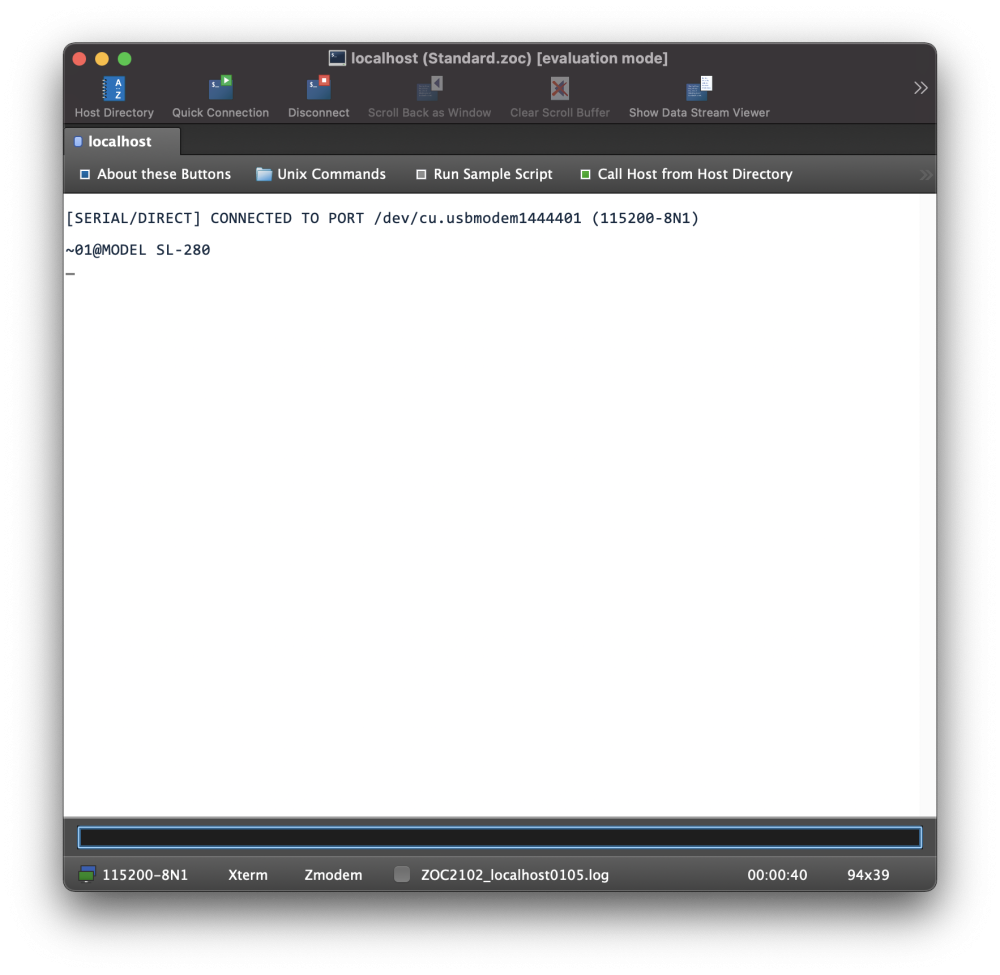
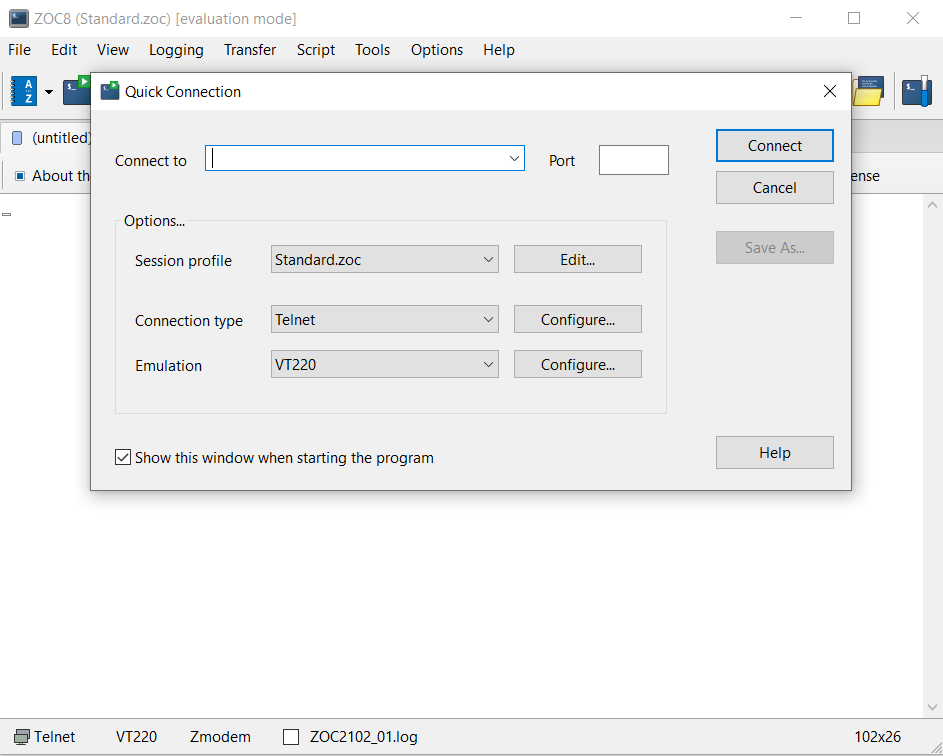
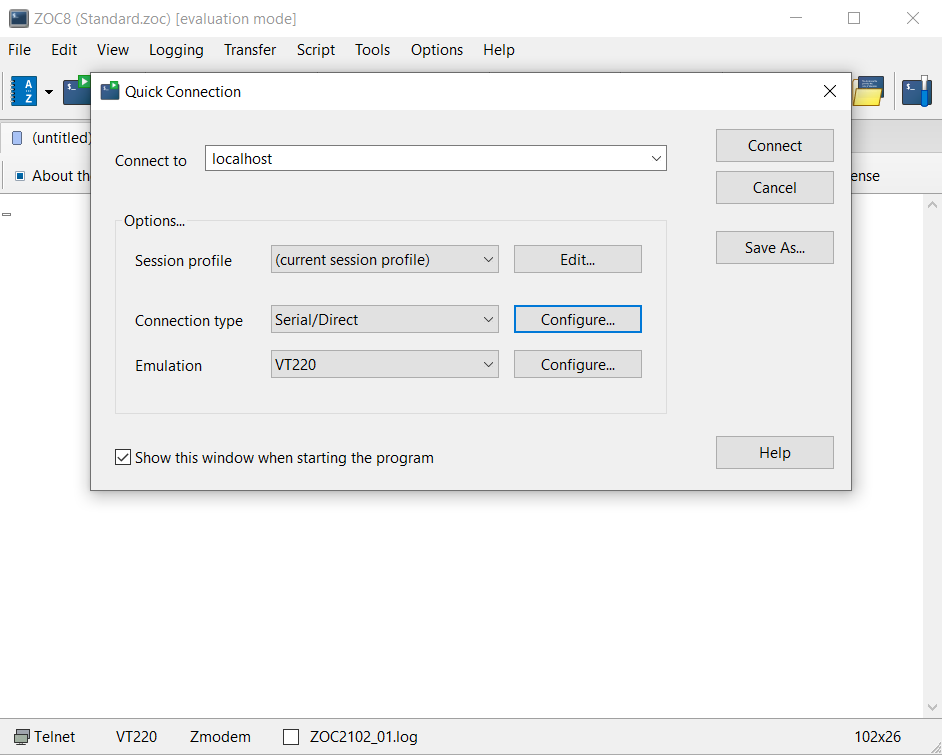
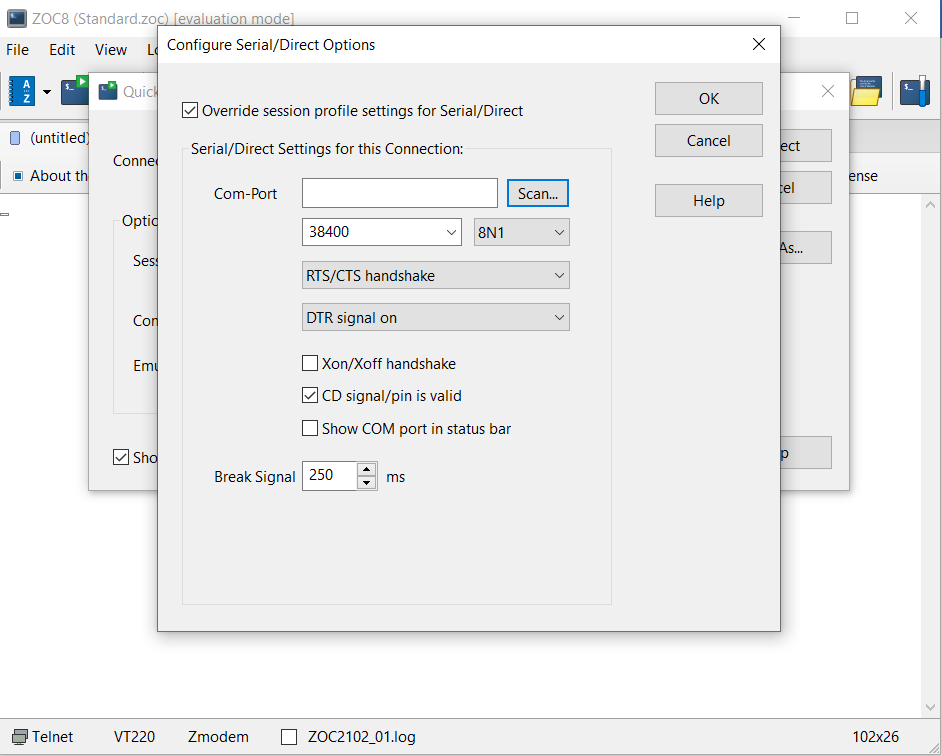
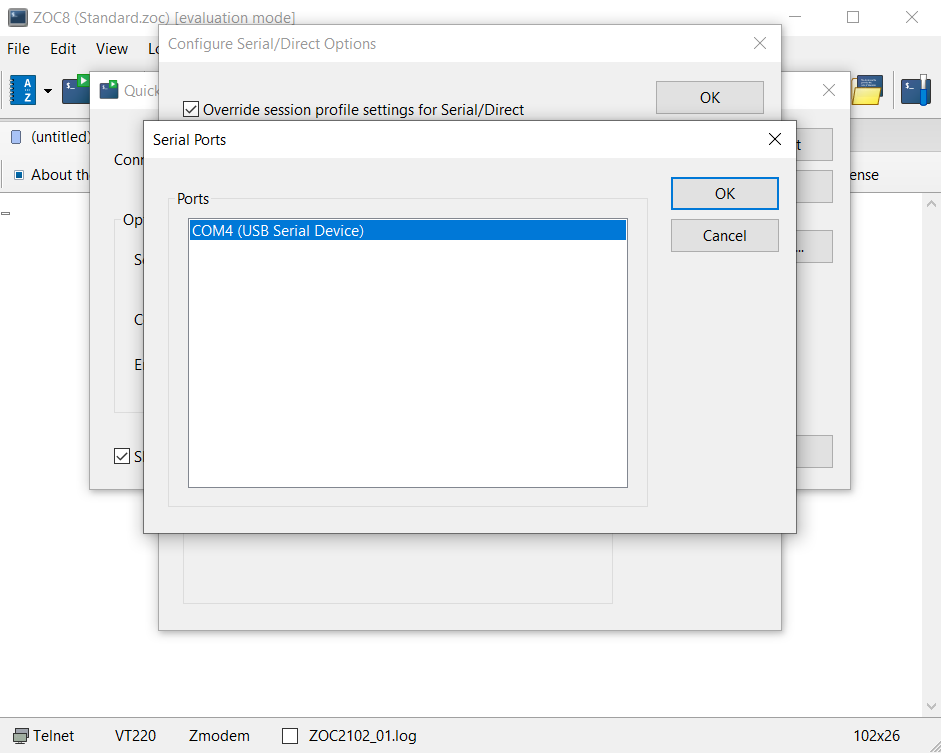
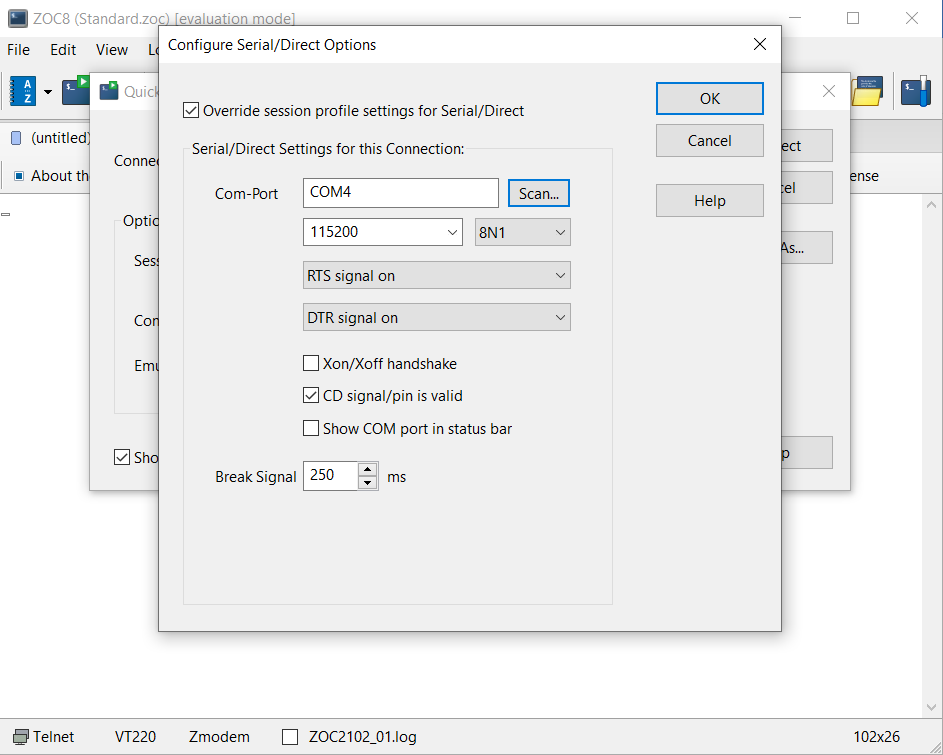
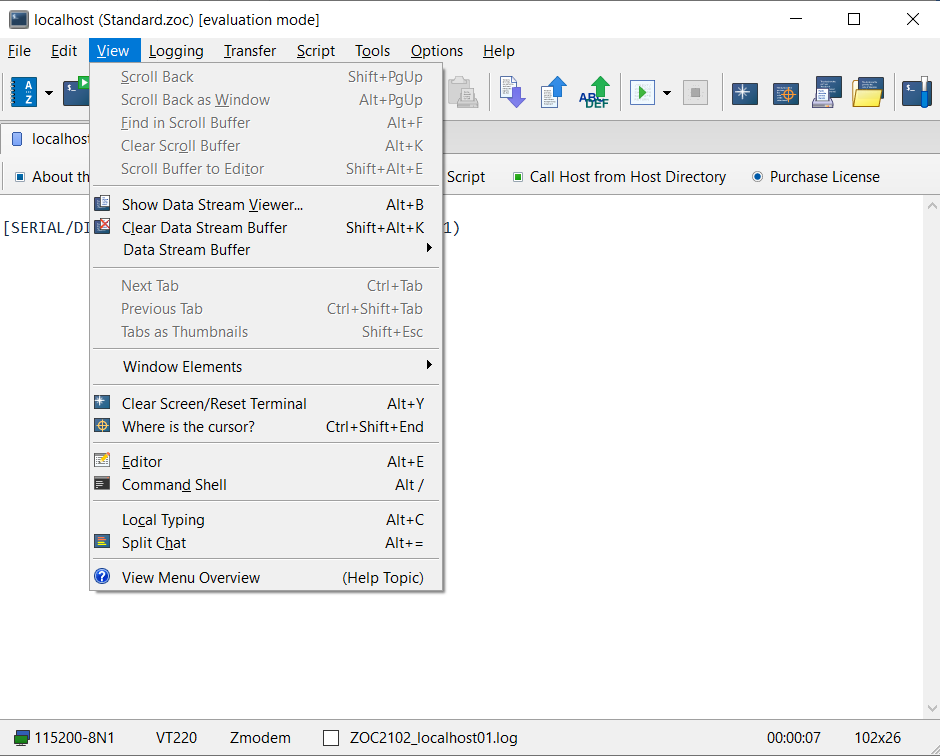
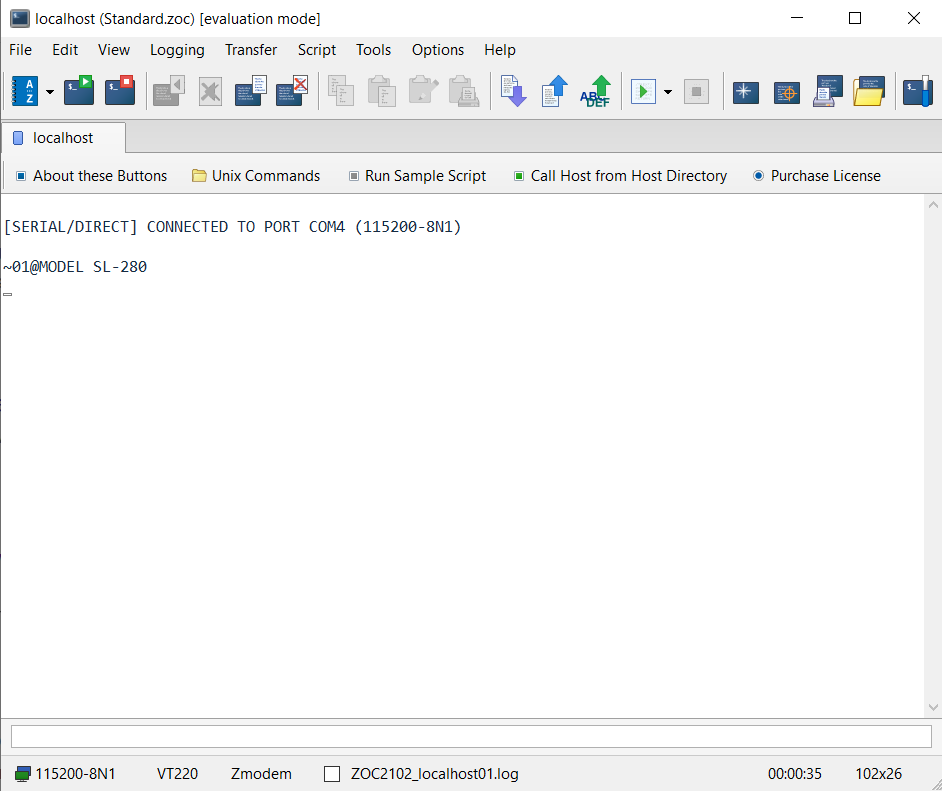

Post your comment on this topic.