Overview
If you have not read the previous article on IFTTT and setting up applets make sure that you read the article in its entirety before following the steps below. Kramer Control and IFTTT
IFTTT and Webhooks create a method in which a Kramer Control programmer can provide email notifications to IT departments, Kramer Control Programmers or Business owners of the controlled space. The example below uses 3 customizable values within an Email that can be sent to the necessary people.
Process
In the previous article we explained the setup of an applet for webhooks and email server. The image below shows the results of a new setup that was created for this article
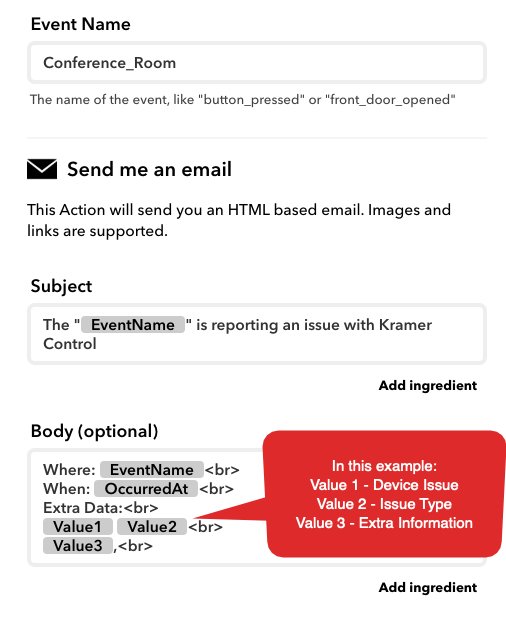
In the next image, we see the Aliasing possibilities using Kramer Control.
- Value 1 – this could be a the device in the space having an issue
- Value 2 – this could be a possible issue being experienced with the device in Value 1
- Value 3 – this could be user added comments to include more detail for the group receiving the message
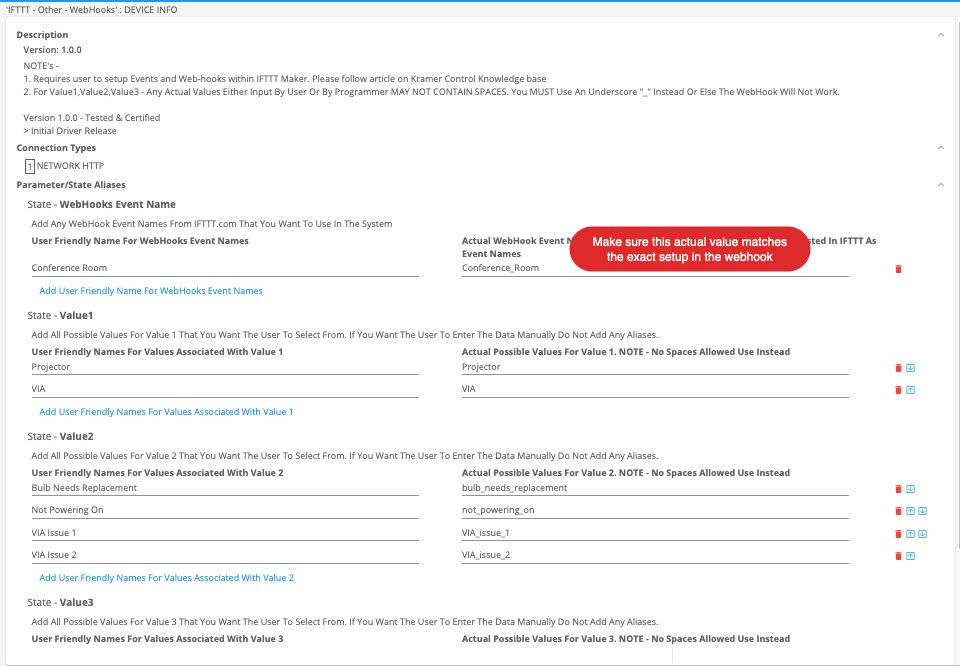
Depending on the number of values used in your email, you will add the necessary command to your UI. In this example we are using the WebHook Trigger with 3 Optional Values
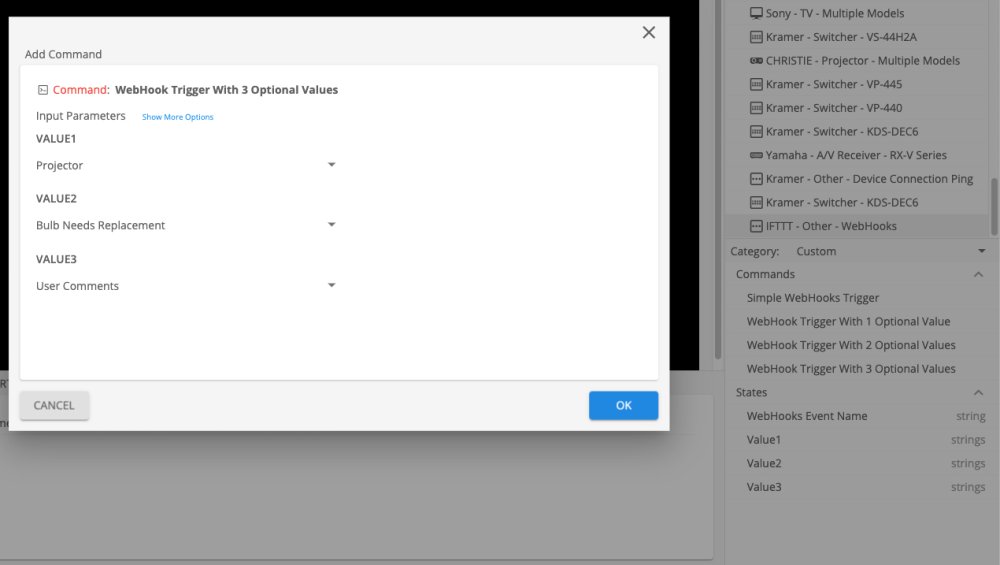
To ensure the end user can send the notification, make sure when adding the command you enable User Input within the popup window
Email Received
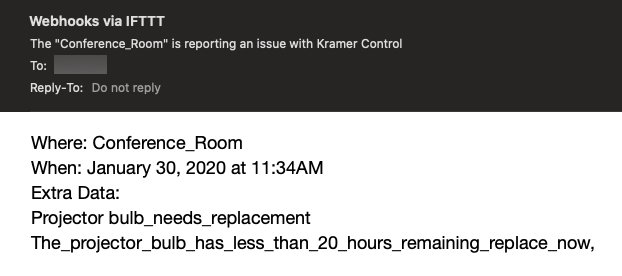



Post your comment on this topic.