Overview
If you find yourself with a Device that does not currently exist within our Database, there are a couple options to pursue to get the commands into the Builder.
Or, you can Learn IR commands from the Physical remote and upload these commands into a New or Existing Device. The process below explains this third option in detail.
Process
Access the Kramer hardware webpage – (This example accesses the SL-280 webpage) and select the option for IR Command Learner
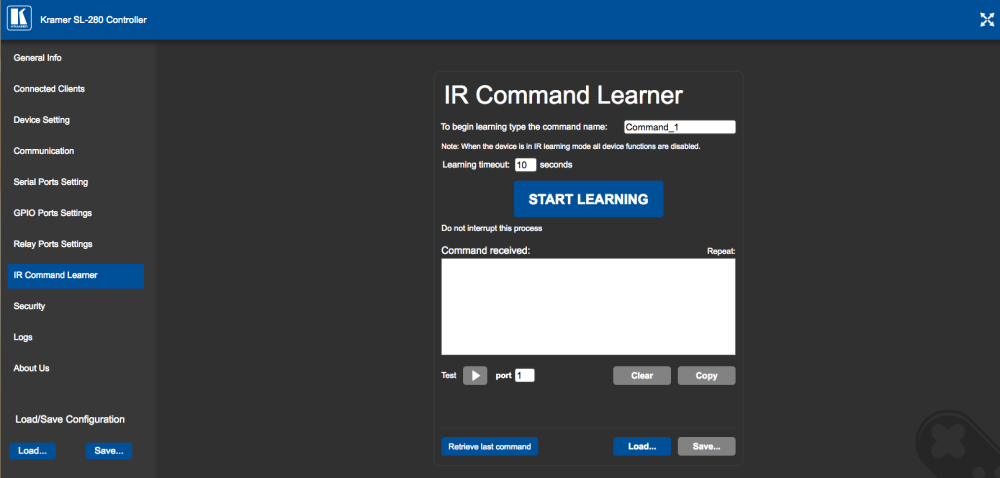
Add a Name for your Command, timeout value and choose the option to Start Learning

Using the physical remote point the remote at the FRONT of the Kramer Hardware. The Command Learner page shows the received command
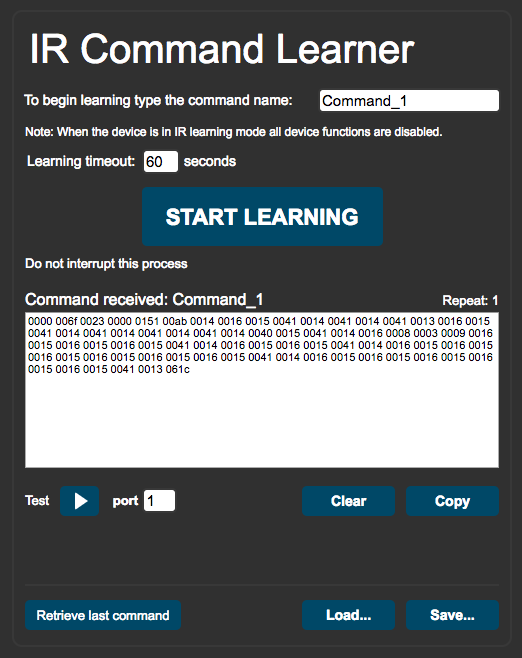
_The options below the window allow you to test the learned command. By assigning the proper port where the IR emitter is plugged in, you can simulate the command to ensure the learning process worked properly. _
After the Command has been tested, use your mouse (or select option to copy) and highlight the received data.
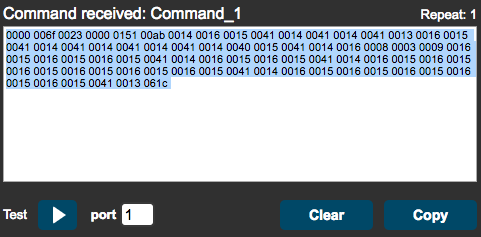
If your Builder is not open, make sure to Launch the Builder now

The next step varies on your situation, you are either going to Edit a Device or Create a New Device (This example Edits an Existing Driver)
Select your Device from the Device section, and open the Menu then select the option to Edit Device
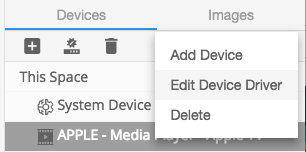
Selecting the Edit Driver option opens a new browser window showing the Device Driver Editor

Choose the Categories Option
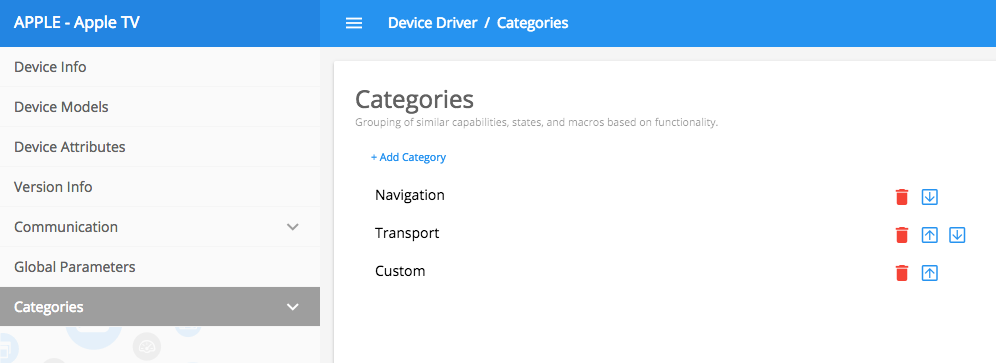
Select the Category that best matches the Learned Command by Double Clicking on the Category name
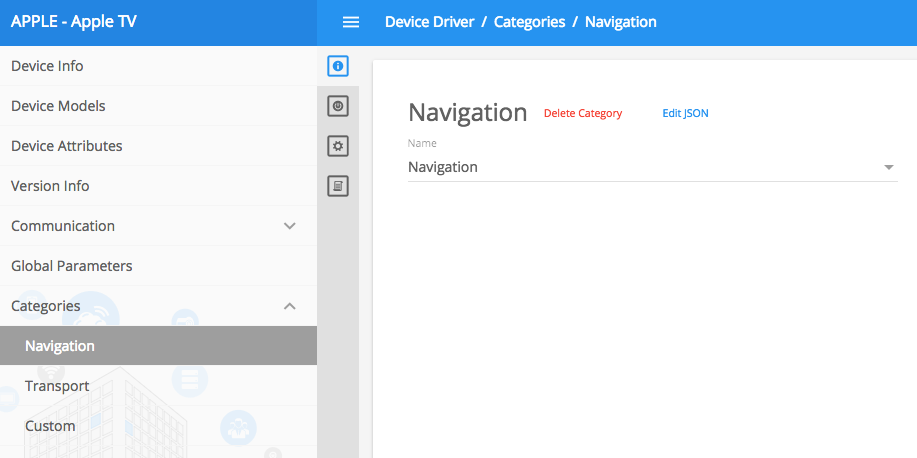
Select the Capabilities icon in the vertical toolbar
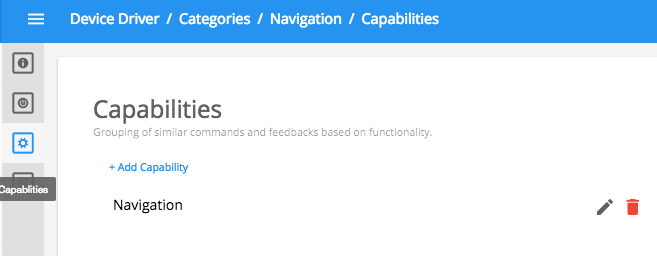
Double Click on the Capability name to open the next window
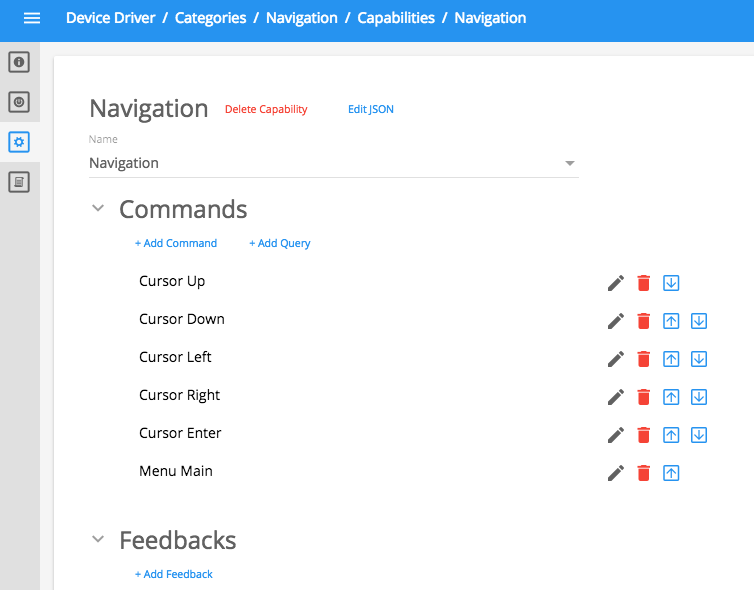
Select the option to Add a Command. The new Command appears atop the Capability list

Double Click on the New Command name to open the next window
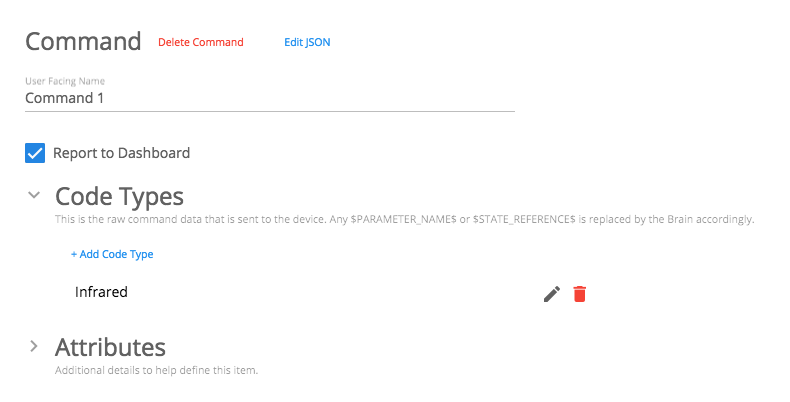
Double Click on the Infrared Code Type to open the next window

Select the option to edit json

Within the new popup you will need to adjust a couple properties
- Between the Attributes and Parameters fields you will need to enter “data”: in this format then after the : you will paste the learned data and finish the command with a comma (“,)
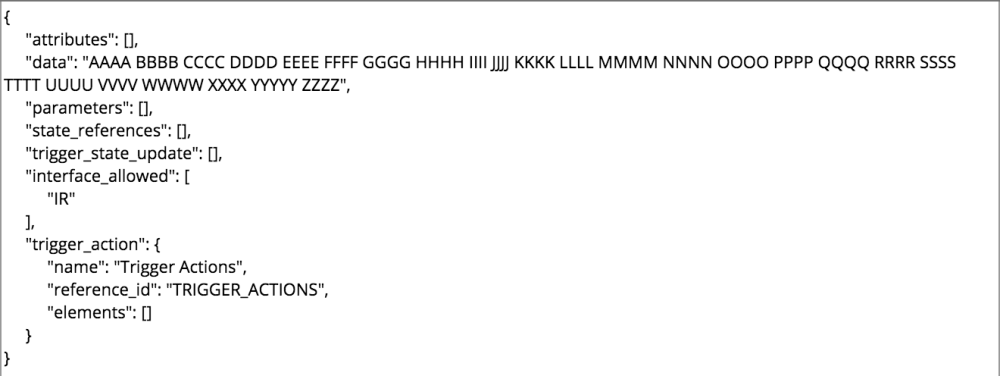
Save the changes by Selecting the Save icon atop the right side of the window
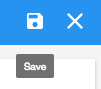
Return to the Builder to find the new Command within the Category of the Edited Device
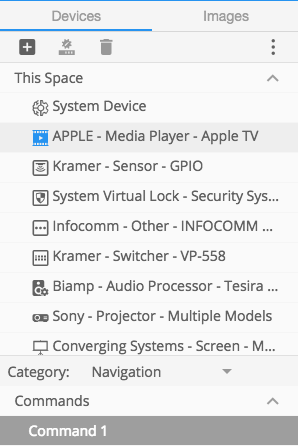



Post your comment on this topic.