Overview
The Ping driver provides a method for the programmer and end user to check connectivity of a particular device. You can also check outbound status of the Brain by pinging hostnames of websites such as Google or the hostnames of our required ports. Follow the steps below to include the Ping device in your setup today
Process
Browse devices and import the Ping device

Add a common name for the device you would like to ping and include the IP address or hostname of the pinged device
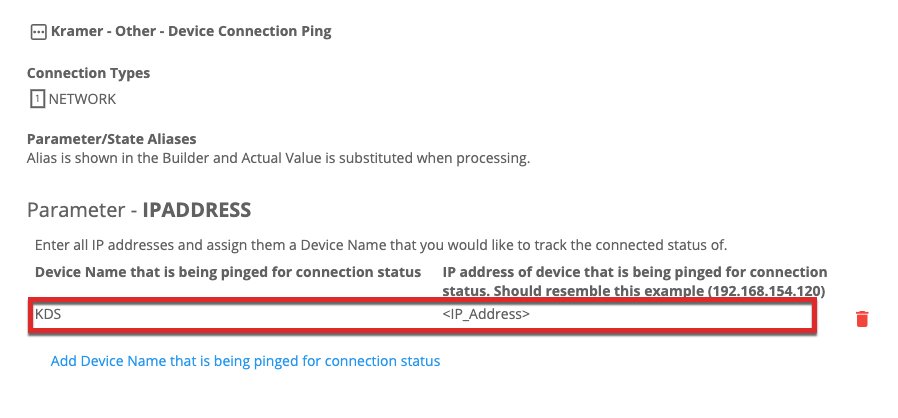
Gateway Setup
- The Ping device uses the Linux OS of the Kramer Control Brain to send the ICMP request to the IP Address provided in the Alias you previously setup. Therefore, a single Ping device within the Builder can check connectivity on multiple IP controlled devices in the Kramer Control project.
Add a new Network Gateway and set the IP address of the gateway to 127.0.0.1

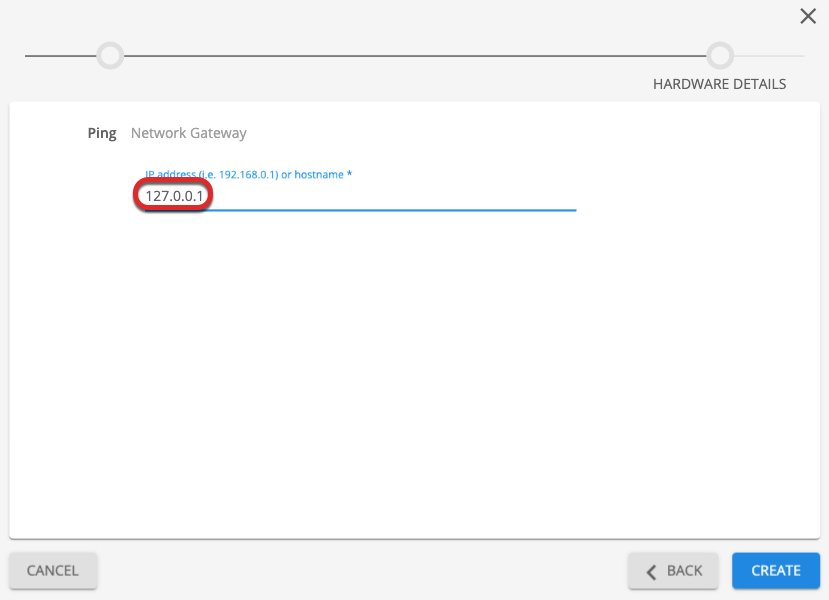
- Make sure to assign the Ping device to the newly created gateway once exiting the wizard
Adding Ping command to UI
Clicking on the device reveals a Device Connection Query and Ping response state as capabilities. These can be added to the UI to check the Aliased devices and/or outbound sites
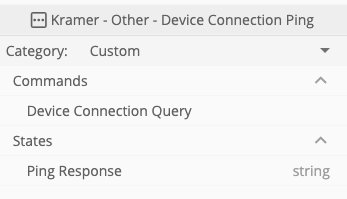
Revision:
1
Last modified:
15 January 2020



Post your comment on this topic.