After creating your project and designing the project layout to include a controlled space, the next step is to launch into the Builder. Use the Builder to design a user interface for end users to control their Spaces.
In this article, you will find instructions for creating a user interface.
Opening the User Interface Wizard
Make sure that you have created a project and a controlled space within the Manager before following the steps below.
If you have not yet created a controlled space click here
- Once inside the Builder, shift your focus to the left pane.
- Click the UI tab.
- Click the three vertical dots to open the interface menu.
- Select the option for creating a new interface.
The User Interface Wizard window opens.
Creating a User Interface
- Type a name for the user interface. This should be a name unique to the Project like the name of the room.
- Select the specific model of the device that will be used as the remote control.
- Select the interface type that matches the device.
Interface types include:- iOS Devices – iPhones and/or iPads
- Android devices – Phones or Tablets
- Web browsers – Any web browser can navigate to the Brain interface for control.
- Click Create.
The new user interface is displayed in the left pane.
Note:
- At any time, you can select the cancel option to close the User Interface Wizard window and return to the Builder.
- If you make an incorrect selection, click the Back button to return to the previous screen.


Wizard Completion
When you are finished creating the user interface, the User Interface Wizard window closes and you are sent back to the Builder webpage.
The following information about the newly created user interface is displayed in the UI tab:
- Name
- Home page – the landing page of your new interface. The home page typically includes macro buttons to turn your system on or off and others controls that you define.

Revision:
12
Last modified:
16 December 2021


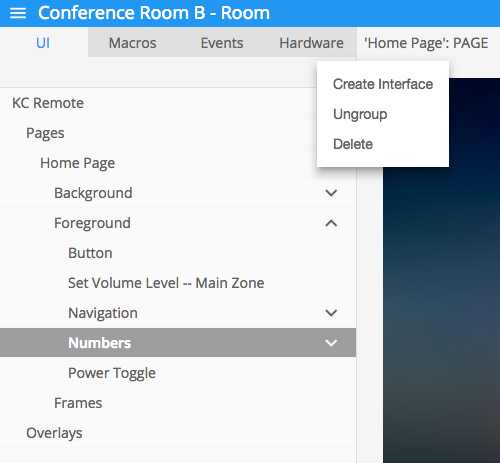

Post your comment on this topic.