Overview
This thread discusses the Command Line setup necessary to run a Docker Brain on your machine or Kramer Server. Below we have listed the steps necessary to complete the setup as well as system requirements your device will need to run the Docker Brain.
System Requirement
- Linux Machine
The minimal requirements for this machine are:- 16gb Memory
- 128gb Hard drive
- Ubuntu version 16.04 xenial
- Docker
You will need Docker installed within your CLI tool as well as the Docker client for your machine - RVM
You can download and install RVM on your machine by following this link - Ruby version 2.4.1
While there are newer versions of Ruby available, for this setup you will need to run Ruby version 2.4.1 in your terminal - CLI Tool
You will need a Command Line tool such as Terminal to complete this setup process - AWS Login
This will need to be setup by the iRule team. You will need to reach out to devops@iruleathome.com to have a login created
NOTE The setup of the above services is outside the scope of Kramer Control. These services should be familiar to the person configuring the Kramer Control Docker Brain.
Brain Setup via CLI
Open CLI Tool

Confirm you are using the correct Ruby version

Download gem file “CLICK HERE”
(Image to be inserted later)
Return to CLI Tool and run gem_install to load the file from the previous step. Once the file is located hit return to begin the installation process

After executing the file your terminal should look like the image below
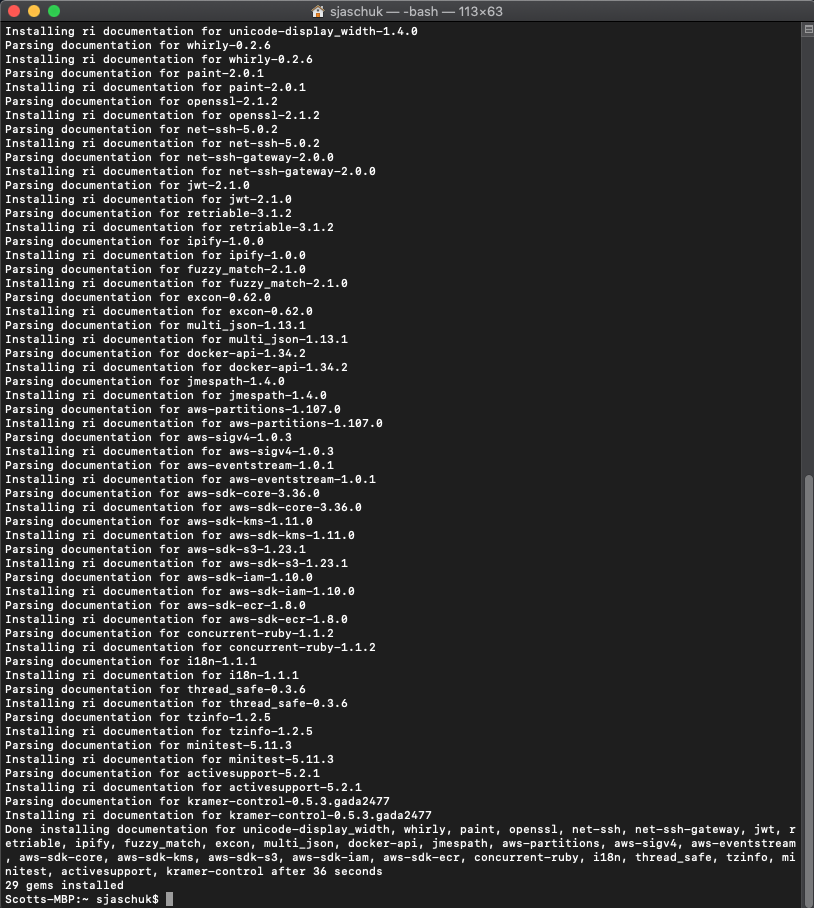
- The next step is to make sure the Docker Brain is updated. Run kramer update in your CLI tool to update the machine

- During the update process you will be asked to enter an Access Key, Security Key and MFA Code. The images below shows how the CLI tool will appear when these values are entered successfully

Once updated you can execute a help command to see a list of available commands via CLI

Starting Brain
After the environment has been installed and the file updated you can start the docker brain
By entering, kramer docker start_all brain in your CLI tool you will create your first Docker Brain

Return to your browser and enter this URL localhost:8000/api/vtest/general to see your unprovisioned Brain status

Suggestions
kramer docker pull brain – This command will download the newest available file version of the Brain from the server

Docker ps -a – This command will show all containers running on this Linux machine

kramer docker stop_all brain – This command will stop all containers running on this Linux machine

Downloading Brain logs from Docker
Each Brain running on the server runs on a unique Docker container and thus identifying and downloading the Brain log is a two step process.
Identifying Brain ID
kramer docker status brain – This command will show all Brains currently running on this machine. The id is shown along with the IP address of the Brain

Using Brain ID to identify Docker Container
docker container list – This command shows all currently running containers in the Docker software. This image below shows the output from the command and within this output you can see the Brain ID referenced in the prior step
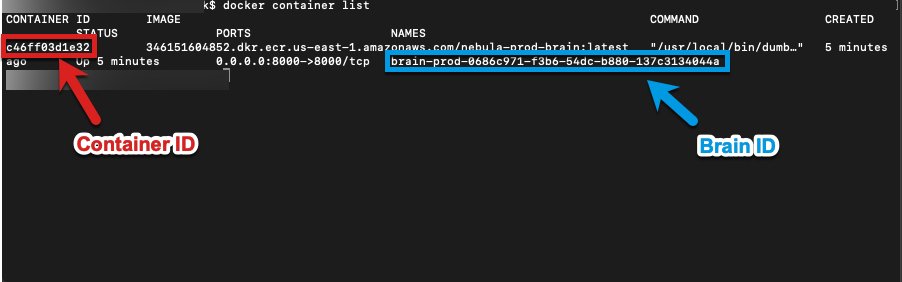
Downloading docker log to a file
Now that you have identified the Brain and Container ID’s you can download the log file to a txt file on the machine
docker logs >& ~//.log
- When entering the container ID, you do not need to enter the full ID. The first 4 characters of the container ID will work
- The Directory is related to the directory on the machine the Brain is running. I chose to create a log directory and store the downloaded file here
- The filename is chosen by you. You can create a unique name that will be used to locate this log file later when sending to our support teams




Post your comment on this topic.