The Workflow Status shows the progress of the worksheet with an assigned role. It provides information on how much has been done so far and how much work is left to be completed.
To update the status of the task, you can click Edit Workflow button.
The Edit Workflow window will show the Current Status of the task, Percentage Completed, and Days to Complete:
If you want to change the Current Status to In Progress, please click the “In Progress” button to indicate that the assigned user is currently working on it.
The assigned user may also adjust the percentage of the task completed by dragging the cursor to fill the bar depending on how much of the task has been accomplished.
Once you are happy with the progress, click Save to update the changes.
As soon as the work is ready for review, click the Review In Progress button and the assigned user to this role will work at this stage. When the review has been done, fill the percentage bar as to how much of the review has been made by dragging the cursor.
In the above example, you will see that based on the review percentage completed, you are three days ahead of the schedule. Click the Save button to update the changes.
In the Process Management window, you will see in QRT S.17.01.01 that the Overall QRT % Completed progress bar is filled. It is now in Data Review process stage and waiting for the Process Owner’s action ( the one assign to the role set previously in the Workflow Plan Settings window).
The Scheduled Status column indicates how many days are left from the date of submission. There are two colour indicators:
Green – shows ahead of schedule
Red – if you are behind schedule (filled at the left side of the bar) as shown in the picture:




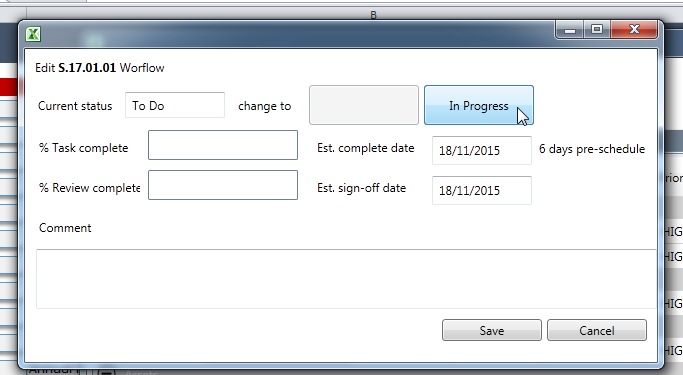
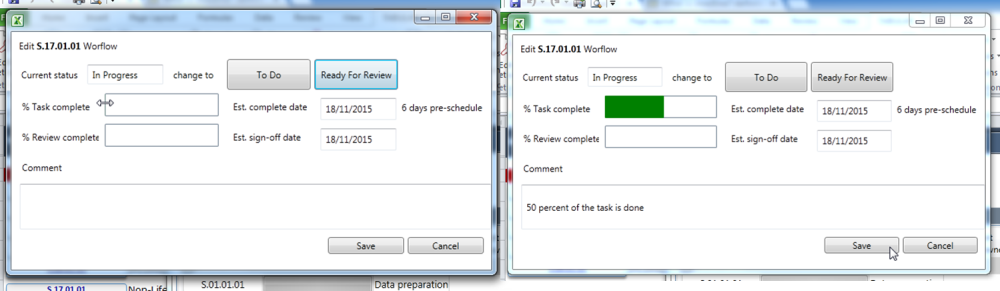
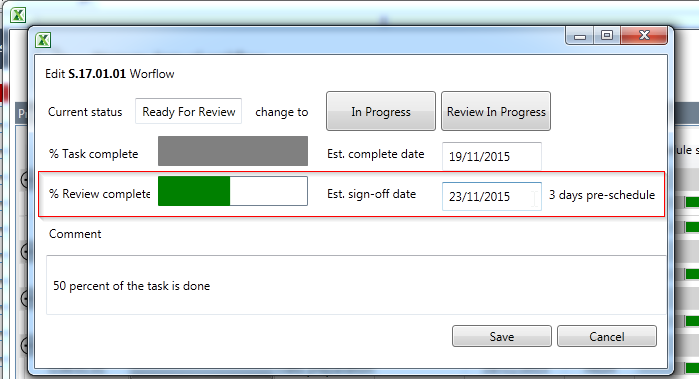
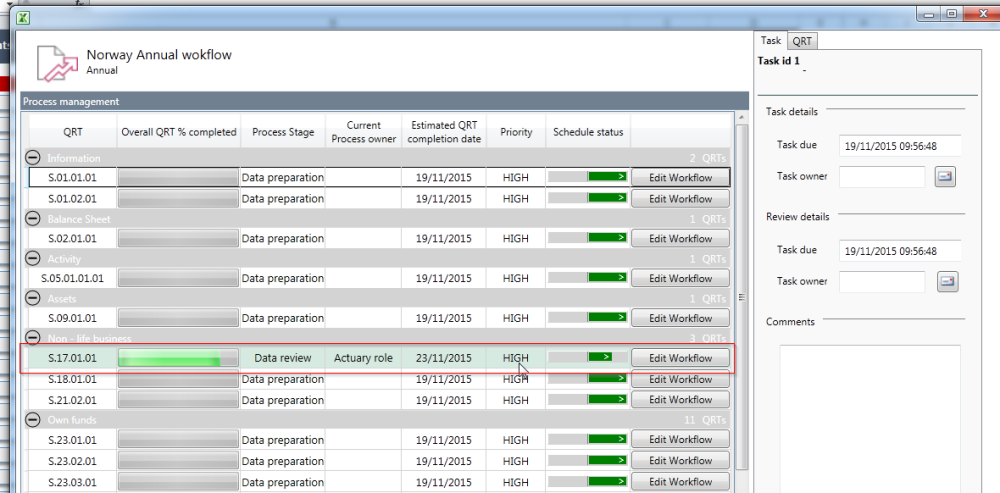
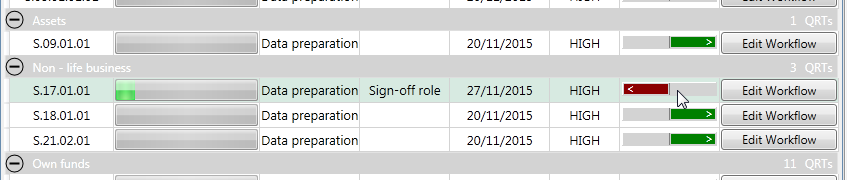

Post your comment on this topic.