The QRT Navigator task pane provides hierarchical structure of the Return Workbook, showing the type and QRT description like the one below:
To show the task pane and navigate to a specific QRT, follow these steps:
1. Click the QRT Navigator drop-down button.
2. Select QRTs.
3. Select a QRT within the tree view to navigate that QRT.
To hide it, simply click the QRT Navigator icon or the task pane’s Close [x] button.
Furthermore, certain actions or functionalities such as validation can be initiated on QRTs through the navigator. By right clicking on the QRT in the tree view, a context menu shows with validation options.
Show all test option shows the whole validation result including the failing values. While Shows only errors filters the result to show only the failing values.



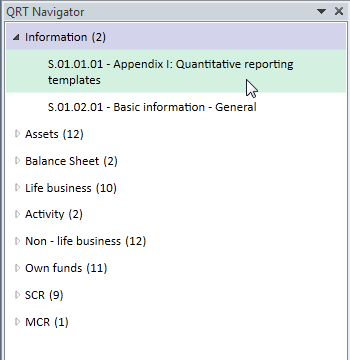


Post your comment on this topic.