Add new comment to validation result
Users can add comments to validation results which will be saved in the database against the return and validation ID.
To add a note select the validation result you wish to add a note to and click Comments > Add/edit Comment in Validation section of ribbon:
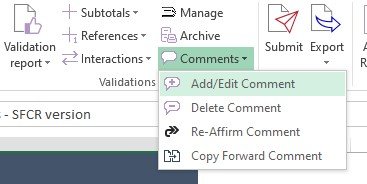
Then add Subject of comment and Description.
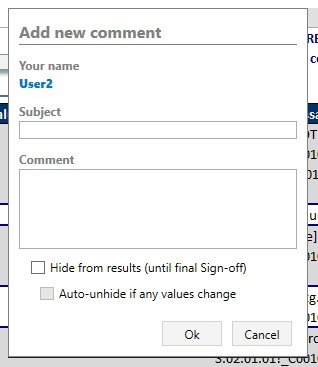
User also can select to Hide validation from results, and, if so, Auto-unhide, more detailed information about it here.
It is possible to add one comment to several validation results at the same time, user should select all needed validation results and click Comments > Add/edit Comment. The entered comment will be assigned to all those selected validation results.
The comment will now be displayed in the Comments section for a specific validation ID each time the validation is reported:

For each validation comment the Actual and Expected values (from the validation report at the time the comment is added) are displayed, as well as time and user it was submitted by.
Edit comment
Users can edit validation comments. To edit comment user should select existing comment that should be changed and click Comments > Add/edit Comment
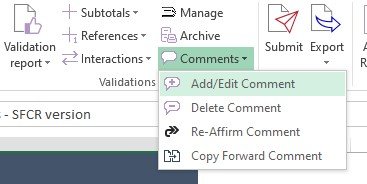
It is also possible to edit several comments to different validation results at the same time, user should select all comments that should be changed and click Comments > Add/edit Comment. All selected comments will be edited and changed to same new comment.
Delete comment
Users can delete validation comments. To delete comment, user should select existing comment that should be deleted and click Comments > Delete Comment

It is also possible to delete several comments to validation results at the same time, user should select all comments that should be deleted and click Comments > Delete Comment. All selected comments will be deleted.
Re-Affirm comment
When the underlying values for validation have been updated (the actual value and/or the expected value), since the validation report was run, the validation note cell will be highlighted in RED:

Users can then choose to Re-affirm the validation comment via the Comments drop down in the ribbon:

After this comment’s actual and expected results will be updated and it will be not highlighted anymore.
Copy-forward comment
In case comment exist for the same validation result (being the same: validation ID, eg BV123; QRT and data point, eg S.06.02.01.01 C0040; and in the case of lists, the “RowIdentifier, eg ISIN/GB123456789) in previous return, it will be displayed in Previous Return’s Comment column. It is read-only and can’t be edited.

Further, for cases where this comment is still relevant for current return’s validation result; users can just copy-forward it to validation result in current return. User should select needed validation result and click Comments > Copy-Forward Comment

Users can’t edit comments at the stage of copy-forwarding it, the only thing user can change at this stage is to select or unselect Hide/Auto-unhide from results (more detailed information on it here. ). But comment can be edited after it is copy-forwarded as a normal comment.

After a comment is copy-forwarded it is displayed in Comment column with Actual and Expected values of current return.






Post your comment on this topic.