You can create a new user or edit an old one from the User tab of the User Manager.
To create a new user just write the name of the user in the text box on top and click Create. The newly created user will automatically be selected in edit user section. From there you can edit the user’s name, email and set a password. From the grid at the bottom you can assign specific roles to that user. For more info on roles and how to create a new one, you can check this thread.
Note that you can select multiple roles to combine privileges and QRTs that user is able to edit. When you have finished with the configuration don’t forget to click on the Update button to save your changes.
From the edit user area you can edit any existing user as well as setting it to “Inactive” status (the user with this setting will no longer be able to log in but the user profiles will still be held in the system in terms of historical audit records etc.)



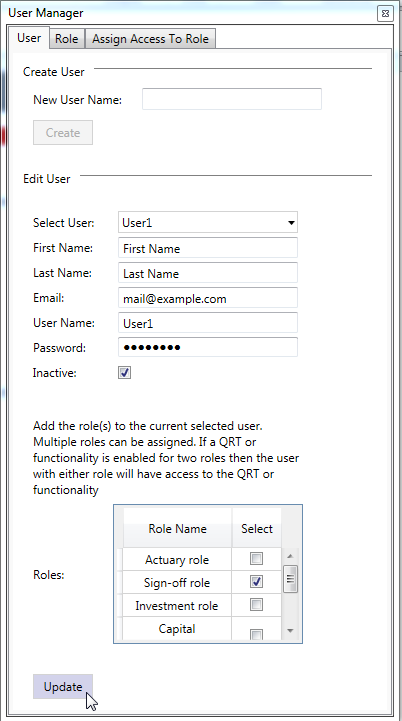

Post your comment on this topic.