Import Direct feature is available in the import menu.

It builds on the existing XML import feature, but the user doesn’t need an XML file as an import.
An Excel worksheet with the same column headers (QRT, Address, ActualValue) can be used directly as the import source with this feature.
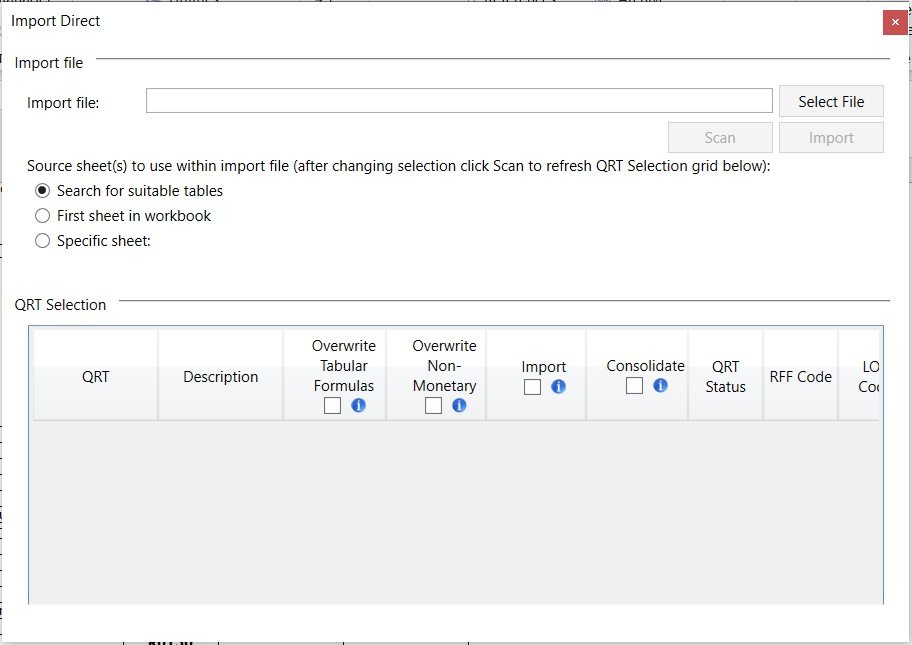
There are 3 different options for the import:
- Search for suitable tables – with this option, Tabular will search through all sheets and all tables (listobjects) in the import file. Within each table, Tabular will search for the columns named ‘‘SheetName’‘, “CellAddress” and “ActualValue”. If all 3 are found then this table will be used as a source.
Note: Tabular will continue to search through all tables even after the first table i.e. you can have multiple source tables being used from the same Excel file.
- First sheet in the workbook – with this option, Tabular will simply use the first worksheet in the import file.
- Specific sheet – with this option, you must enter a sheet name for Tabular to use as the import
Note: If you have changed these options after scanning, you will need to click Scan button again to refresh QRT selection grid.




Post your comment on this topic.