Tools menu contains some tools that are not used on everyday basis but are helpful in a lot of situations.
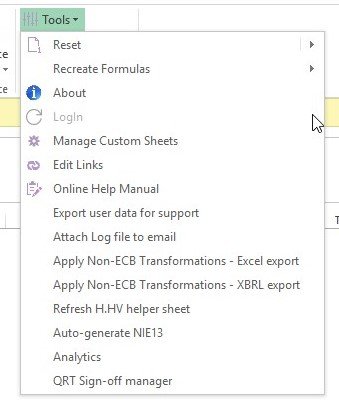
Reset tool
This tool let you reset the dropdowns and format of the workbook. More info you can find in this article.
Recreate formulas tool
This tool works in a similar way as the replace subtotals and interactions option from the ribbon, but there is a small difference. Clicking on the recreate formulas option will get both interactions and subtotals at the same time from database, however it will not replace the formulas for any cell that have his formula removed. It will only refresh existing formulas that are not removed by the user.
About
This opens a window that contains some useful information about current Tabular versions and the return ID. More info you can find in this article.
Manage custom sheets
This option opens a window from where you can control adding/editing/deleting custom sheets in the workbook. More info you can find in this article.
Edit links
This option allows you to edit links to external workbooks. More info you can find in this article.
Export user data for support
This option creates a small zip file next to your Tabular.xlsm that contains some user data. Mostly company and return setup etc.. This in some cases will be requested from SolvencyIISolutions support team when they investigate an issue.
Attach log file to email
This option collects all the logs from Tabular, zips it and attach directly to a new email (if you have Microsoft Outlook). Use this option to send logs to SolvencyIISupport team.
Apply Non- ECB transformations
This two options are needed for clients that have to report both ECB and Non-ECB variants of their data. One of the options generates xbrl file – the other excel export file. More info you can find in these two articles: Excel output ; XBRL output
Refresh H.HV sheet
This tool refresh the data in H.HV sheet that is used for roll forward. More info on it and roll forward in general you can find in this article.
Auto-generate NIE13
This feature auto-generates the full NST.13 QRT data set (and loads this into the N.IE.13.01 QRT, overwriting any existing data there) from the SE.06.02 return data. This feature implements all of the exclusions, conversions, and aggregations outlined in the CBI ‘NST.13 Notes on compilation’ guidelines.
Analytics
This feature generates six dashboards and reports, all of which include trend analysis: Summary financial report (key numbers from across each of the main Balance sheet, Own Funds, Technical account and SCR/MCR QRTs); Investments dashboard, including look-through; Balance sheet and Own Funds dashboard; Underwriting performance and Technical Provisions dashboard; SCR/MCR dashboard; and Reinsurance program and recoverables dashboard.
QRT Sign-off manager
Sign-off feature allows users to lock-down QRTs that prevents any further changes (directly or via features such as import) to the QRT.




Post your comment on this topic.