Tabular return could be generated and populated from XBRL file.
To use this feature go to Tabular ribbon -> Tools -> Return Auto-Create

Note: You can run this feature only from Tabular.xlsm file.
After selecting Return Auto-Create Auto generate window will be opened.

To start generating return you should click Select file button. This will open Windows explorer navigator to select XBRL file.
Note: Only xbrl files could be selected in Windows explorer navigator.
After scanning xbrl file information about return will be populated in New return details section.
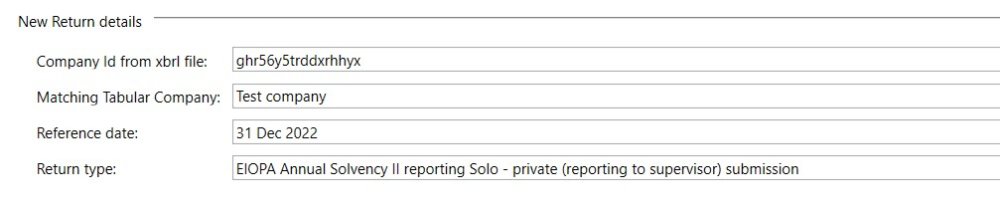
Note: This section is read-only.
It gives information about company that is used in xbrl file and based on the last profile in Tabular for this company from the last return that was created/edited all information on company setting is used alongside the return reference date and type. Also according to all this information it generates the list of QRTs for inclusion in the return.
Next section Workbook details also populated in the same way but is editable so Workbook name, location, and file type could be changed.

After all is set click Create and import button and return generation process will start.
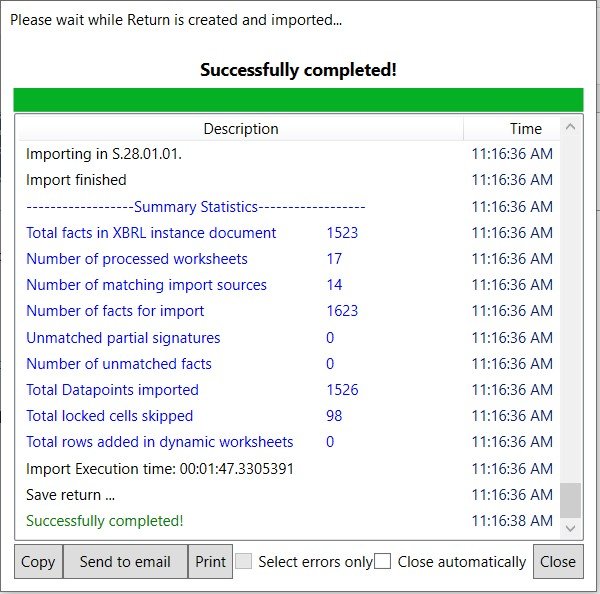
After the process is finished successfully newly created return is opened automatically.
Note: Only values are imported into the file, so there will be no user formulas or Tabular formulas in the return.
But you can add Tabular formulas by selecting Tabular ribbon -> Subtotals/ Interaction/References -> Selected cell/Selected QRT -> Replace formulas.




Post your comment on this topic.