This feature allows users to automatically categorise validation results based on one or more rule conditions, to be applied to the validation result fields. where those rule conditions are met, that validation result will be marked with the assigned whitelist/blacklist/greylist result status. Those assigned whitelist status will be automatically hidden from the validation report.
To open Tabular validation manager window click Manage button in the Validation section.

Tabular validation manager window.
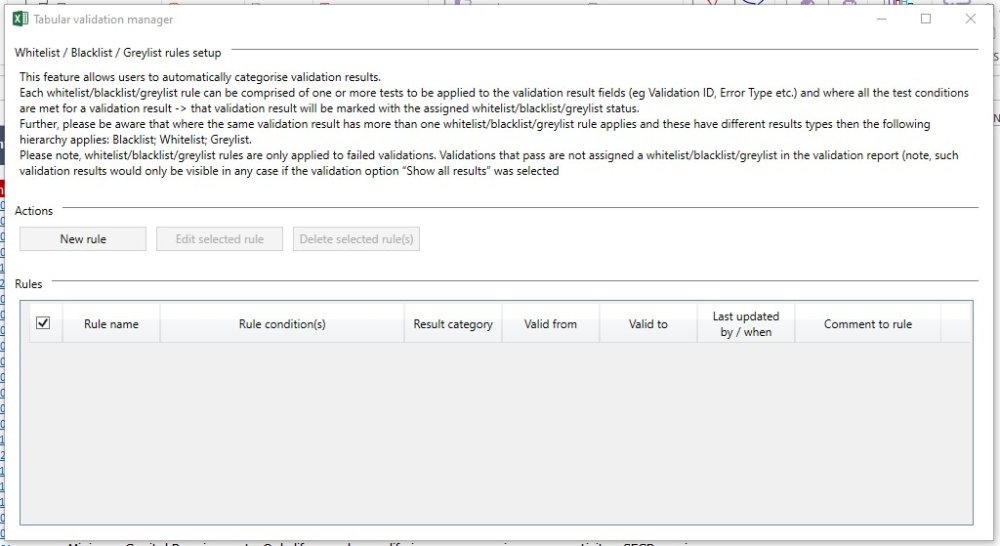
Note: In case rule has multiple rule conditions and at least one of the conditions is not met, then this validation result will be not flagged to this category.
New rule
To add new rule user should click the New Rule button and New rule window will open.
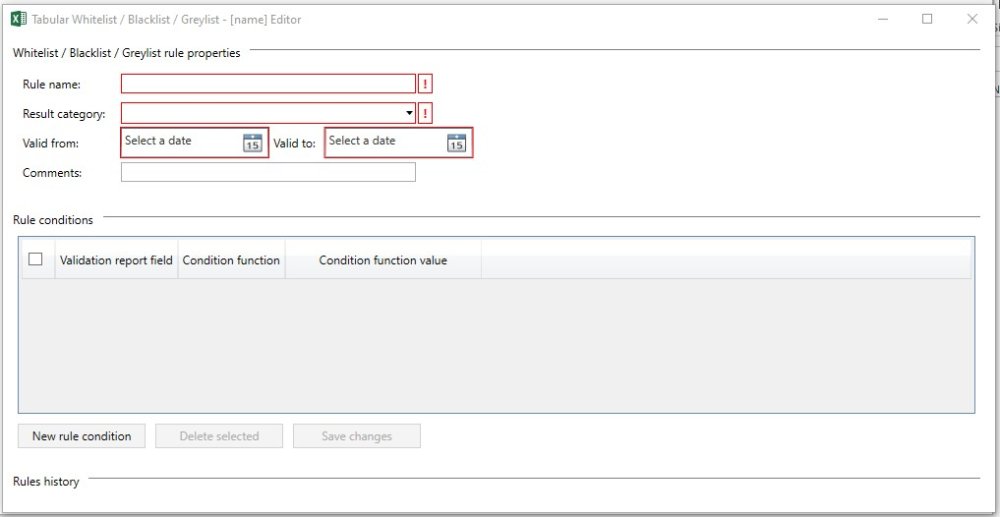
Rule Name
Users can type any name up to 250 characters. Mandatory field.
Result category
Here the category of the rule Blacklist, Greylist or Whitelist is selected. Mandatory field.
Valid From/To
Here can be selected the period when this rule will be valid. Mandatory field.
Comments
Any comment on the rule. Non-mandatory field.
Rule conditions
Each rule should contain a rule condition. It is possible to add one or multiple rule conditions to the same rule.
To add new rule user should click New rule condition button and new row for adding condition will be added.
There user should select Validation report field from the drop down.

And then select Condition function from the drop down.

Validation report field and Condition function are mandatory fields.
Condition function value is a free text field.
Each of these conditions can be deleted anytime. Just select the checkbox next to the condition and then click the Delete selected button.
When all fields are filled user should click Save changes button and rule will be created and displayed in the Tabular validation manager window.
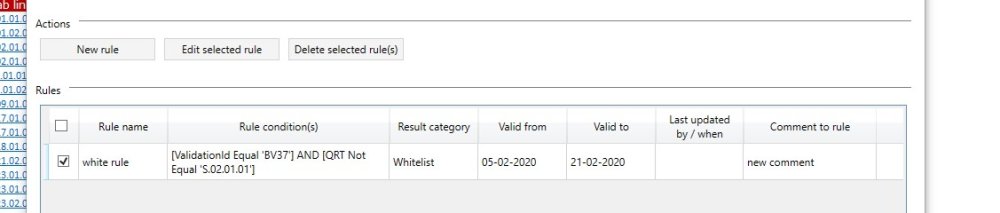
Each of this rules can be edited or deleted anytime. Just select the checkbox next to the rule and then click Edit or Deleted button.
Note: Where the same validation result has more than one whitelist/blacklist/greylist rule applies and these have different results types then the following hierarchy applies: Blacklist; Whitelist; Greylist.
Note: Whitelist/Blacklist/Greylist rules are only applied to failed validations. Validations that pass are not assigned a whitelist/blacklist/greylist in the validation report. Such validation results would only be visible in any case if the validation option ‘‘Show all results’‘ was selected.




Post your comment on this topic.