Installing Tabular for a single user on one machine is very simple, however please read below before you start to avoid any pitfalls. Care will be required for complex IT networks and complex multi-user scenarios, and it is worth getting in touch with our support team to perform the installation in this case.
The Tabular installation must be run on all machines in which Tabular Workbooks are to be accessed.
Please follow the steps below. Note that the installation requires admin rights on the PC:
1. Log in with the Windows user with which you will be using the Add-in (no need to be Admin user)
2. Uninstall previous version of Tabular if you have it installed from Start -> Control Panel -> Uninstall a program
3. Please make sure you have all the prerequisites installed:
Before you install please talk to our support team in choosing your database. You have the option of using two types of serverless DBs – a legacy Microsoft Compact CE database or SQLite.
- Microsoft .Net Framework 4.5 or later
- (optional) Microsoft SQL Server Compact 4.0 SP1 – only required if you wish to use Compact CE as the Database.
4. Download the Tabular Installer (an MSI file) from the ‘Client Area’ of http://www.solvencyiisolutions.com and install them.
5. Download and unzip Tabular Workbook folder to your Desktop or ‘My Documents’ area where you have full access rights. With the trial version it is highly recommended that you create new returns with the latest workbook and discard test workbooks created with the previous version
6. The entry point for the system is via opening Tabular.xlsm from your unzipped folder location




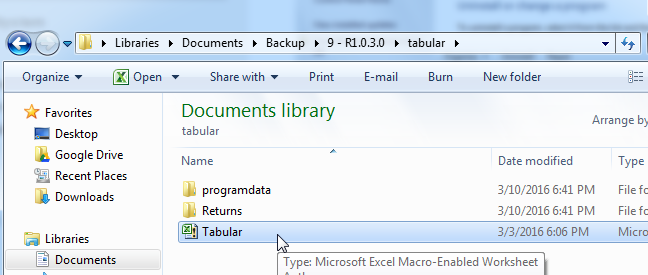

Post your comment on this topic.