Edit checklist item button is available for each checklist item in the Show all checklist window and opens the Edit Checklist window as below:

The only thing that can be added to checklist by all users and at any stage is Comments.
Note: All other fields are read-only.
Adding Comments to Checklist item is a useful way to record additional detail about an issue, and collaborate with other users. Comments are shown in the Comments tab of the Activity section.

To add a comment type it in the Comment text box using as many lines as you require and click Save. Existing comments can be modified or deleted only by their original author.
Using the History tab in Activity section, you can see the recent changes made to checklist item.

Unresolve Checklist Item
Resolving a checklist item takes place in the Show all Checklist window. However, unresolving a checklist item only takes place within the Edit Checklist window.
In case user wants to unresolve checklist item, he should click Edit button next to the checklist item. Special section at the top of the edit window will be presented.
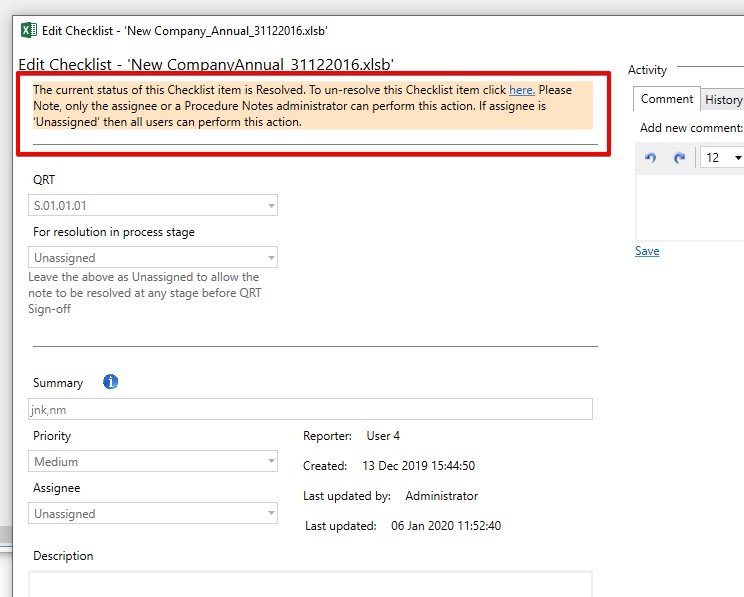
Once the checklist item was resolved you can edit again according to the previous instructions.




Post your comment on this topic.