Use Tabular Investment QRT Group consolidate feature to automatically populate investment QRTs based on solo Tabular returns.
Note: To use the Investment QRT Group consolidate feature you should select the checkbox next to Investment QRT Group consolidation in the Company tab in Return Setup.

To begin:
1. Click Consolidate > Investment QRT Group consolidation function in the ribbon.

2. The Investment QRT Group consolidation screen consists of 2 grids:
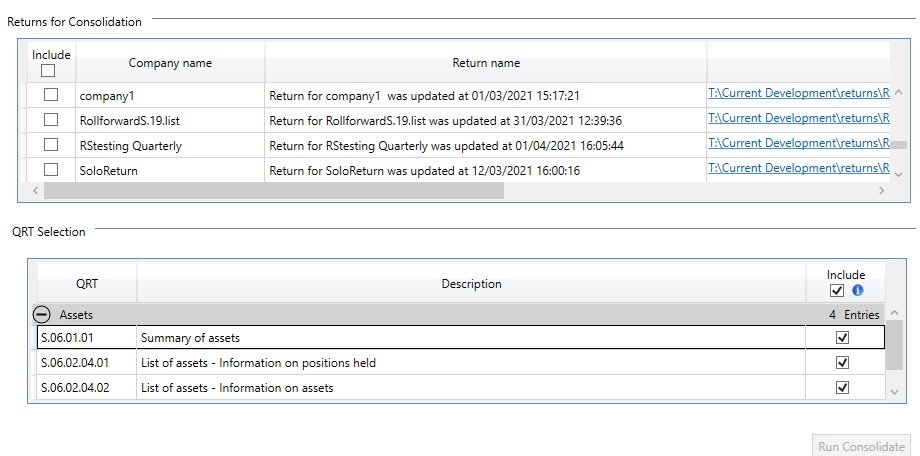
Return selection grid
This grid only shows solo level companies for which a return has been created with the same reference date and reference type as the current return (ie annual to annual, quarterly to quarterly etc) as the current return. Select the returns to be consolidated in this grid.
QRT selection grid
Note: Only Asset QRTs will be shown in this section.
In this grid, choose which QRT in the current workbook should be consolidated into. By default, all QRTs are included for consolidation, but user can filter the list by deselecting the checked box. For any unselected QRTs the current data in the current return will be left (unchanged) in place.
Then click Run Consolidate consolidation button to proceed.
3. Once the process is done, this message will be displayed in a live reporter.

4. The consolidated result :
List QRT – Formulas like subtotals and interaction will be removed.
Rows with the same data in key columns could be combined into 1 row.
For example, for S.06.02.01.01, because columns (C0040, C0050, C0060, C0070, C0080, C0090, C0100, C0110, C0120) are the key columns then if you have two rows with the same values in all these columns (eg same asset ID code, asset ID code type, portfolio, fund number, matching portfolio number, asset held unit-linked and index-linked contracts, asset pledged as collateral, country of custody and custodian with different quantities then in the resulting group return there will be one row for this with the sum of the quantities.
In the below example, two different solo returns have the same S06020101 keys so in the consolidated return we have only one record for the same key values and the Quantity value is the sum of that from the two solos.
As result after consolidation will get:

Note: Key columns in other QRTs could be different.






Post your comment on this topic.