Here, details such as Type of Return and Reference Dates are to be selected.
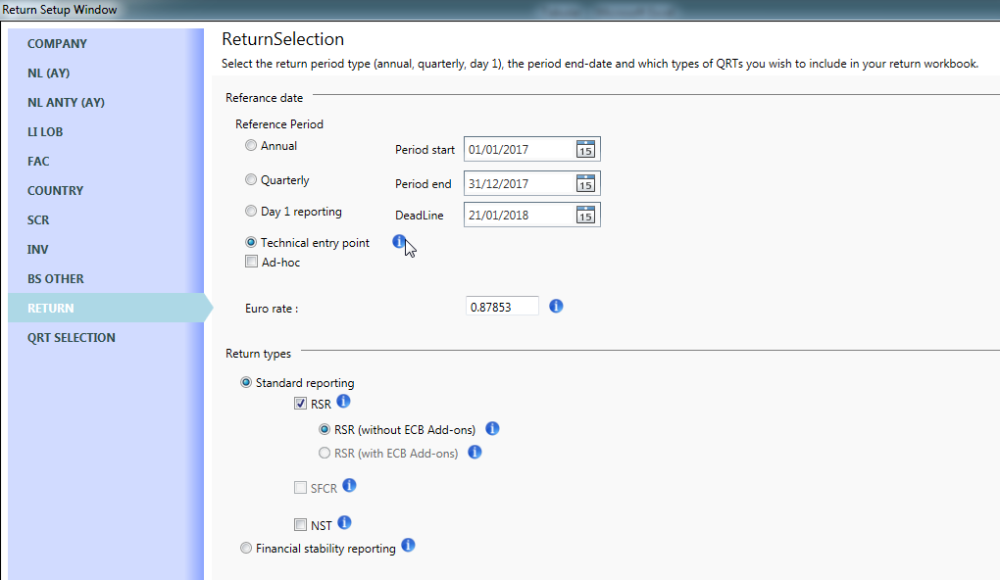
Reference Date
For both the “annual” and “quarterly” option, you need to select a Reference Date (which corresponds to the end of your reporting period). In the case of “quarterly” selection, you also need to select a Quarter Number.
Technical entry point – this is only to be used when specifically directed by your national supervisory authority to submit using the “Technical entry point”.
Ad-hoc – Where an insurer is requested to submit an “ad-hoc” return (eg reinsurance resubmission, significant or very-significant IGT and other scenarios leading to NCA requesting an ad-hoc submission) then the “ad-hoc” checkbox should be selected.
If it is the special case of material changes to the reinsurance program during the year requiring the resubmission of the S.30 QRTs then (ensuring Annual return option is selected), choose Ad-hoc option then ticked special case reinsurance resubmission checbox. Also ensure that the SFCR and NST checboxes are deselected in the bottom section of the Return tab, then the QRT selection screen will only give you just the template you need for re-submission (i.e S.30 and S.31 templates).
If you are required to submit “Ad-hoc” reporting of intra-group transactions (templates S.36.01, S.36.02, S.36.03 or S.36.04) under ITS2015/2450 Article 21 then use the second checkbox under Ad-hoc for the correct templates to be auto-selected (based on the intra-group transaction selection in the “BS Other” tab of return setup) in the QRT Selection Tab. Tabular will also set up S.01.02 Ad-hoc settings correctly. Note this checkbox is only available if Annual return period selected.
Return Types
In the full Solvency II reporting set, it is possible to configure the report whenever applicable, including the public, private, and financial stability templates, or any combination of these as required:
National Specific Templates
For locations where NSTs or National Specific Templates are available (e.g. UK, Ireland), the NST check box is enabled. Checking the NST check box enables the NST tab in Return Setup:




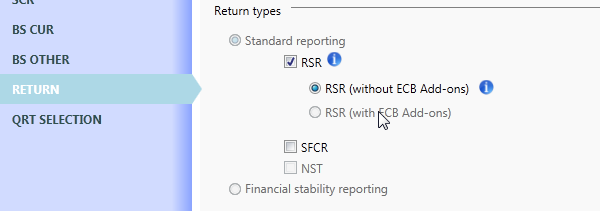


Post your comment on this topic.