A Narrative Report is a MS Word file where a user can import relevant fields from the main Workbook QRTs or from an additional MS Excel spreadsheet to keep the quantitative disclosures within the qualitative reports in sync.
The default filename of a Narrative Report matches the naming convention of the Workbook as shown below.
Here is how you can link the data to your SFCR Narrative reporting document:
1. Open Narrative reporting document.
2. Add a new SourceFile that will point to the already exported from Tabular SFCR (English) workbook.
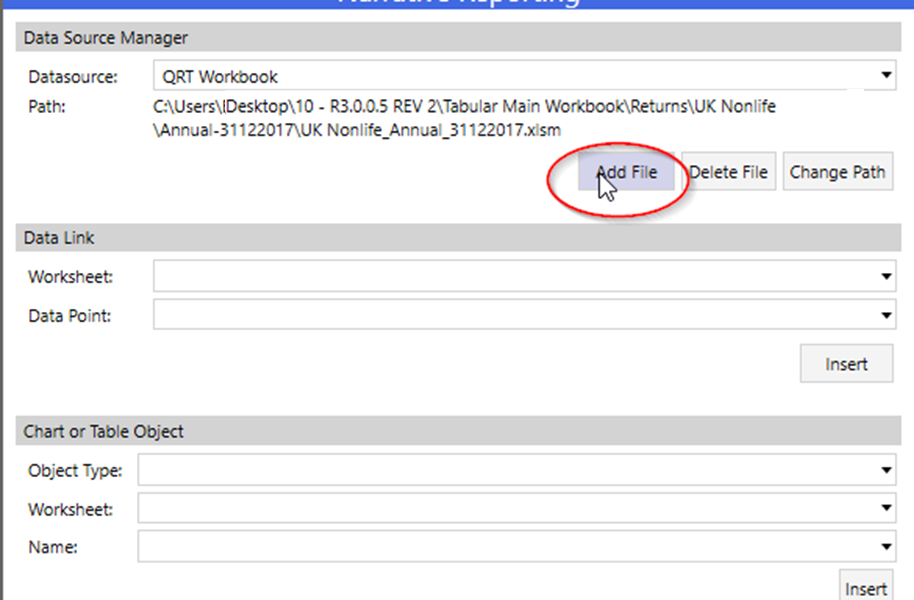
3. After you have added a data source to the SFCR workbook go to the “Chart or table Object” area of Narrative reporting pane. Select Table then the worksheet to import. In the last Name field — user should search for an entry containing DP inside (this are named ranges we have added specifically for that purpose). This named range covers all the meaningful data points from the sheet so by adding that user will get the full sheet linked:
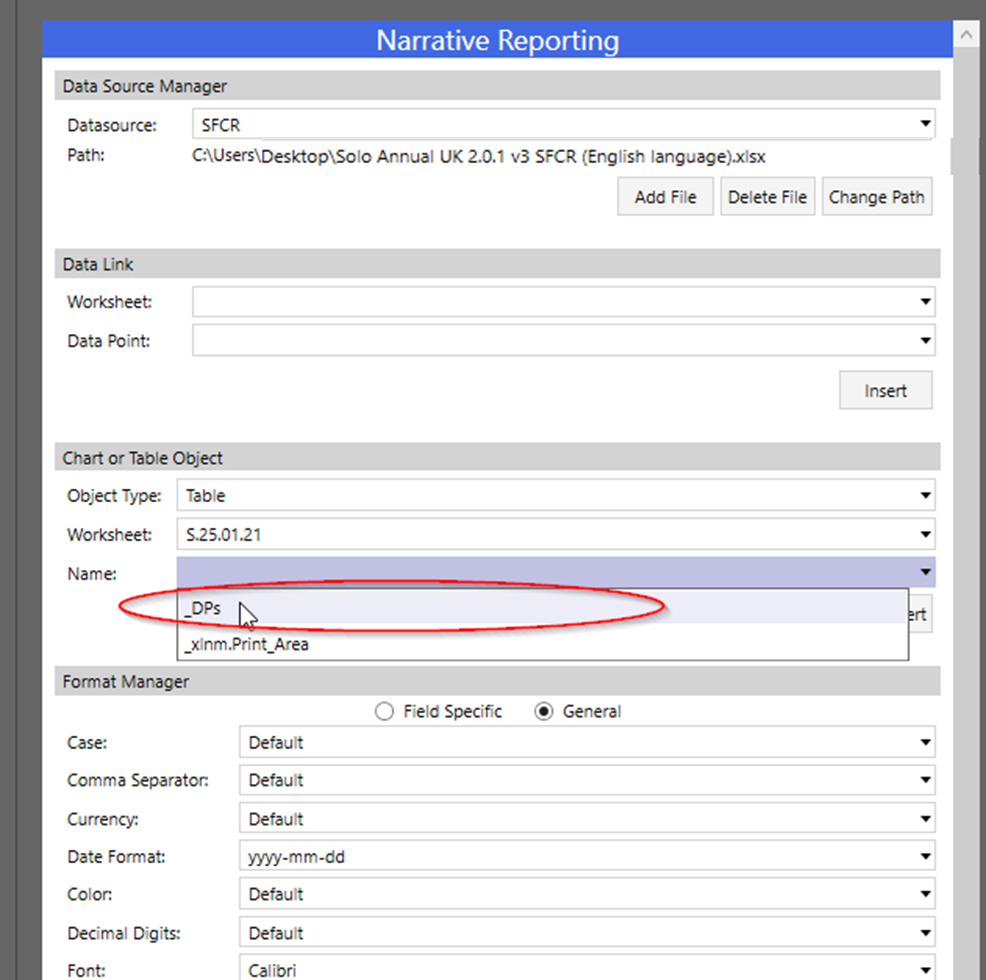
All the SFCR sheets can be inserted in the Narrative report this way. Note that this template is reusable if a user needs to do the same for another company. They just need to copy this Narrative reporting file — it will keep all this links. Go to the Data Source manager on top and click on the change path button and then navigate to the SFCR export of the new company.
Then you need to click on the Refresh all button.

This will refresh the values so they are taken from the newly linked SFCR file for the second company. (note the refresh process might take some time depending on how much data you have linked to the template)





Post your comment on this topic.