Roll Forward is a process wherein data, formula or information within a return will be carried across to the newly created one. To create a roll forward the user must have return(s) of the same type for that company. For instance, to roll forward a Quarterly, you must already have a quarterly return created.
To do this:
In the return setup company tab, select reference return: Previous annual return and/or Q4 return.
Note: It is possible to select only previous annual return or both options at the same time.
Note: Quarterly user can only roll forward from one other quarterly, while Annual can roll forward from another annual and quarterly of same reference date i.e. Q4 return
Apply ‘standard’ Tabular roll-forward – selected by default. Here you can see return (with detailed information on the path, time/date it was last saved, and user) that Tabular automatically detects as historical return. It is read-only and can’t be changed.
Return with the reference date earlier than the current and closest to the new return’s reference date, which is also a golden copy, last saved version for this Company will be selected automatically in this section.

But if you need to use a different return you need to select User selected roll-forward returns option. This will override the automatically assigned return and use return selected from the dropdown (dropdown will contain only returns for same return and same return type)

Also in this case it is possible to select Include returns with >= ref date to new return checkbox. It will add all returns that have ref date that is the same as the current return or later to the dropdown list.
Returns in the dropdown will be ordered descending by reference date and Last saved time (so the first one in the list will be with the latest referance date and latest Last saved).
Note If you choose to set your own roll-forward workbook then in annual create return case you need to provide the path of all workbooks to be rolled-forward from i.e. prior annual AND Q4 return (if Q4 return is also required)
Note User selected roll-forward returns doesn’t support user-formulas roll-forward.
The information to be rolled-over to the new return depends on the options users selected:
- Preserve User formula – when this is ticked, any user formulas (i.e. formulas in the return that are not Tabular formulas such as Subtotal, Interaction etc.) including external formulas added to the previous return will be taken into the new roll forward return; otherwise, no formulas will be copied across. Please note that formulas from “static” QRTs (such as S.02.01) and “list” QRTs (such as S.06.02) are copied across.
NOTE: With 4.1.0.0 Tabular version, to roll-forward user formulas you must have the QRTs Signed-Off in the reference return, otherwise no formulas will be rolled forward. So for the first time using this feature, you would need to go back to old returns and Sign-off QRTs before creating the new return.
- Non-life development triangles – when selected it will populate the S.19.01 of the newly created return with reference formula retrieving data from the previous return, essentially moving everything up one diagonal in the triangle leaving only the last diagonal for user to complete.
NOTE With 6.0.0.0 Tabular version, you have the option to use S.19.01 data entry interface (detailed information here). In this case values will not be rolled-forward to S.19.01.01.LISTV sheet. To get all rolled-forward values in S.19.01 to your S.19.01.01.LISTV sheet in current return you should:
- select Non-life development triangles option in the roll-forward section on creating return;
- when return is created select Convert S.19.01.01.LISTV to QRT layout in Tools -> Include Tabular formulas in output file (output file will include all Tabular roll-forward formulas, so values from the previous return will be added to S.19s accordingly). More detailed information on Convert S.19.01.01.LISTV to QRT layout here.
- to add those roll-forward values to original return > select Import from S.19.01.01.LIST output file in Tools > select output file from the previous step -> all roll-forwad values will be imported to S.19.01.01.LISTV sheet. More detailed information on Import from S.19.01.01.LIST output file here.
- Brought – forward / Prior year figures – this will populate data in year N-1 data points eg S.23.03 brought forward capital amounts and S.29 opening best estimate
- “Static” amounts – SCR from Previous quarter this brings forward the SCR figures from previous quarter. It will populate the single datapoint in S.28 from the reference return.
- “Static” amounts – Basic and ancillary own funds from previous quarter when ticked it populates all S.23.01 from previous quarter figures.
- “Static” amounts – Basic and ancillary own funds (only relevant for annual return creation) – when ticked it populates all S.23.01 from Q4 return.
- “Static” amounts – Basic and ancillary own funds (only relevant for annual return creation) – when ticked it populates all S.23.01 from previous annual return.
- “Static” amounts – Annual balance sheet from Q4 balance sheet (only relevant for annual return creation) – when this option is selected, Tabular roll-forward will complete all data points (with the exception of those, such as technical provisions, that are derived from other QRTs within the same return) within S(E).02.01 C0010 [Sii value] using the Q4 return values.
- “Static” amounts – Annual premiums, claims, expenses from Q4 premiums, claims, expenses (only relevant for annual return creation) – when this is selected, Tabular roll-forward will complete all data points (with the exception of those that are derived from other QRTs within the same return) within S.05.01 using the Q4 return values.
Note: You may also hover on the tooltip icon beside each option in Tabular for information about its function.
NOTE: In case you selected preserve user formulas from the last year’s return but none are actually carried through into the new return:
1. First of all, check if previous return was signed off.
Starting from 4.1.0.0 Tabular version we’ve introduced a new QRT Sign-off feature (Tools > QRT sing-off manager) in this version and this affects the roll-forward user formulas feature (not roll-forward value ie H.HV, that is still currently the old solution).
To roll-forward user formulas, you must have the QRTs Signed-off in the reference return. So unfortunately for the first time using this feature, you would need to go back to old returns and Sign-off QRTs before creating the new return.
Note, the formulas are saved in the Tabular db so if you need to make a subsequent edit to the QRT worksheet later you can “unsign-off” (using the same window) the QRT and this will re-load the formulas back to the QRT worksheet. You can do sign-off and un-sign-off as many times as you need.
But that are the only changes. More info about Sign-off you can find here
Note: In case QRTs in previous return were not signed-off, user will get a warning message that there are QRTs in previous return that were not Signed-off. It is possible to cancel process by clicking Cancel button and then go back to the previous return and sign-off QRTs that you need. But in case user selects Ok button in warning message window roll-forward process will run, but user formulas from not signed-off QRTs will not be rolled-forward.
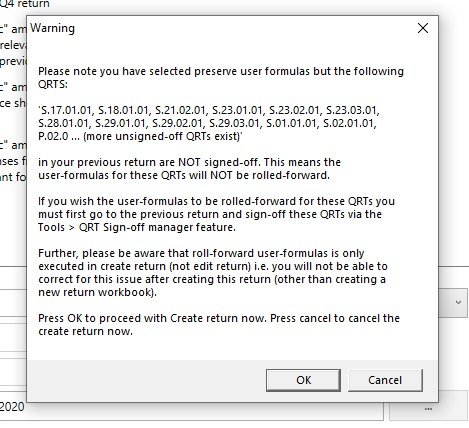
2. In case after 1st step user formulas still not preserved you will need to set previous return as Goldencopy
Previous year (reference) return should be set as a Golden copy return.
So please open previous return again and set it as golden copy via: Tabular ribbon -> System Admin -> Settings -> DB Options -> Update goldencopy return variant
More instructions” here”:https://www.manula.com/manuals/solvency-ii-solutions/tabular/1/en/topic/list-of-return-variants. After this just try to create a new return with this one as reference return again ( with preserve user formulas and other options you need ticked)





Post your comment on this topic.