The Workflow Plan Settings window contains all worksheets included in the Return. Each worksheet can be assigned to a user for a certain task by either data preparation or review.
To assign roles and set deadlines, click Edit Task Plan button corresponding to the QRT.
The Edit window for the QRT opens up wherein users can set three things from this window:
1.Task Owner pertains to the person assigned to prepare the data.
2. Review Owner is a person who evaluates the data.
Roles can be set by clicking the drop down menu. Note that the Task Owner and Review Owner cannot be the same. Otherwise, the Save button will not be enabled.
3. Task Deadline refers to the time frame set as to the length (days) each task should take. This is always set in Business days or Calendar days relative to Submission Date (reference point can be either the submission or the reference period in the Return).
Note: The Review Deadline has to be either less than or equal to the Task Deadline, because review must be accomplished first to ensure accurate data before the task submission.
Once all are set, click the Save button. A pop-up message “Task plan successfully saved” confirms that the changes have been saved. You’ll then see in the Workflow Plan Settings window that both the Data Preparation Owner and Sign-Off Owner have been set as well as the length of the task:
The Workflow Plan Settings can be customised by clicking the settings icon in the upper right corner of the window:
Users can change the Workflow Type, Reference Type, Days Type, and Submission Deadline on the pop out menu.
Note that the Reference Type sets whether the due date within the workflow plan is associated with the Reference Date of the Return or to the Submission Date.
On the other hand, the Days Type sets whether the due date within the plan workflow plan is in Calendar Days or Business Days.



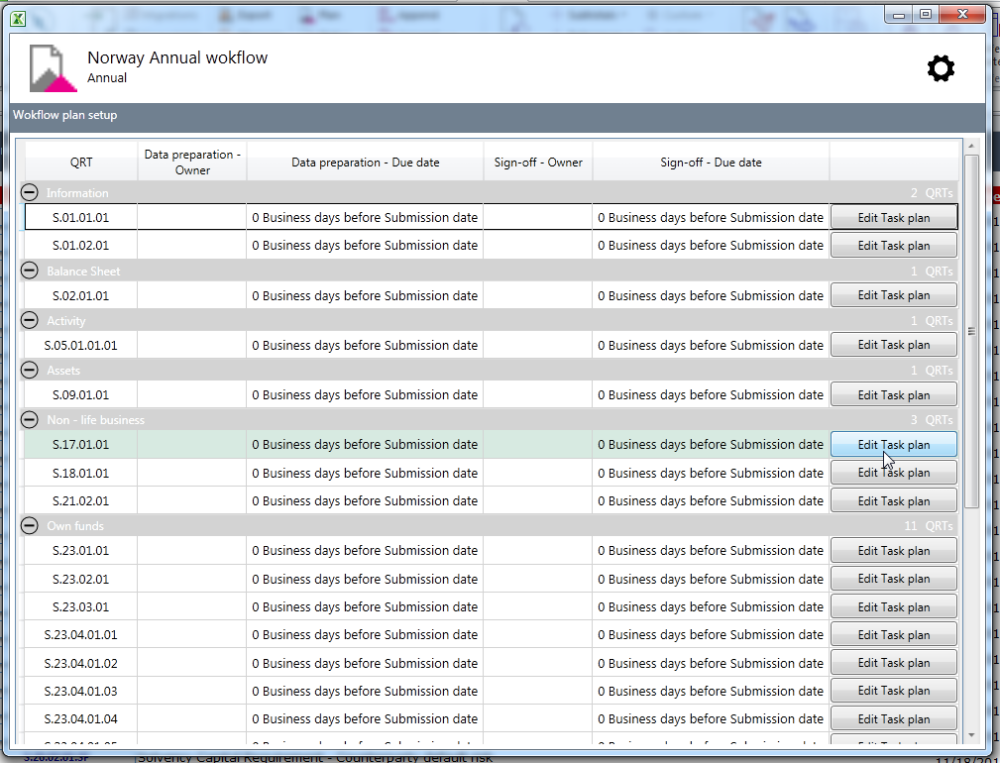






Post your comment on this topic.