PROVISIONAL FEE ALLOCATIONS
This allows the fee allocations to be made to one or more dummy fee earners to be defined, according to the rules specified for the matter. Each project manager must be assigned an estimate of the share of work between them (as a percentage) to enable fee allocations upon invoicing. The period over which the estimate applies should be recorded too.
Go to Project management and accounting > Projects > All projects > Project action pane > Fee allocation rules (Under Setup)
| Fields | Description |
| Provisional | Enable this field to identify the rules are provisional and will be reallocated later based on the actual time is recorded. |
| Note – This differs from the normal fee allocation process in that the allocation is calculated from the estimated share of work rather than the recorded hours. Any existing allocation rules (at client, contract, or matter level) would still apply, as would manual allocations have added during the invoicing process. |
RETAINER FEE REALLOCATIONS
This process is to recalculate the fee allocations made when an advanced payment fixed fee invoice is created so that the amount is divided among the people who did the work in the ensuing work period. Obviously, this can only happen when all of the work in the retainer period has been done.
The process should be as follows:
- On the end date of the retainer period, sum the value of the hours recorded against the project (using the recorded sales price)
- Calculate the share of each contributing fee earner as a percentage.
- Users can view time transactions recorded against individual fee earners resulted based on the search, if needed transactions can be excluded for specific fee earners.
- Apply the percentages calculated to the fee allocations on the original advanced payment invoice. It would work as a reallocation, replacing the allocations made to the dummy project managers set up when the projects was created.
- All allocations would be affected – invoice and receipt.
Go to Project management and accounting > Projects > All projects > Manage action pane > Retainer fee reallocation (Under Bill)
| Note – All the time recorded against Retainer fee project will be non-chargeable. Users can post chargeable transactions by changing to the chargeable line property but these would be for work done outside the scope of the Retainer fee agreed with the customer. These transactions must therefore be invoiced to customer through regular invoice process rather than the Create invoice proposal option from Retainer fee setup form at project level. |
Features Enhanced
Fee allocations
This feature is further enhanced to allow fee reallocations to include the redistribution of fee allocations from multiple source invoices to multiple destination invoices. Project Managers and percentages will be picked from source invoice and applied to destination invoices. Users can view reallocations before applying under reallocation preview form.
| Note – Invoices for which a full credit note has been processed and credit note invoices cannot be reallocated in this way. |
Go to Project management and accounting > Project invoices > Project invoices > Project invoice action pane > Reallocations (Under Fee allocations)
SOURCE INVOICES TAB
The tab will contain the selected invoice and user can add more invoices by using Select option. User can also view the current fee allocations for the selected source invoice by using Current allocations option.
PROJECT MANAGERS TAB
This tab will display the Project Managers and their allocation percentage for the selected invoices.
DESTINATION INVOICES TAB
This tab will display the project invoices which belong to Source invoice project contract. The user can select one or more of these invoices as “destination” invoices to which the allocations of the source invoices will be reallocated. User can view the current fee allocations using Current allocations for the selected invoice. User can also preview the reallocations based on the source invoice by using option Reallocations preview. User can proceed by using option Apply or Cancel.





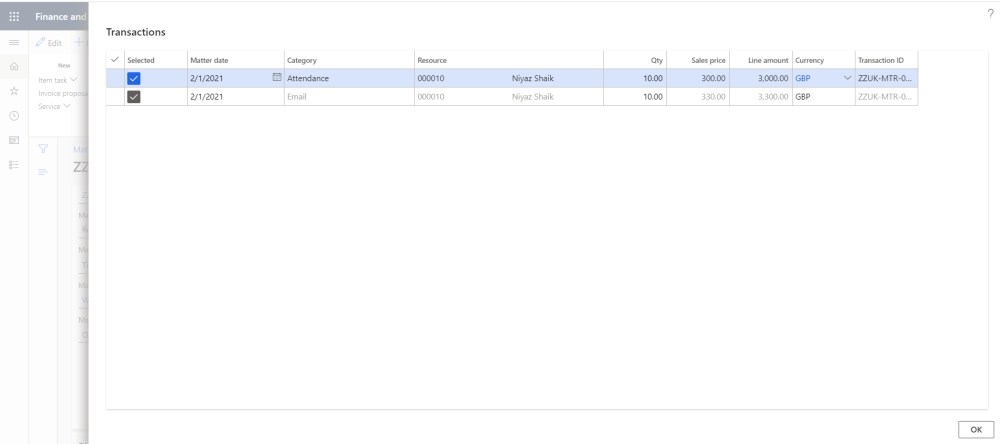
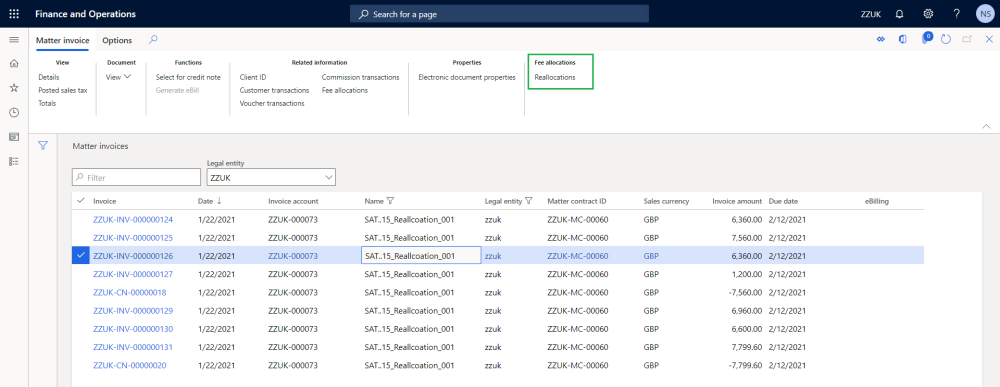



Post your comment on this topic.