Introduction
The client and project inquiry screens have been enhanced by being able to view chargeable transactions that haven’t been invoiced yet. The new “Unbilled fees” inquiry form includes the total Item transaction amount. Also, the Items tab is visible under “Life of data statistics” and displays the billed and unbilled transaction amount.
The “unbilled fees” form displays all chargeable transactions irrespective of transaction type i.e., Hours, Anticipated time, and item. Users have the provision for adjusting the transaction.
User can access ‘Unbilled fees form’ when clicked on the hyperlink on the Unbilled fees total amount field in the Inquiry form.
Path: Matter management and accounting > Matters > All matters > Inquiry (Under related information button)
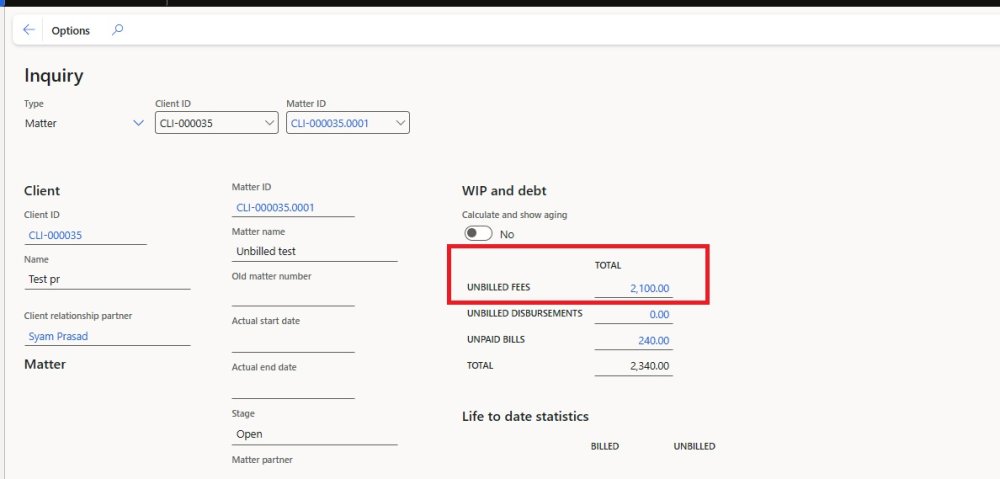
Unbilled fees form
The “Unbilled fees” displays three types of transactions in the overview tab:
- Hours
- Anticipated time
- Items
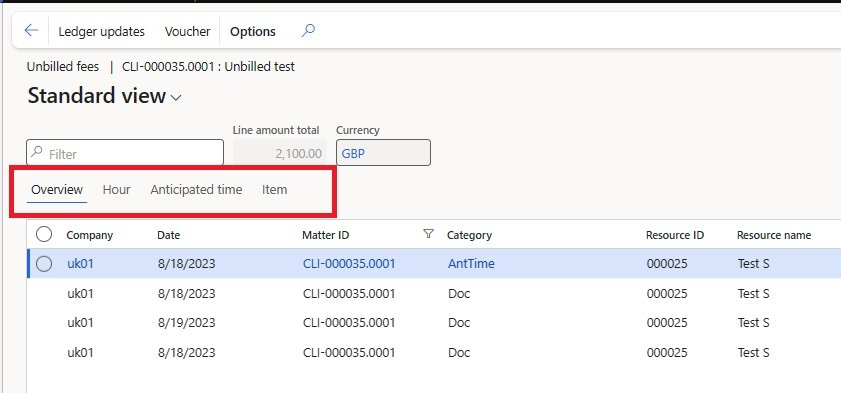
Each transaction type is handled on a different tab, following the approach that Microsoft uses for the invoice proposals.
Hours tab
The unbilled fees form under the Hour tab will display only the Chargeable hour and timesheet transactions.
Path: Matter management and accounting > Matters > All matters > Inquiry (Under related information button) > Unbilled fees (total amount)

The Unbilled fees hour tab will display 5 action buttons as follows.
| Button | Description |
| Adjust transactions | It will adjust the posted transactions with different matter. |
| Update time narrative | Editing the time narrative in the description field. |
| Invoice lines | The transactions that are in the draft status should be displayed in the Invoice line form and the status changed to invoice proposal. |
| Timesheets | Selecting it will take you through the time sheet form. |
| Adjustment trace | Will display the adjusted transaction, displays the positive and negative from where the transaction is adjusted. |
Anticipated time tab.
The unbilled fees form under the anticipated time tab will display only the Chargeable anticipated time transactions.
Path: Matter management and accounting > Matters > All matters > Inquiry (Under related information button) > Unbilled fees (total amount)

The Unbilled fees hour tab will display 3 action buttons as follows:
| Button | Description |
| Adjust transactions | It will adjust the posted transactions with different matter. |
| Invoice lines | The transactions that are in the draft status should be displayed in the Invoice line form and the status changed to invoice proposal. |
| Adjustment trace | Will display the adjusted transaction positive and negative from where the transaction is adjusted. |
Item statistics on the matter Inquiry screen
Unbilled fees total value in inquiry form should include all item transactions, and Item field for Billed and Unbilled under “Life to date statistics” section be visible only when Item statistics parameter is enabled.
Path: MMA > Setup > Matter management and accounting parameters > Inquiry > Enable item statistics

On the inquiry form, the Unbilled fees will include the total Item transaction amount and the Items tab is visible under “Life of data statistics” and displays the billed and unbilled transaction amount.
Path: MMA > Matter > All Maters > Manage > Inquiry (Under related information tab)

Item tab
Under the Item tab, the unbilled fees form will display only the Chargeable Item transactions.
Path: Matter management and accounting > Matters > All matters > Inquiry (Under related information button) > Unbilled fees (total amount)

Impact
When the “Enable item statistics” flag is set to No in Matter management accounting Parameter the item tab and Item button will be disabled in both the Inquiry & Unbilled fees form.
In the unbilled fee form selecting multiple lines, the actions buttons will grey out, and the user not able to access the action buttons to make any adjustments.
Only invoiced state transactions will be in unbilled fees form.




Post your comment on this topic.