The Stream Deck is an inexpensive, configurable USB controller made by Elgato.

Multicontroller supports the Stream Deck and Stream Deck Mini
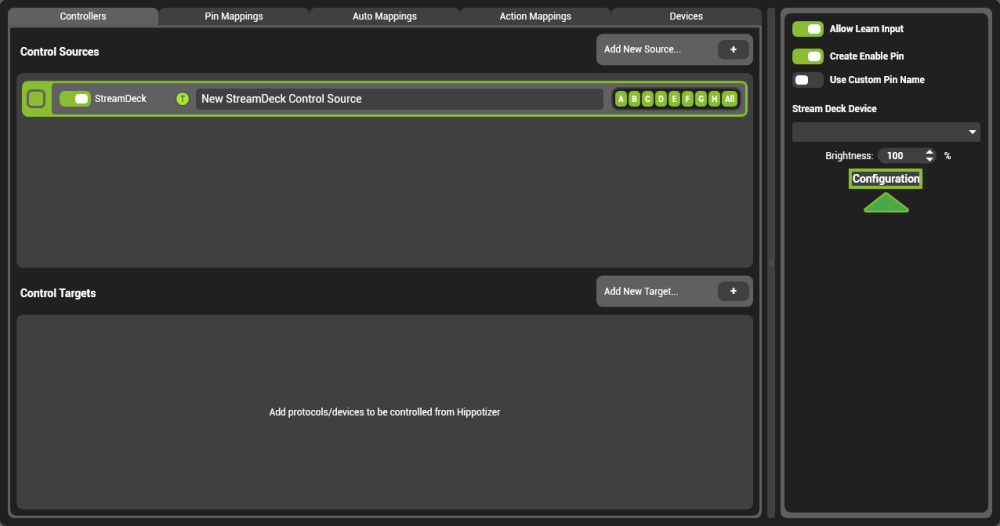
To set the function of Stream Deck buttons, press the Configuration button in the settings of the Stream Deck control source.
Stream Deck has been added to Hippotizer as a source of String commands. These commands can be mapped to action mappings for easy control of Presets and Timelines.

The Stream Deck configuration has three basic sections:

Pages
Each panel of buttons is called a page.
Button Select
Determines which button is being edited in the properties panel
Button Properties
Displays the settings for the selected button.
Action
Sets what pressing the selected button does.
Fire Event
Sends the command string displayed in the Event Message panel below. The default for each button is unique so under normal circumstances no editing is required.
Navigate to Page
Changes the page to the page number selected. Pages can only be selected after they have been created.
Navigate to Previous Page
Changes the page to the one numbered below it.
Navigate to Next Page
Changes the page to the one numbered after it.
Navigate to Homepage
Changes to page 0.
Label
Adds a text label to the button. The Label Colour and Label Position is set a well.
Key Colour
Sets the background colour of the button.
Image File.
Select and image file to use for the button. Images are automatically scaled down on import.
Assigning a button to an action
The fastest way to map a button to an action is to use the learn function of the action.
- Create the button on Stream Deck
- Create the action
- Press ‘Learn Mapping’ on the action and then press the button on Stream Deck


Post your comment on this topic.