As well as the addition of Automated EDID Emulation functionality with the Nevis+ unit, there is an extension of Output management on the main tab of HippoLauncher. In this UI on the Nevis+ model it is possible to control both the ZooKeeper and Output EDID’s. A library of EDID’s is provided containing a 1920×1080 and a 3840×2160 EDID for 30Hz, 50Hz & 60Hz. It is also possible to pull the EDID directly from the connected monitors. This is packaged with a UI allowing you to quickly see and understand information regarding the port’s status.
Screen Management UI
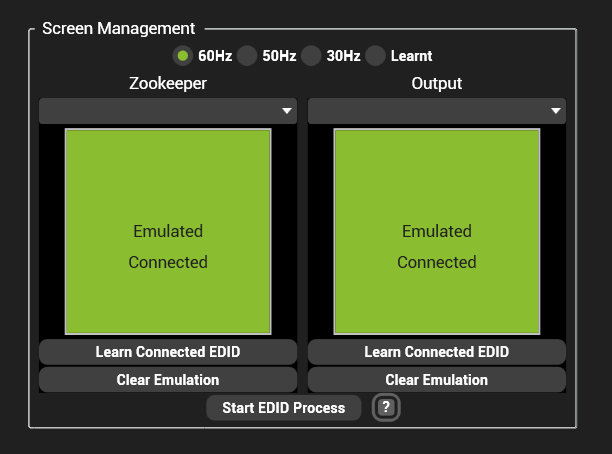
Above is the standard view once the Automated EDID Emulation has run
As seen above, the Screen Management system gives you a full view of the state of emulation and physical connection to the ZooKeeper and Output port. Using the radio buttons at the top allows you to move between subsections of the EDID library. Once a refresh rate has been decided on the drop down’s will only show the EDID’s using that refresh rate. You can also view which EDID’s have been learnt from a physical connection. See below for further information.
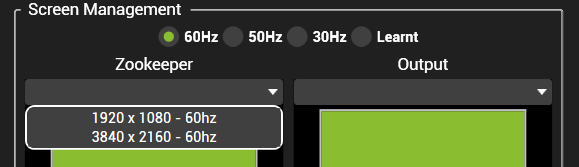
Above is a example drop down showing the 60Hz EDID’s in the library
Upon selecting one of the option’s, the EDID will be applied automatically (this may cause a brief frame of black to the output as the GPU is re-configuring).
Learning EDID’s and Using Them
To learn EDID’s from a connected screen you need to follow the below outlined process.
- Ensure there is no emulation on the port. We recommend using the port specific ‘Clear Emulation’ button
- Plug in the wanted screen to the Nevis+ port.
- Use the ‘Learn Connected EDID Button’.
- Select the ‘Learnt’ radio button at the top.
- Using the drop down’s you can see the 2 options of ‘Learnt Output’ & ‘Learnt ZooKeeper’.
- Selecting the one that matches the port you learnt from will now emulate the EDID.
Alternative UI States
The UI has the ability to show you both whether there is a physical connection to the port and also whether it is emulated with an EDID.
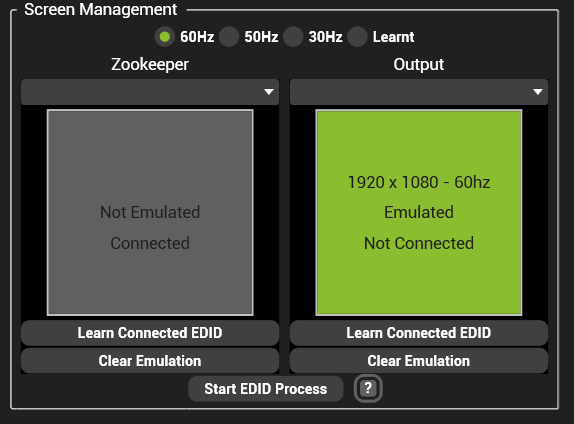
Above is a example showing a non-emulated but physically connected ZooKeeper and a emulated Output that has no physical connection
When the port has no emulation, the UI will turn grey and state it.
With the physical connection check there is no colour change, but the UI does state either ‘Connected’ or ‘Not Connected’
If emulated from the EDID library then the UI will also show the resolution and refresh rate that it was set as.
Trouble-shooting
Removing Emulation
To remove emulation you can:
- Use the singular ‘Clear Emulation’ buttons
- CTRL + SHIFT + E removes all emulation
- In the driver itself

EDID Refresh Rate Management
We maintain that the best practice whilst using Hippotizer Media Servers is to ensure that all refresh rates match. This information is used by our processing engine to set the rate of frames we will render. Having a mismatch causes inconsistent playback FPS due to the mismatch.
Output Incorrect Resolution After Emulation
This happens occasionally due to a feature on the Windows 10 platform. To rectify either go to the Screen Management page by right clicking the Windows desktop and set the display to the correct resolution (this will be marked as the recommended one). Alternatively, a system restart will fix the issue.


Post your comment on this topic.