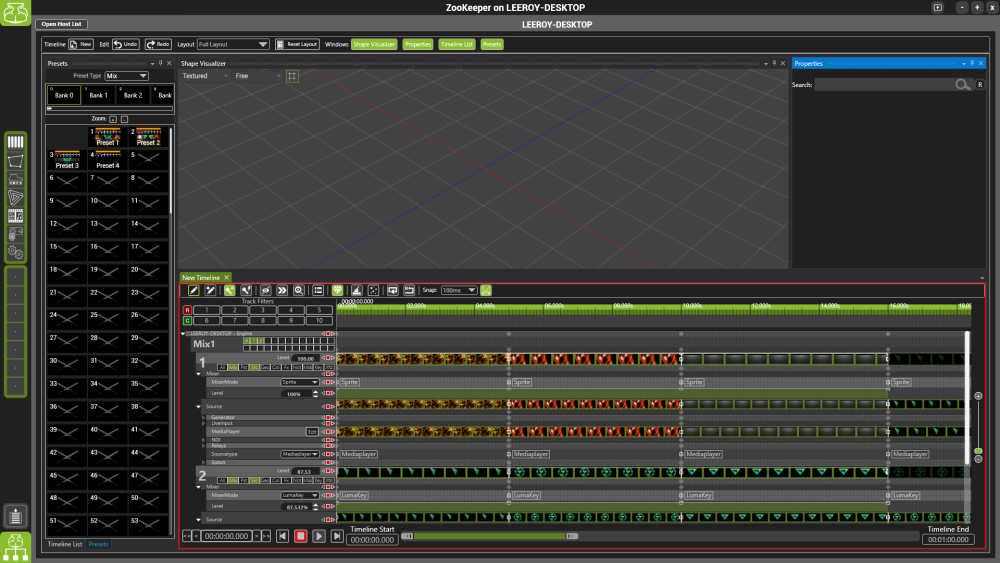
Preset Timelines
The Preset timeline functions by allowing the user to drag a preset on a track to automatically create keyframes that are locked to the pin data stored in the preset. The benefit of this system is being able to retroactively edit presets which will automatically update the preset keyframes in a timeline.
Drag and Drop Editing
To add a preset to a timeline drag from the preset manager into the editor. Dragging onto a track will include the pins for the parent and all child tracks. To drag a preset for an entire mix into the editor you must drop the preset onto the mix track. This will add all of the preset keyframes stored into the parent mix and child layers.
Preset Keyframes
![]()
Preset keyframes are shown as a a hollow square rather than a normal keyframe icon (See Image above). These types of keyframes can not be edited unless detached from the preset. If a keyframe is detached from a preset it will not be updated by any changes to the preset. To detach a keyframe from a preset right click and select ‘Detach From Preset’.
For steps on creating and editing existing presets please look here



Post your comment on this topic.