The media tab contains all basic controls for the media player
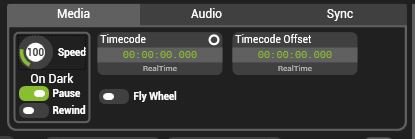
Media Speed

The playback speed can be set from 0 (Paused) to 400 (4x Speed).
| Note: The default speed of 100 may not fall onto a whole number for DMX personalities. See here for details |.
Pause on Dark
Pauses media playback when the layer level is set to zero.
- Disabled When the layer level is set to zero the clip will continue to play.
- Enabled The default. When the layer level goes to zero the clip will pause. Rewind on dark takes precedence over the layer pause — toggling pause when the layer level is set to zero will have no effect.
Rewind on Dark
Sets the media play-head to the In-Point when the layer level is set to zero.
- Disabled The default. Setting the layer level to zero has no effect on the play head position.
- Enabled Setting the layer level to zero moves the play head to the in-point.
Fly Wheel
Determines media player behaviour in the event that timecode it is following stops.
If the media player is not receiving timecode the fly wheel setting has no effect.
- Disabled The default. When timecode stops, the media player will also stop. Due to smoothing, there will be a delay between loss of timecode and playback stopping of up to several seconds.
- Enabled When timecode stops, the media player will continue playing using an internal clock. If timecode is resumed the media player will transition back to timecode.
Interframe Blending
The media player will by default always render a new frame for each render loop of the engine. This means that if the engine is running at 60 frames per second (FPS) and the media player is playing 30 FPS content, it will interpolate every other frame by blending the two adjacent frames, a process called interframe blending. In most cases this is desirable; content will look smoother especially when played at slow speed. However, there are cases where interframe blending is not ideal, such as when media frame rate matches engine frame rate.
Interframe blending is controllable on each layer with a pin:
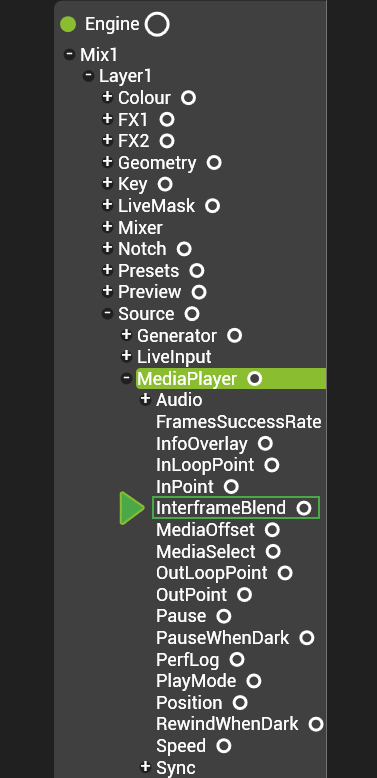


Post your comment on this topic.