The Screen Warp editor is where warps are created and modified.
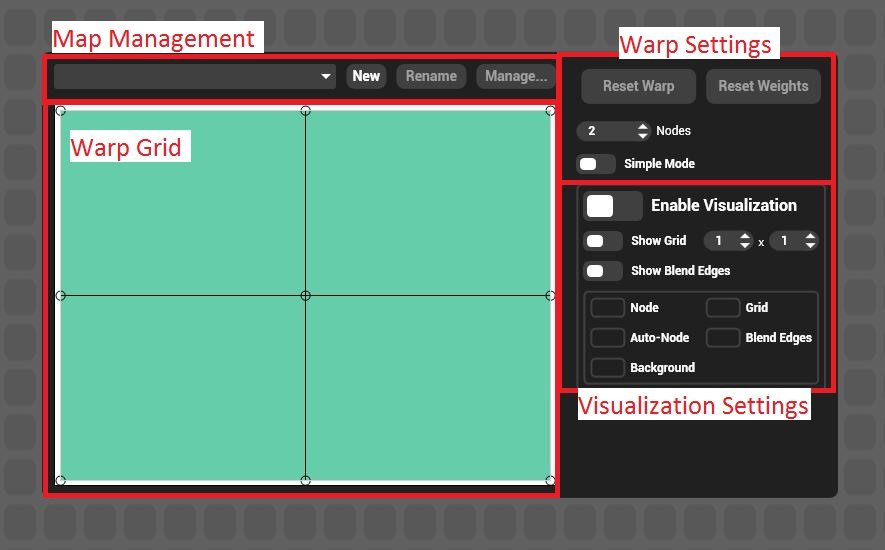
The Editor is comprise of four sections:
Map Management
Screen warps are saved as part of a list of warps accessible by each viewport.
Warp select drop down list
Selects which warp is visible in the screen warp editor.
New
Creates a new screen warp and adds it to the end of the screen warp list.
Rename
Renames the selected warp
Manage…
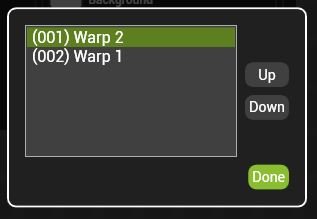
Each warp has an index to determine how they are recalled from the warp select pin. The manage dialogue allows the list to be re-ordered by moving warps up and down in the list.
| Note; DMX, Timeline and Preset recall of warps is by index number; changing the index may affect existing programming. |
Warp Grid
The warp grid represents the distortion of the selected screen warp.
Controls
Editing a warp begins by selecting the desired node to modify. Multiple node can be selected by clicking and dragging over them with the mouse or holding CTRL while selecting the nodes.
Selected nodes appear red.
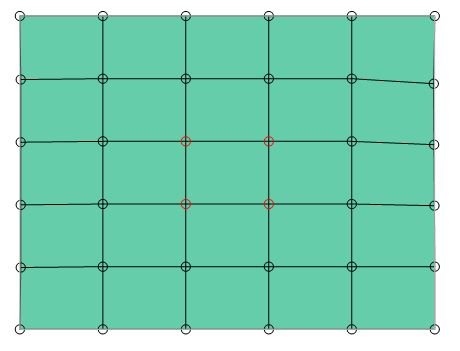
Once selected, there are different ways to edit a warp depending on the situation.
Left Click and drag on the desired node to move it with the mouse. To edit multiple nodes select them first then click on one node in the selection to move the entire selection. Holding SHIFT while dragging with the mouse is a fine adjustment.
Arrow Keys Select the desired node and use the arrow keys to move it. Holding SHIFT + Arrow keys is a fine adjustment.
Right Click and drag changes the selected node’s weight. This is best thought of pushing the node into or pulling it out of the screen.
Warp Settings
Reset Warp
Sets the position and weight of all nodes to default.
Reset Weight
Sets the weight of all nodes to default.
Number of nodes
Sets the number of nodes (in the and X and Y dimensions)
| Hint: The warp grid does not move when you add points, so it is faster to use as few nodes as possible and add them as needed. |
Simple Mode
In simple mode, only the corner points are editable to facilitate quick basic warps.
Visualisation settings
Warps can be shown on the output as they are edited.
Show Grid
Draws a lineup grid on the output with the selected number of lines
Show blend edges
Displays where the beginning of the gamma curve is applied to the edge of the viewport
Colours
The colour of each aspect of screen warp visualisation can be edited by left clicking on the colour tags.


Post your comment on this topic.